Change Title Logo
Table of contents
Change Logo in the Visio Title Frame
SI5.5 Visio drawings show the D-Tools logo by default in the title frame on all drawing pages. The application “TitleFrameLogoChange.exe” will replace the D-tools logo with a logo selected by you. Once you update your logo new D-Tools Visio drawings you create will use the new logo (existing drawings are not impacted).
The title frame shape is named “Smart Frame L-scape” and this master shape exists in the “DT Annotations.vss” stencil file. The logo change program first backs up the “DT Annotations.vss” file in a “Backup” folder under the “Stencils” folder (in case of any problems this backup can be restored). This “DT Annotations.vss” stencil file is present in “C:\Documents and Settings\All Users \Application Data\D-Tools\SI5\Visualizations\Stencils” for Windows XP and “C:\ProgramData\D-Tools\SI5\Visualizations\Stencils” for Vista.
To download the application click here.
- Double click TitleFrameLogoChange.exe.
- Click the “Update Logo” button.
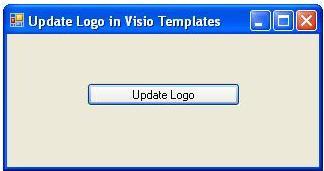
- The “Select Company Logo for Visio templates” dialog prompts user to select an image file. The application will show the contents of the “Images” folder by default (where D-Tools stores the Company Logo from your Setup tab as well as your product images) but you can browse to another folder if your logo exists elsewhere.
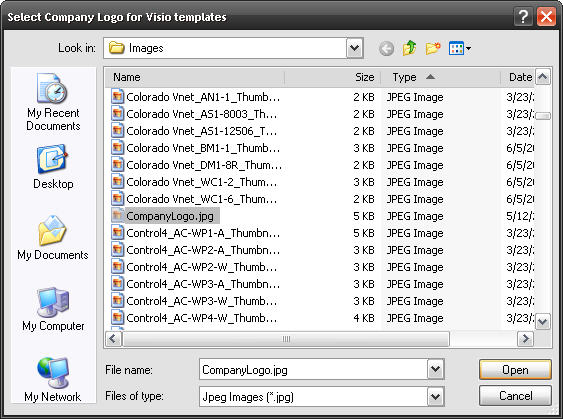
- The selected file replaces the logo in the “Smart Frame L-scape” shape in the “DT Annotations.vss” stencil file. Any new D-Tools Visio drawings you create will use this new logo. Old drawings are not impacted.
- If you have any problem with the logo change you can restore the backup of the “DT Annotations.vss” stencil file kept in a folder called “Backup” under the “Stencils” folder (to restore copy from “Backup” to “Stencils” folder).
- The Visio pages for new D-Tools Visio drawings will use the selected logo as shown below.
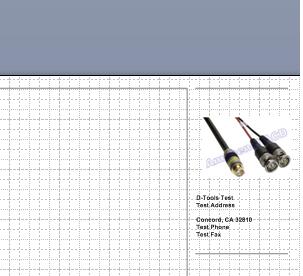
- © Copyright 2024 D-Tools
