Create Visio File
Table of contents
Create a Visio File for a D-Tools SI5 Project
Creating a Visio file for an SI 5 Project takes place in the Projects tab of the SI 5 Navigator. Select a Project in the Projects section of the form and then click the “Create new Visio drawing for this project”:
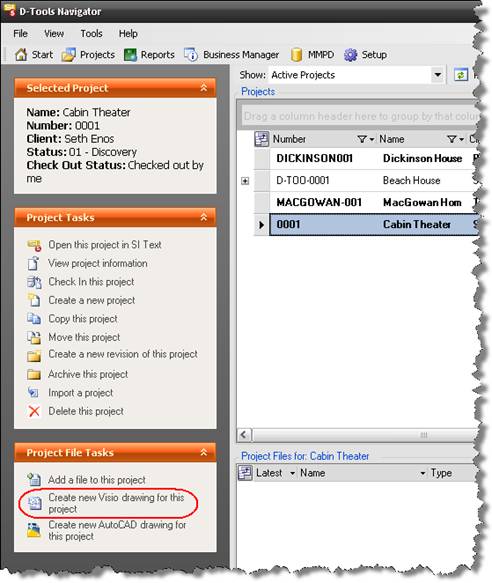
The Select Template form will open:
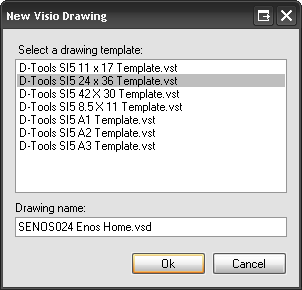
When you select a template, the default name for the file will be “Drawing1.vsd”. We recommend that you change this to something a little more specific to the Project. When finished, click [OK]. The Visio file will display in the Project Files section of the Projects tab:
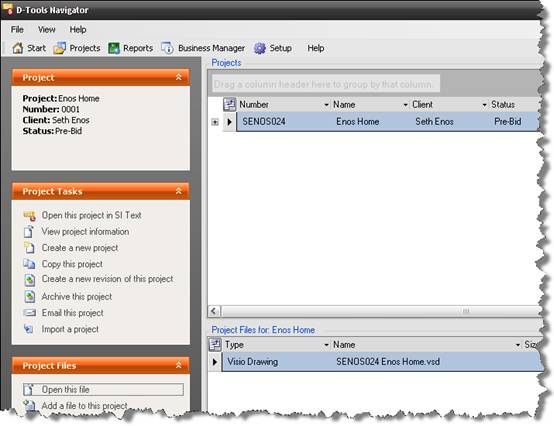
Each one of the stock SI 5 Templates creates a Visio file with six default drawing pages set to the size indicated in the name of the Template. The six types of drawing pages are: Cover Sheet, Line Diagram, Elevation View, Plan View, Schematic View, and Background Title Page. Each page type has unique properties, all of which are detailed in the “Drawing Page Types” in the following section.
You can create your own Visio templates. See Visio Template Creation.
- © Copyright 2024 D-Tools
