Home > SIX 2013 Documentation > User Guide > Projects > Project Explorer > Creating Projects > Clone Projects
Clone Projects
Clone Projects
Table of contents
Video
Remarks
The reason you might want to clone or copy a Project is to be able to present different options for the Project to your client. You can clone an existing Project and then make any changes needed to present two or more different proposals to your client. You could also clone a Project and assign it to a new Client if you want to save time by re-using a Project you previously created.
Steps
- Select the Project you want to clone in the Project Explorer.
- Click the Clone button - the Project must be Checked Out to you to do this:
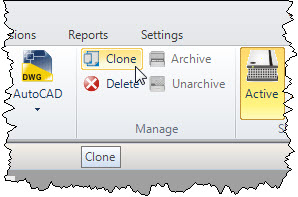
- The Clone Project Options form will open. Make your selections then click [OK]:
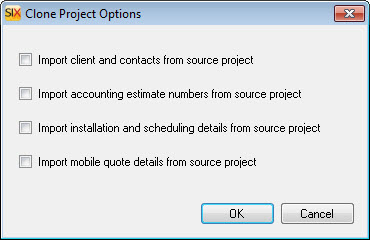
- The Clone Project Wizard will open which is essentially the same as the New Project Wizard. Make any modifications desired and click [Save]. Click here for information regarding the New/Clone Project Wizard fields.
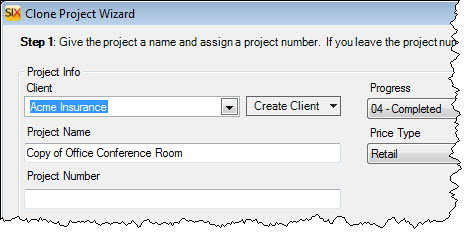
Site Map for Projects
- Projects
- Project Explorer
- Project Editor
- Visio Interface
- How-To: Creating a Visio File
- How-To: Adding your Company Logo
- How-To: Creating a Line Drawing
- How-To: Creating a Plan Drawing
- How-To: Creating a Schematic Drawing
- How-To: Creating an Elevation Drawing
- How-To: Creating Custom Templates
- Insert Drawing Pages
- Paste Special
- Product Tree
- Visio Shapes for SIX
- Line Shapes
- Elevation Shapes
- Plan Shapes
- Schematic Shapes
- Wire Shapes
- Annotation Shapes
- Assign Categories to Shapes
- Assign Product and Category
- Assign Shapes to Categories
- Change Shape
- Generate Side View
- Import/Export Stencils
- Insert Alternate Shape
- Link to Product (Visio)
- Location and System Shapes
- Lock Stencil
- Selection Settings for Shapes
- Shape Display Settings
- AutoCAD Interface
- Locations
- Sample Projects
- © Copyright 2024 D-Tools
