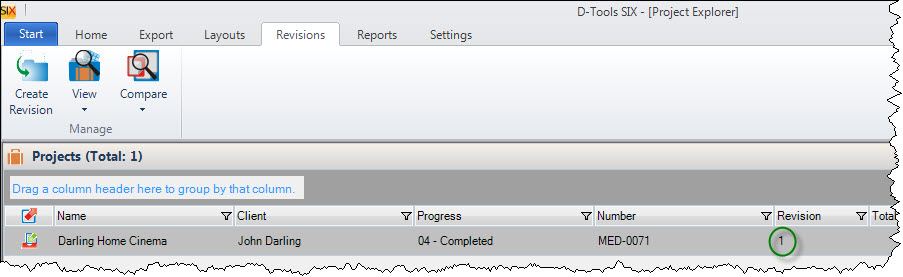Home > SIX 2013 Documentation > User Guide > Projects > Project Explorer > Revisions / Change Orders > Create a Revision
Create a Revision
Create a Revision
Table of contents
Video
Steps
- In the Project Explorer, select the Project you want to create a Revision of and click the Revisions tab in the bottom section of the interface then click the [Create Revision] button:
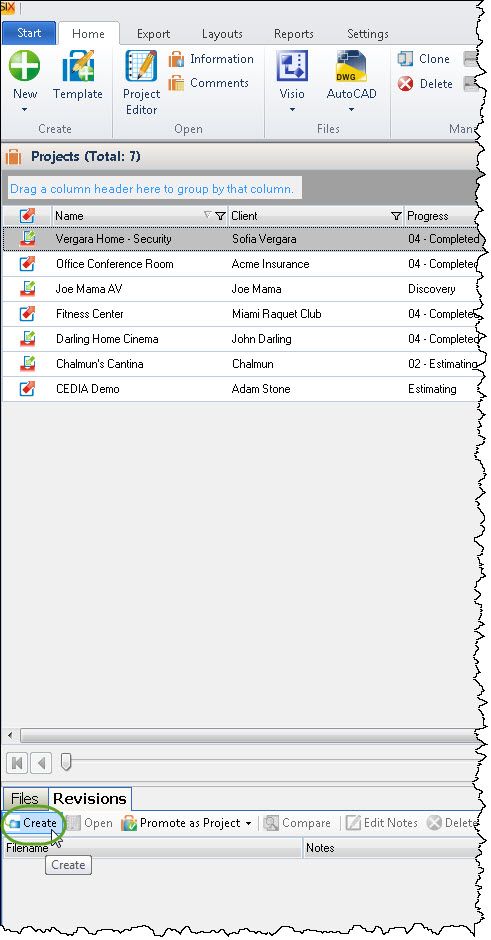
You can also create a Revision via the right-click menu, or use the keyboard shortcut Ctrl + R.
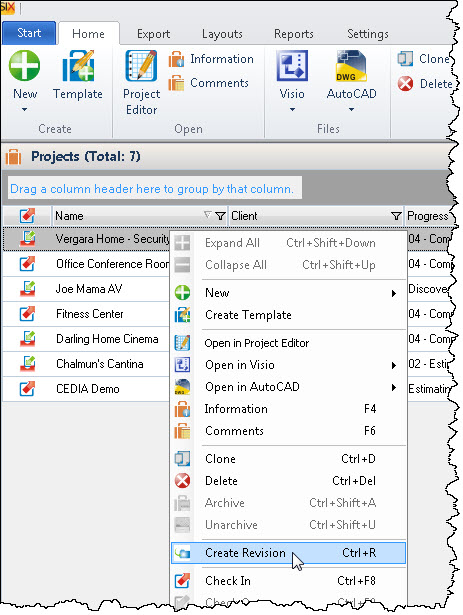
- The Create Revision function will make a copy of the "current" Revision and allow you to make notes on why the Revision is being created:
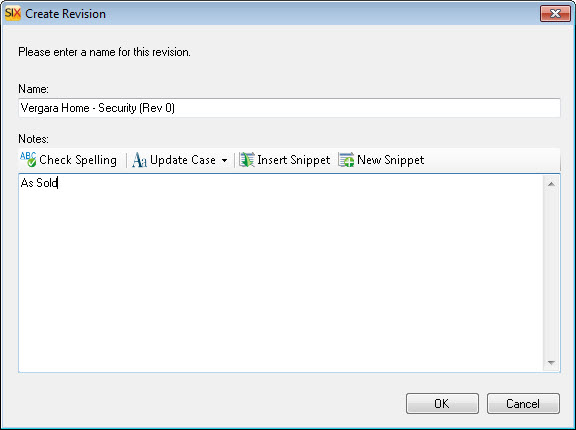
- The "current' Revision number is now one greater than the previous, in this example the "current" Revision is Revision 1:
The Revision that displays in the top section of the Project Explorer is always the highest number Revision for a Project and it is the only one that is editable. Other Revisions can be viewed and opened in a read-only state via the Revisions tab in the bottom section of the Project Explorer interface:
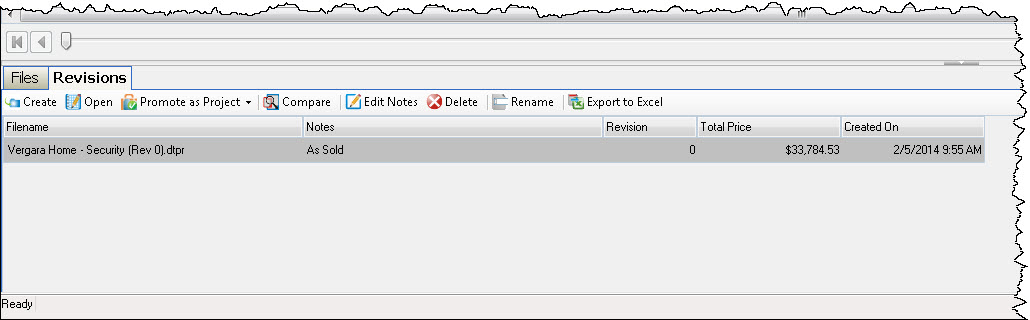
Site Map for Projects
- Projects
- Project Explorer
- Project Editor
- Visio Interface
- How-To: Creating a Visio File
- How-To: Adding your Company Logo
- How-To: Creating a Line Drawing
- How-To: Creating a Plan Drawing
- How-To: Creating a Schematic Drawing
- How-To: Creating an Elevation Drawing
- How-To: Creating Custom Templates
- Insert Drawing Pages
- Paste Special
- Product Tree
- Visio Shapes for SIX
- Line Shapes
- Elevation Shapes
- Plan Shapes
- Schematic Shapes
- Wire Shapes
- Annotation Shapes
- Assign Categories to Shapes
- Assign Product and Category
- Assign Shapes to Categories
- Change Shape
- Generate Side View
- Import/Export Stencils
- Insert Alternate Shape
- Link to Product (Visio)
- Location and System Shapes
- Lock Stencil
- Selection Settings for Shapes
- Shape Display Settings
- AutoCAD Interface
- Locations
- Sample Projects
- © Copyright 2024 D-Tools