Alternate Products
Feature
Alternate Products can be added to Products within a Project. Alternate Products are only displayed on Proposal reports and their pricing is not calculated into any totals on the report. A Product can have multiple Alternate Products.
What are the benefits of this feature?
Alternate Products are one way to provide options within a Project, not to be confused with Optional Items.
When to use this feature?
When you wan to give your clients a choice between Products.
Details
Project Explorer
Alternate Products are not stored in the Catalog, they are project specific. Once added to a Project, a Product will have an Alternates tab:
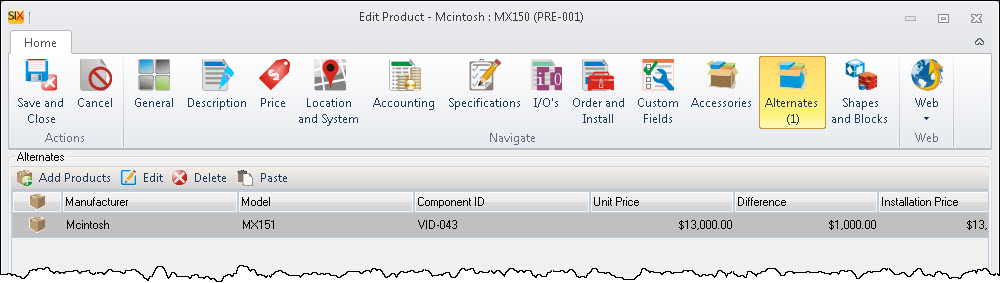
Here you can Add/Edit/Delete Alternate Products.

You can also add Alternate Products to multiple Products at a time via the [Alternates] button on the Tools tab:
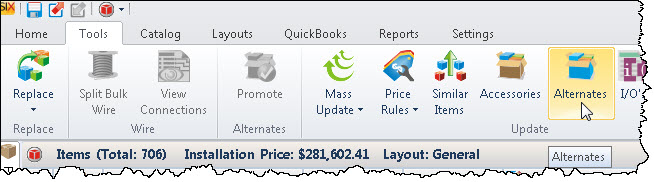
In the Project Editor, Alternates display beneath the "selected" Product:
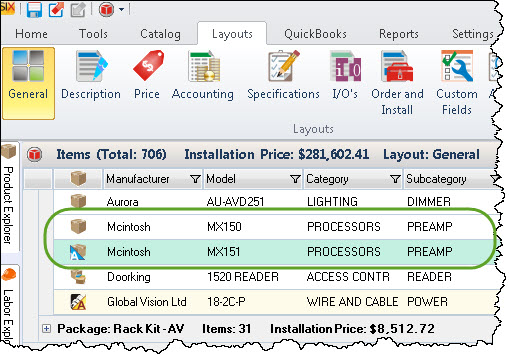
The default color of an Alternate row is shown above but you can change this via an Application Setting.
Under the Layouts tab you can choose whether or not to display Alternates Products in your Project Grid:
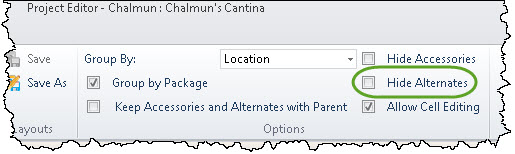
Promoting an Alternate Product
If a choice is made to use an Alternate Product over the "selected" Product, you can promote the Alternate to be the "selected" Product via the [Promote] button on the Tools tab:
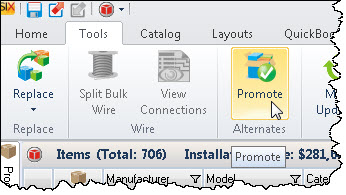
You can also access this via a right-click on the Alternate Product:
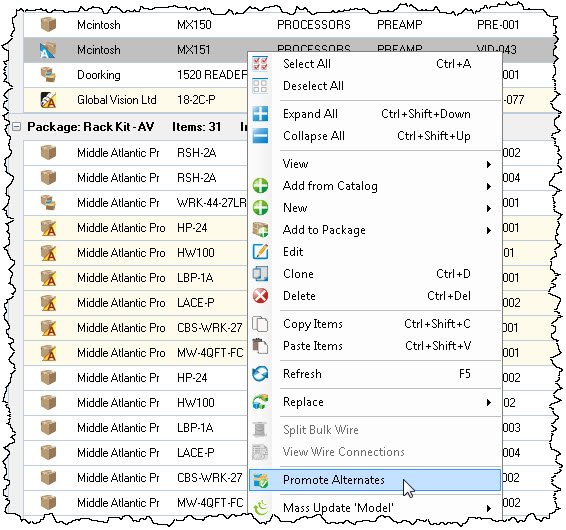
When you promote an Alternate Product, you are prompted with options:
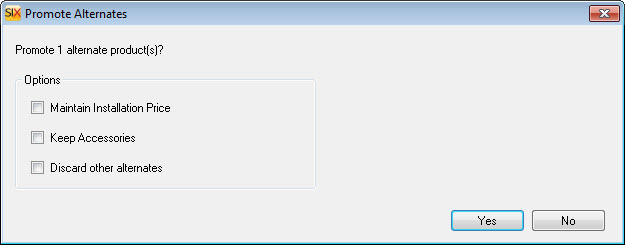
Maintain Installation Price
This option will allow you to not affect the price of the Project by maintaining the installation price of the Product being demoted
Keep Accessories
This option allows you to maintain the accessories of the Product being demoted and associate them as accessories to the Product being promoted
Discard other alternates
This option will remove the demoted Product as well as any other Alternate Products
Discarding Alternates
If at any time you want to remove Alternates from a Project, you can remove just the selected or all Alternates via the Tools tab:
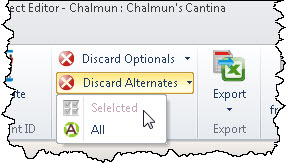
Note: Discarding Alternates does not count towards Change Order report run against Revisions.
Proposals
The only reports that "recognize" Alternate Products are the Proposal reports in SIX. Alternates display beneath the "selected" Product with the title "Alternates". If price that displays is the difference in price between the Alternate and the "selected" Product. If the difference in price is positive, the word "Add" displays by the price difference. If the difference in price is negative, the word "Subtract" displays by the price difference.

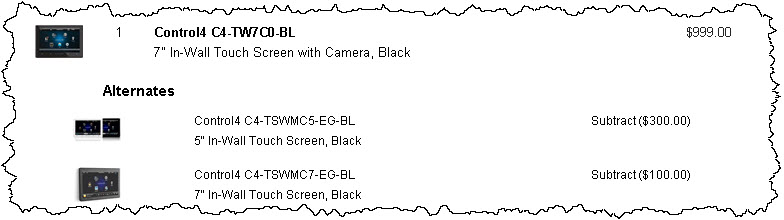
You can change the wording and color for Alternate Products via Report Settings:
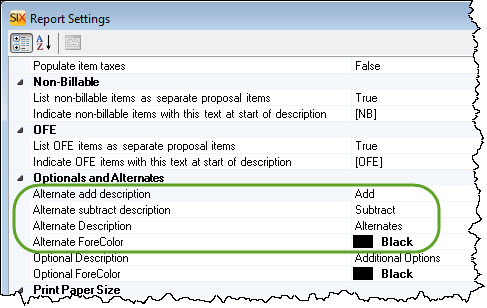
On the Reports tab you can choose not to display Alternates on your Proposals:

You can also choose not to include Alternates on a Proposal via a Parameter within the Report Definition:
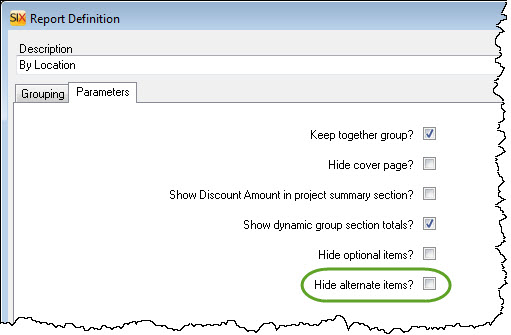
Site Map for Projects
- Projects
- Project Explorer
- Project Editor
- Visio Interface
- How-To: Creating a Visio File
- How-To: Adding your Company Logo
- How-To: Creating a Line Drawing
- How-To: Creating a Plan Drawing
- How-To: Creating a Schematic Drawing
- How-To: Creating an Elevation Drawing
- How-To: Creating Custom Templates
- Insert Drawing Pages
- Paste Special
- Product Tree
- Visio Shapes for SIX
- Line Shapes
- Elevation Shapes
- Plan Shapes
- Schematic Shapes
- Wire Shapes
- Annotation Shapes
- Assign Categories to Shapes
- Assign Product and Category
- Assign Shapes to Categories
- Change Shape
- Generate Side View
- Import/Export Stencils
- Insert Alternate Shape
- Link to Product (Visio)
- Location and System Shapes
- Lock Stencil
- Selection Settings for Shapes
- Shape Display Settings
- AutoCAD Interface
- Locations
- Sample Projects
- © Copyright 2024 D-Tools
