Proposal/Estimate
Table of contents
Creating the Proposal
Franz right-clicks the project and selects “Open Project in SI Text”:
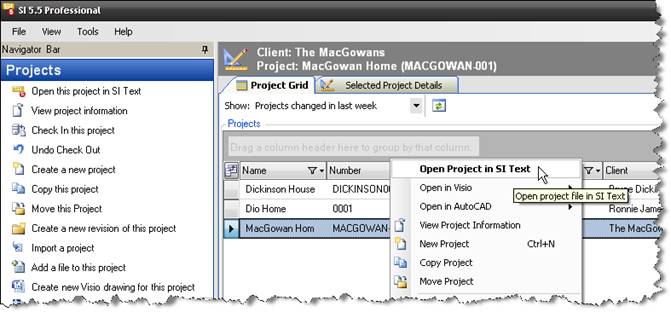
The project opens:
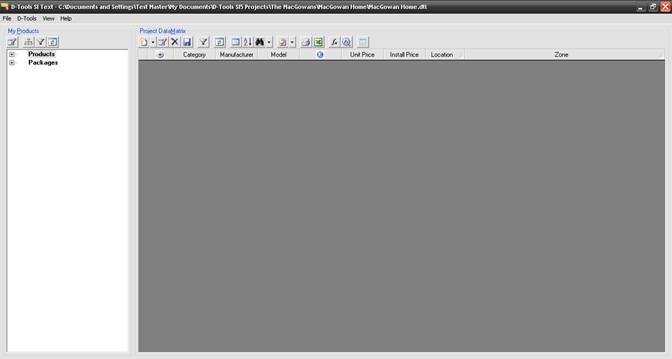
Since this is a retro-fit, he needs to make an adjustment to the labor hours since all of the Rough-In wire and cable in their database has the labor set based on new construction. He selects D-ToolsàOptions then selects “Rough-In” from the dropdown. He adjusts the difficulty factor from 100% to 150% which means that he is charging 50% more hours than is associated with each in the Product database.
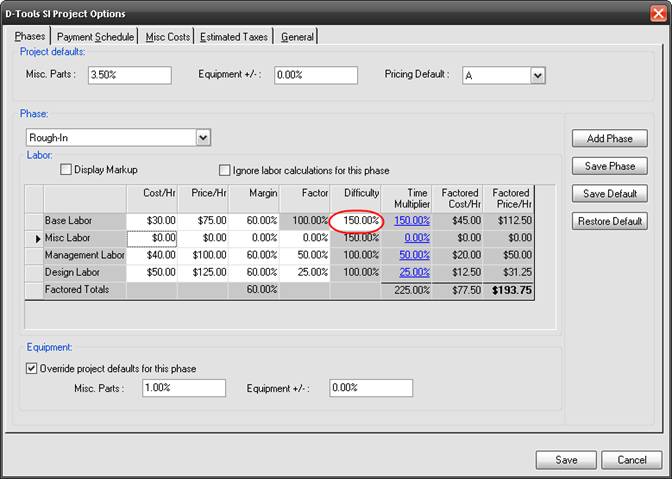
After that, Franz uses the [+] next to “Products” to expand the list and notices that the hierarchy of how the Products list begins with Category.
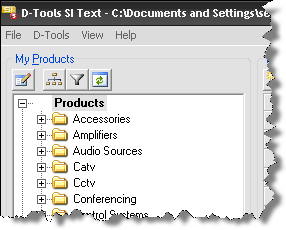
His preference it to have the Products list by ManufactureràModel Number. He clicks the ![]() button and makes the adjustment:
button and makes the adjustment:
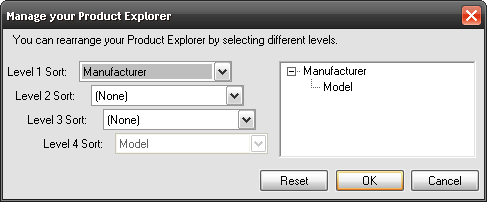
He then begins adding Products to the Project DataMatrix (PDM) by dragging and dropping:
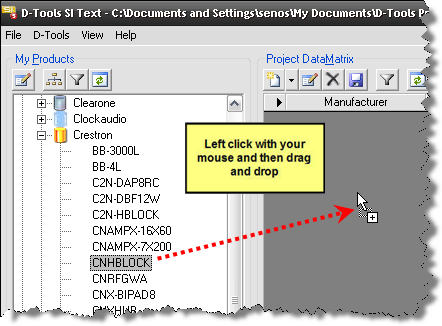
He gets a message stating that the Unit Price is missing:
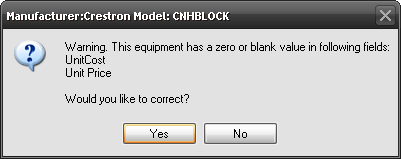
He chooses [Yes] and the SI Product Properties form opens with the Price tab selectd. He clicks the Price tab and, after verifying the pricing with Marge, makes the adjustment:
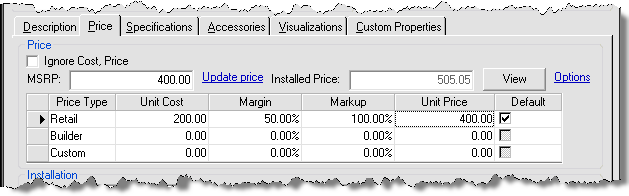
While inside of the Properties, he decides to assign the Location and Zone for the product. To do this he clicks the Description tab and then selects the proper Location and Zone. When finished he clicks [Save].
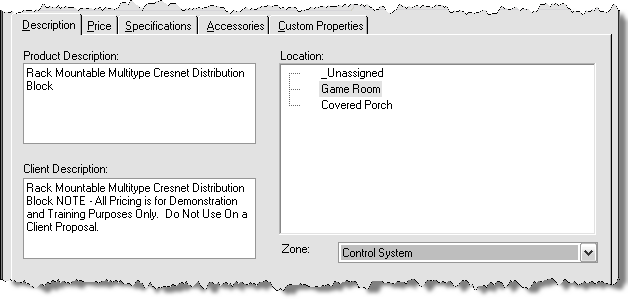
He then continues to add Products to the PDM by dragging and dropping until he has all of the Products that he feels completes the Project. When he dragged wire to the PDM, he was prompted to select a Head End, wire length, and a terminal start/end:
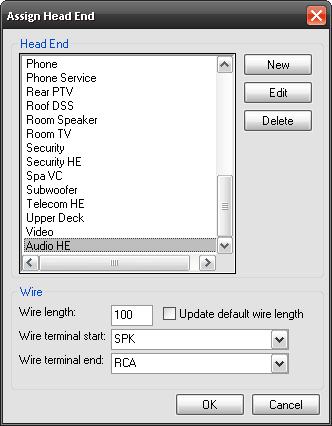
When Franz is finished, the proposal looks like this:
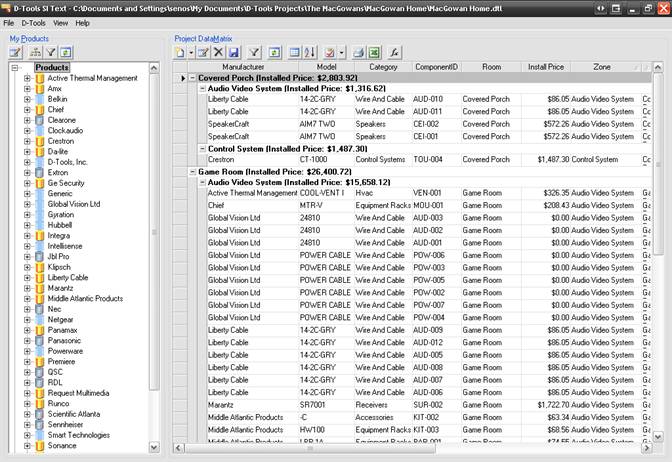
Although he has been saving frequently (that just might be sage advice), he clicks ![]() one more time then closes the Project by selecting File->Exit:
one more time then closes the Project by selecting File->Exit:
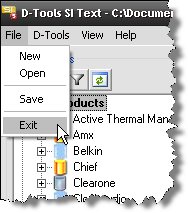
The project displays in the project grid. The project is still checked out to Franz. This is indicated in the Checked Out To column.
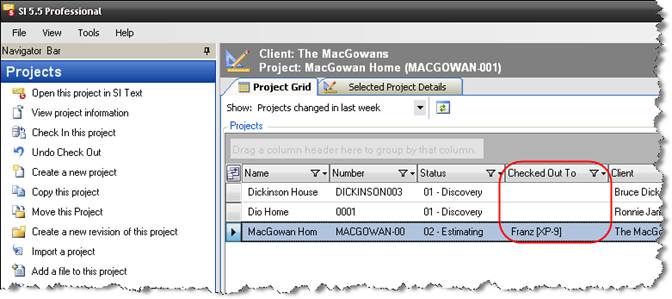
In order to allow other users access to the project, Franz selects the project right-clicks and selects “Check In” (he could have also used the “Check In this project” link):
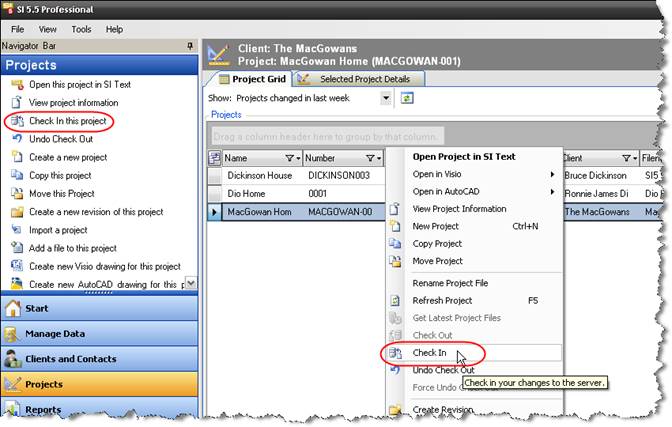
- © Copyright 2024 D-Tools
