Quick Filter
Feature
The Quick Filter allows you to filter Items in your SIX Catalog and Projects.
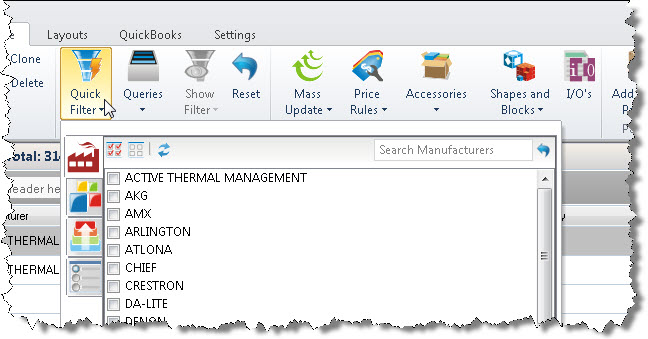
What are the benefits of this feature?
Filtering makes finding data easier.
When to use this feature?
When you want to filter by pre-set options.
Details
What you can filter by depends on what interface you are in within SIX. Use the buttons along the left side to choose your filter(s).
Products and Labor Items
Common filters for Products and Labor Items are Category, Manufacturer, and Phase.
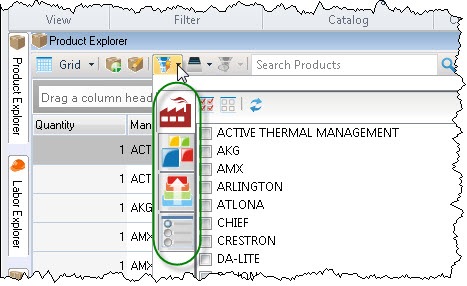
When viewing the Item List within a Project, this list of filters expands to include things like Locations, Systems, Estimate Number, Schedule, and Order and Install.
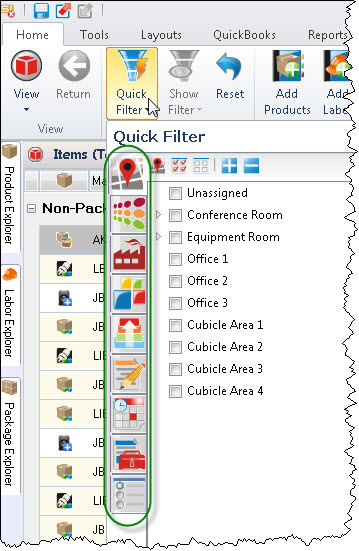
The Options filter has the following pre-sets in the Product/Labor Explorer:
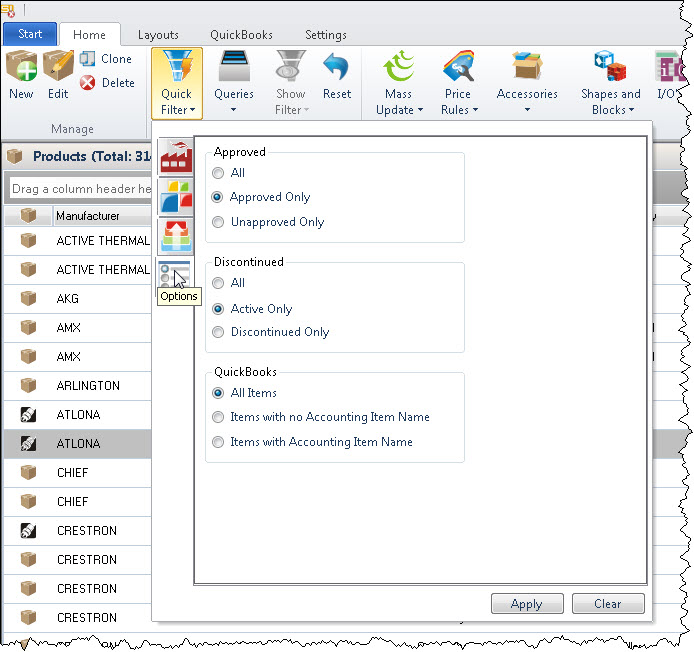
When in the Item Grid within a Project, the Options relate to zero Cost/Price and to Owner Furnished Equipment (OFE):
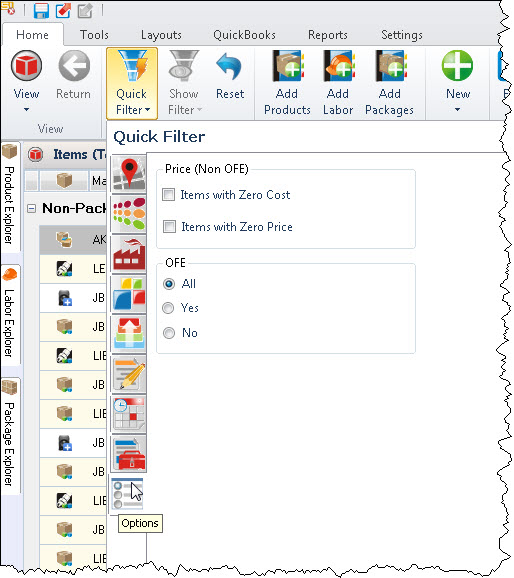
Packages
The only Package filter besides Options is Package Groups:
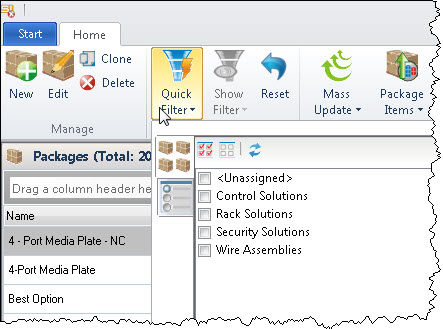
Projects
The filters for Projects are Client, Progress, and Resources.
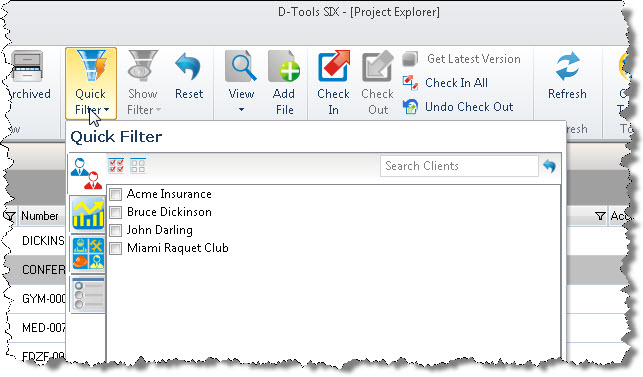
The Options button for the Project Quick Filter are shown below:
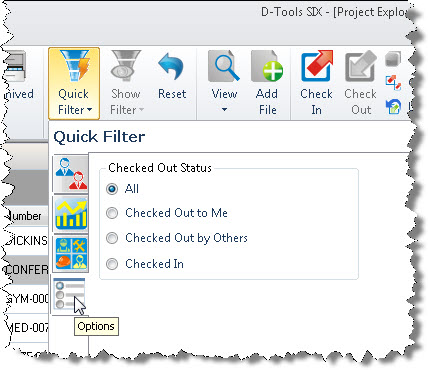
Applying Filters
Depending on what interface you are in, Quick Filters will either apply as you select filters or on some forms you will have to click the [Apply] button:
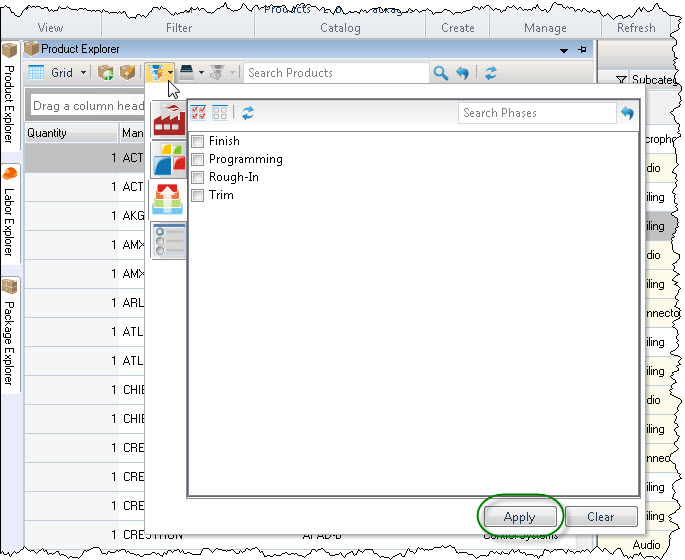
Show Filter
When a filter is applied, the [Show Filter] button becomes active. Clicking this will display a summary of the applied filters:
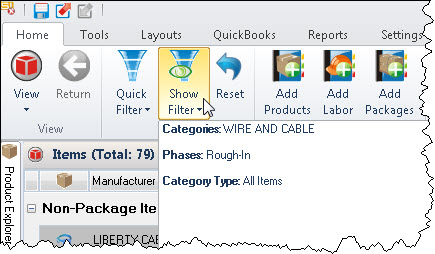
Clear/Reset Filter
Any Quick Filter form that has an [Apply] button, also has a [Clear] button to remove the filter:
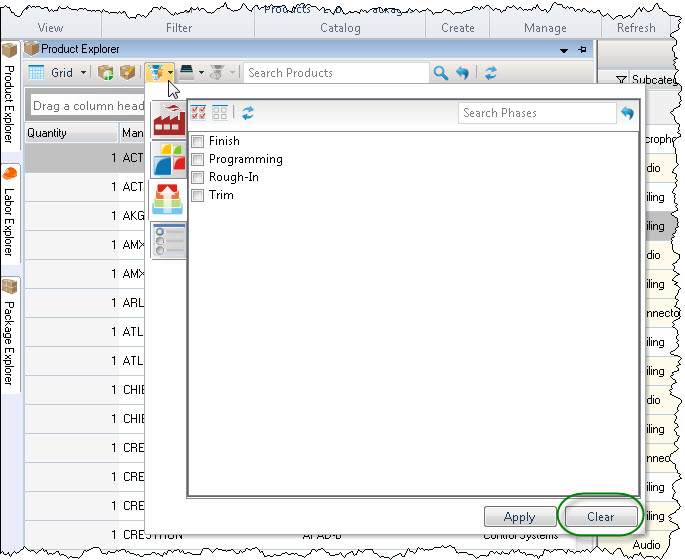
You can also use the [Reset] button on the Ribbon to clear filters:
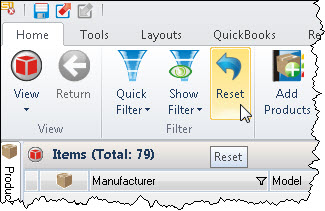
Site Map for Catalog
- © Copyright 2024 D-Tools
