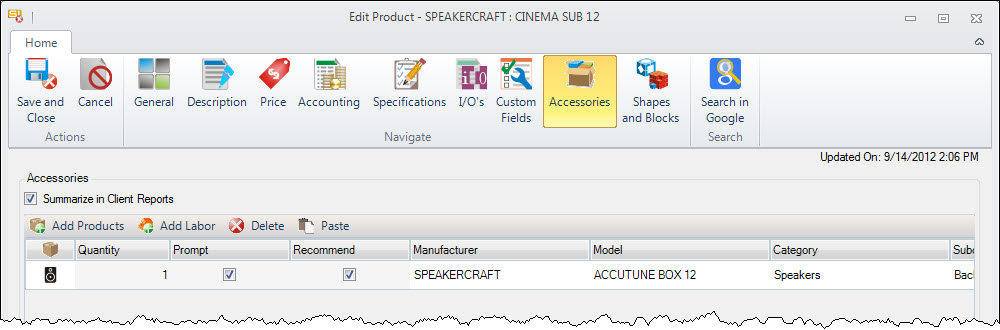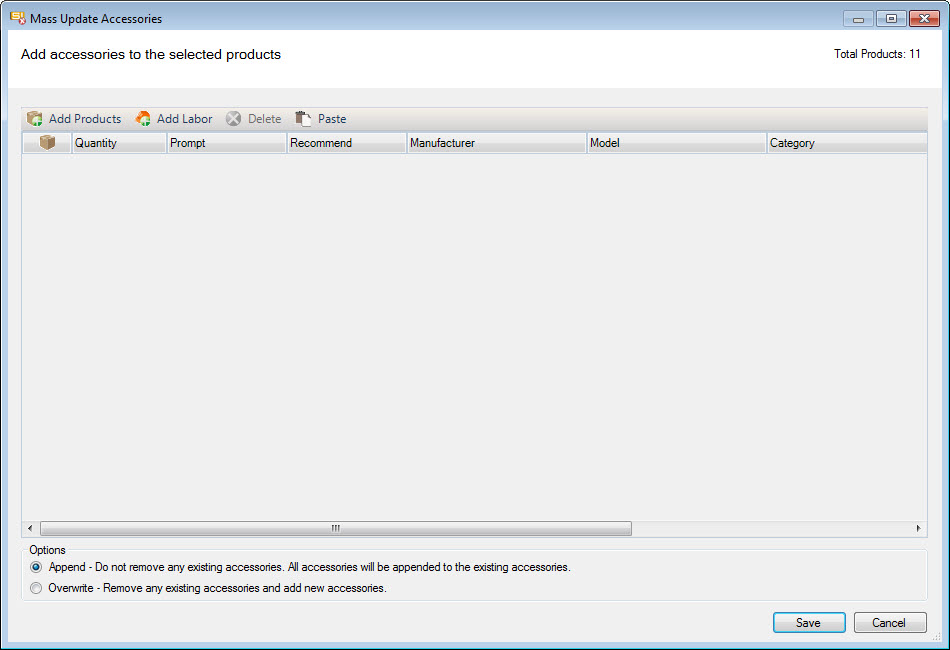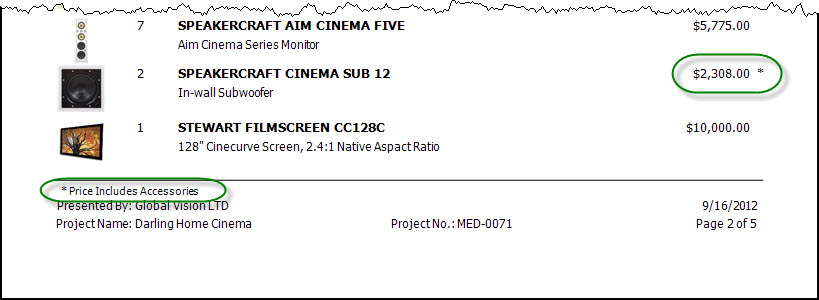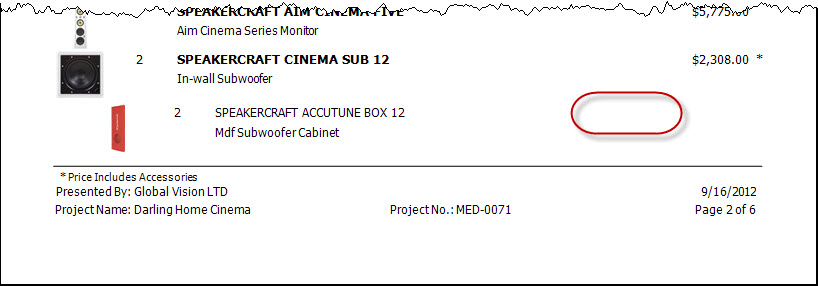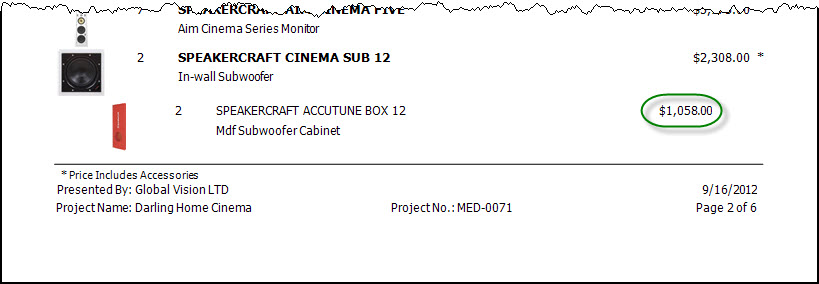Accessories
Feature
Accessories are Products or Labor Items that are associated with another Product/Labor Item in your Catalog.
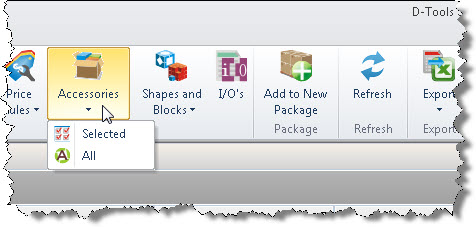
What are the benefits of this feature?
Accessories help you not forget to add Product/Labor Items associated with the "parent" Item.
When to use this feature?
When you want mandatory or optional Products/Labor Items to be associated with a "parent" item.
Details
You can add accessories individually to Products/Labor Items via the Edit Product or Edit Labor forms.
When you wish to add the same accessories to multiple Products/Labor Items at once, use the Accessories button in the Product/Labor Explorer interfaces:
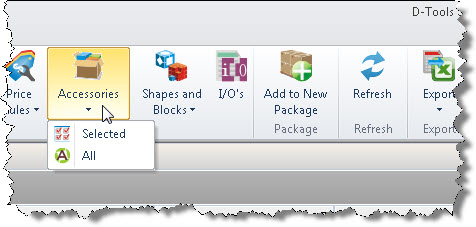
This will open the Mass Update Accessories form:
Use the Add Product and/or Add Labor buttons to select the accessories you wish to add. You can choose to Append to the existing accessories or Overwrite the existing Accessories.
Prompt and Recommend
The Prompt and Recommend options allow you to customize your workflow when adding accessories. The Prompt option means that you will prompted for that Accessory when the "parent" Item has been added to a project. Unchecking this will cause the accessory to be added automatically to a Project when the "parent' Item has been added.
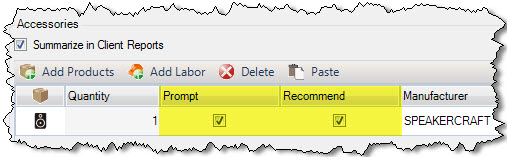
The Recommend option means that when using the Prompt option, the accessory will be pre-checked to "Include" on the Add Accessories form when the "parent" Item is added to a Project. While adding you can uncheck any un-needed accessories for that Project.

Summarize in Client Reports
The "Summarize in Client Reports" option will not show line items for the accessories to a "parent" Item.
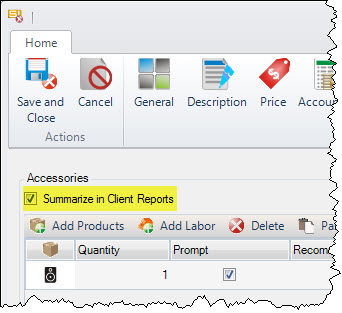
The "parent" Item's price will have an asterisk next to it indicating that the price includes accessories.
When "Summarize in Client Reports" option is unchecked, the accessories will display beneath the "parent" product. By default, pricing for the accessories will not display on the Proposal report.
The Report Definitions for Proposal reports have a few options relating to Accessories.
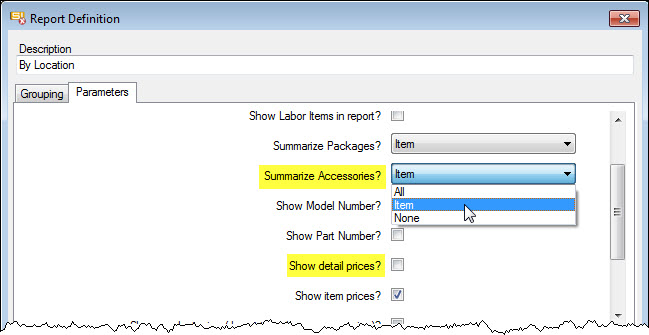
Summarize Accessories? - the default is "Item" which means that the report will treat each Item with Accessories based on the "Summarize in Client Reports" option. You can override this setting whenever you want by choosing "All" or "None".
Show detail pricing? - will display the price of Accessories when choosing to show Accessories on the report.
There is also a Report Setting named "Keep accessories with parent item. The default is "True" and setting this to "False" will not list the Accessories beneath the "parent" Item:
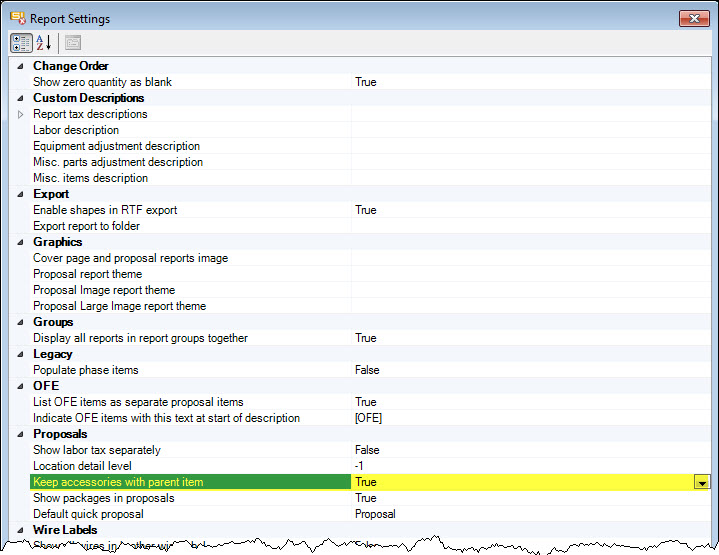
- © Copyright 2024 D-Tools