Price Rules
Feature
The Price Rules feature in SIX allows you to create rules to apply to Products/Labor Items in your SIX Catalog. This can be done in your Catalog as well as within a Project, however, both lists are independent from each other, i.e. - Price Rules that you build for your Catalog will need to be re-created for Price Rules within a Project.
Price Rules are global, meaning that they will be shared with all users automatically. This includes both the Catalog and Project level Price Rules.
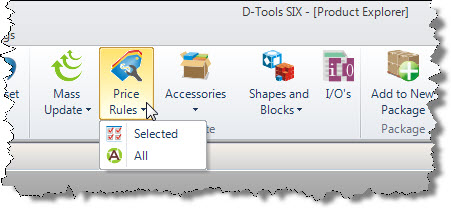
What are the benefits of this feature?
Price Rules allow you to change pricing on multiple Products/Labor Items at one time. Price Rules can be saved for re-use.
When to use this feature?
When you want to change any pricing fields for Products/Labor Items in your SIX Catalog or for Products within a Project.
Details
When you click the [Price Rules] button you can create or apply Price Rules to all your Products/Labor Items or just the ones you have selected in the grid. Once clicked, the Price Rules form opens:
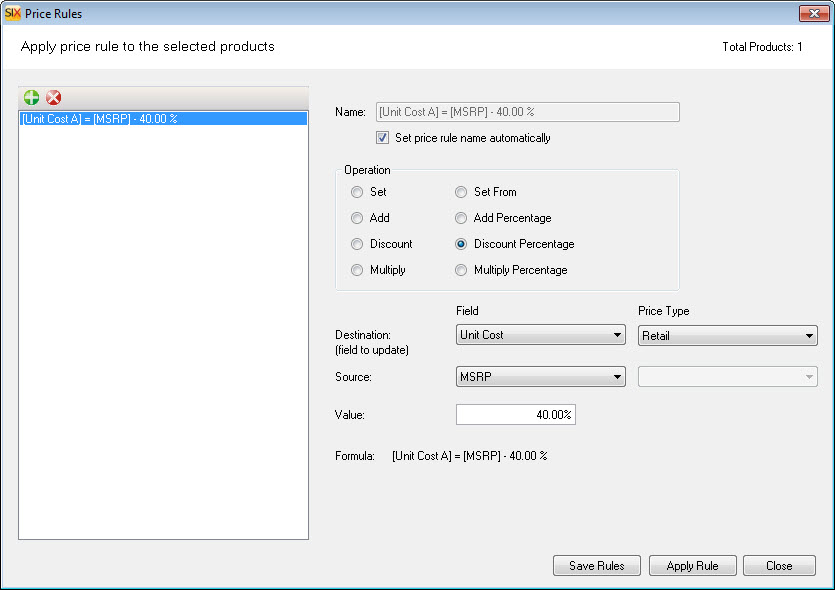
Here you can add/edit/delete your Price Rules. Click the [Apply Rule] button to apply the price change to the selected Products/Labor Items.
Within a Project
As mentioned, the Price Rules in your Catalog are independent of the Price Rules that you create for Projects. This is because in your Catalog you can have up to 12 Price Types, so can have rules like: [Unit Cost G] = [MSRP] - 35% or [Unit Price B] = [Unit Cost B] + 40%.
Within a Project, the interface does not have the Price Type dropdown menus since a Product is only assigned one Price Type within a Project:
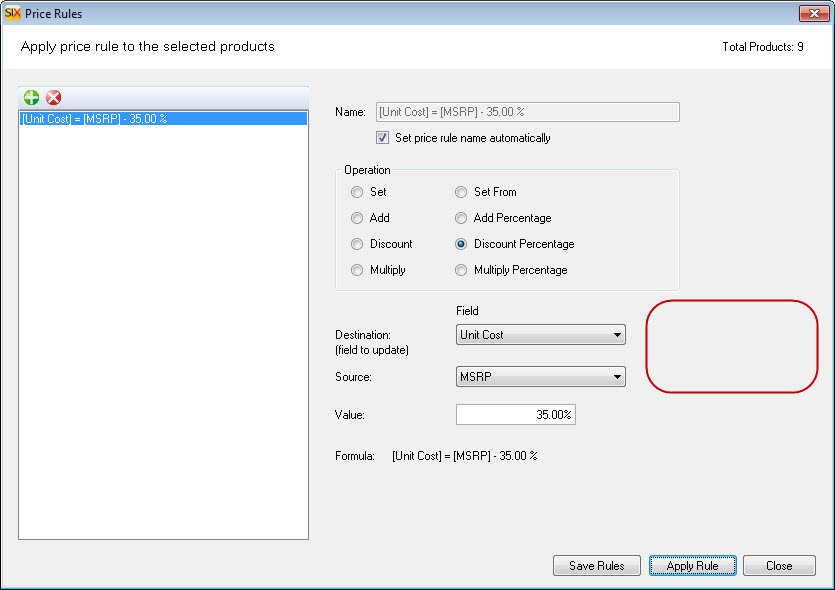
- © Copyright 2024 D-Tools
