Template Creation
Table of contents
Creating SI5 Visio Templates
1) Navigate to the C:\Documents and Settings\All Users\Application Data\D-Tools\SI5\Templates folder and select an existing template. Choose an existing template with the same page sizes you intend to use on your template to save yourself time setting up pages and scales. “Work smarter, not harder”, “Don’t re-create the wheel”, etc.
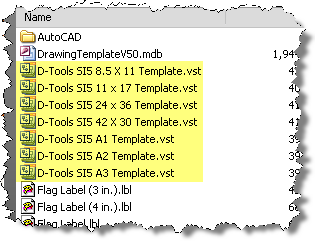
The path for Vista/Win 7 users is C:\ProgramData\D-Tools\SI5\Templates.
2) Double-click the file to open in Visio.
3) Click [Cancel] when prompted to create a New SI Project:
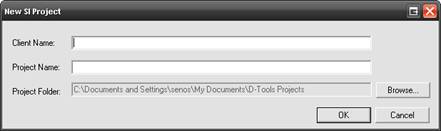
4) Make any adjustments that you desire, e.g. add pages, change drawing scale, change the default title frame on the Background Title Page, etc.
5) When finished, select File->Save As…
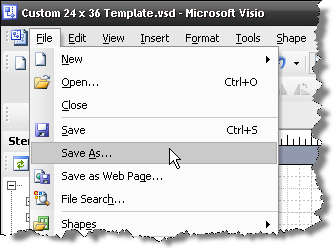
The Save As form will open. In the “Save in:” section, navigate to the same folder as in step 1. In the “Save as type:” field, select Template (*.vst):
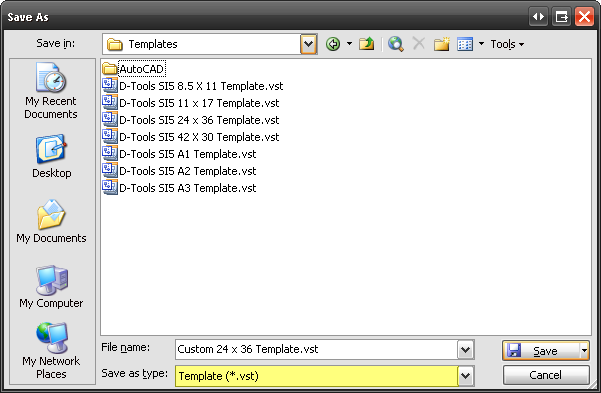
When finished, click [Save].
6) Click [OK] when prompted to enter a Project Name:
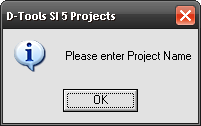
7) Click [Cancel] on the Project Information form.
8) The next time you create a Visio file for a Project, the template you created will display in the list:
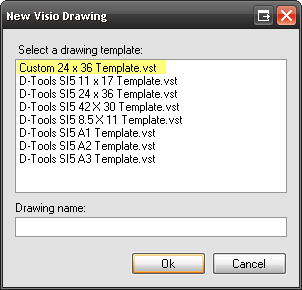
Note: Modified/New templates do not synchronize by default with LANSync. If you want to share your templates with others you can manually copy them from your machine to their machine. The path is:
XP - C:\Documents and Settings\All Users\Application Data\D-Tools\SI5\Templates
Vista/Win 7 - C:\ProgramData\D-Tools\SI5\Templates
- © Copyright 2024 D-Tools
