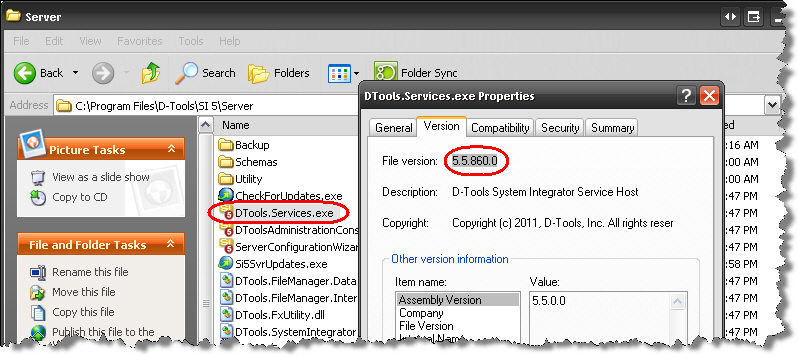Manual Update to SP3
Manually Updating to SP3
In the event that you "Check for Server Updates" and you are told that your software is up to date and you are positive that no one in your company has updated your server to SP2, you may need to manually download and run the update. If you think this is your scenario, follow the instructions below:
Verify Your Server Version
On your SI5.5 Server:
1. Navigate to the following folder: C:\Program Files\D-Tools\SI 5\Server\
2. Right-click the file named "DTools.Services.exe" and choose Properties.
3. Click the Version tab. If your version is anything other than 5.5.860.0 then you do not have the latest SP3 release.
Download and Install the SP3 Server Update
Note: This download is ONLY for updates to SP3. Do NOT use this file to attempt to install the SI5.5 Server on a new machine.
On your SI5.5 Server:
- Make a backup of your data within the SI5.5 Administration Console following the instructions here. You will be prompted to check-in all projects and log off all users during this backup.
- Download the following file to your machine:
http://downloads.d-tools.com/si5/updatelinks/si55updates.hta
- Double-click the .hta file. The following window will open. Depending on whether you have both the SI5 Server and SI5 Client installed on the machine, the prompts will vary:
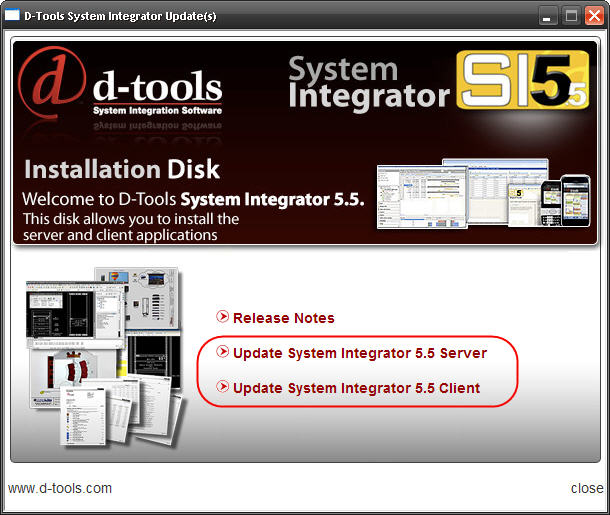
- Click the "Update System Integrator 5.5 Server" link. The following window will open, choose to [Save] the file to your local machine.
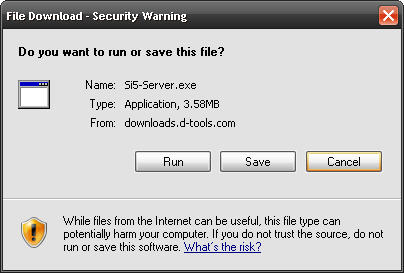
- Once the file downloads, click [Run]:
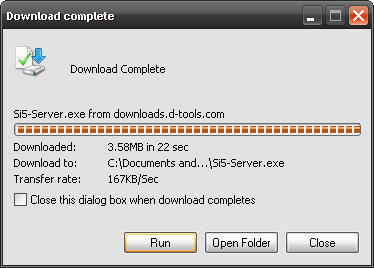
- Follow the prompts within the wizard to complete the SI5.5 Server update:

- When the installation is complete, click [Finish]:

- The following "Run As"window will open. Do NOT make any changes on this form, just click [OK]:

- The SI5.5 Software Configuration Wizard (SCW) will open. Click [Next >]:

- Once the SCW has completed, click [Finish]:

- If, in step 3, you were also prompted to update the SI5.5 Client on your server machine, repeat steps 1-7 above to install the Client update.
Download and Install the SP3 Client Update
Although you should now be able to update your SI5.5 Client machines to SP3 using the "Check for Updates" function, it too may fail for one or more of your machines. If that is the case, follow steps 1-7 above on your Client machines. In step 3 you will only be prompted to update the Client.
- © Copyright 2024 D-Tools