Phases and Labor Types in v20
This post will explain the changes in v20 that:
- Replaces the terminology of "Phases" with "Labor Types" for assigning labor cost/price/hours to items
- Allows for multiple Labor Types to be assigned to Products
It is meant to help you make an informed decision of when and even if you will begin using multiple Labor Types per Product. It really depends on what features you use in SI and to what extent.
Prior to v20, charging labor per item was primarily done by setting a single Phase and Hours per item:
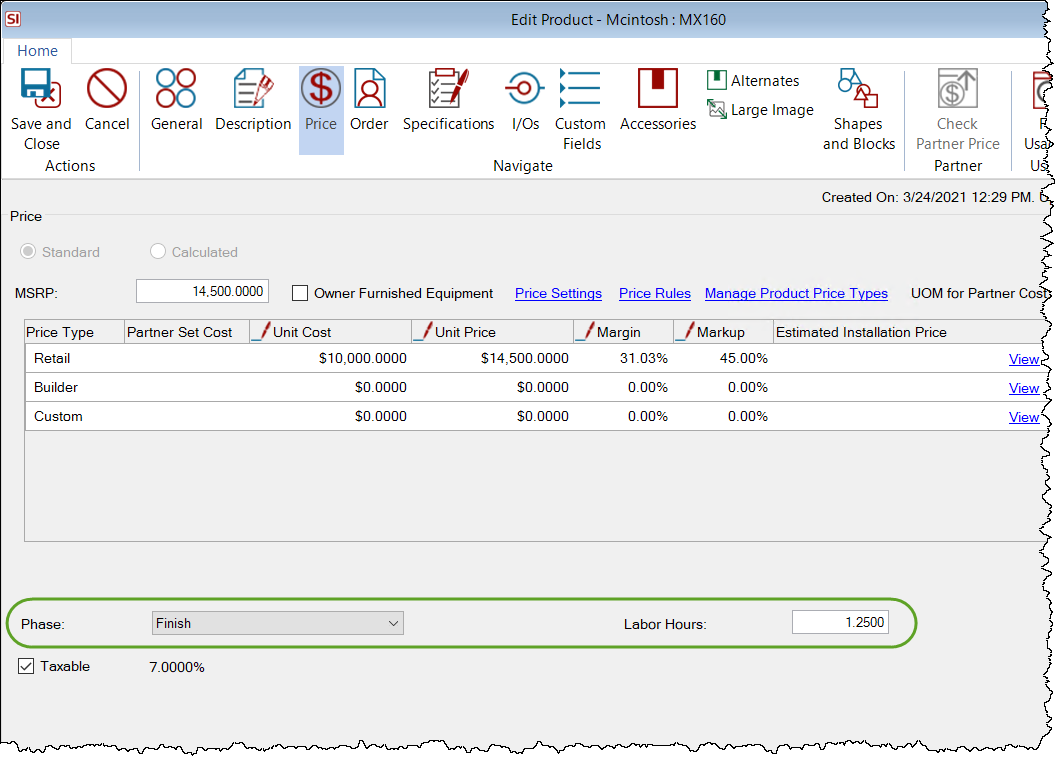
This Phase was generally named for the time during a project's lifecycle where the product is needed/installed, and the hours assigned were considered "install hours".
If you wanted to add additional labor to an item, you would create Labor Items and then assign the Labor Items as Accessories to Products:
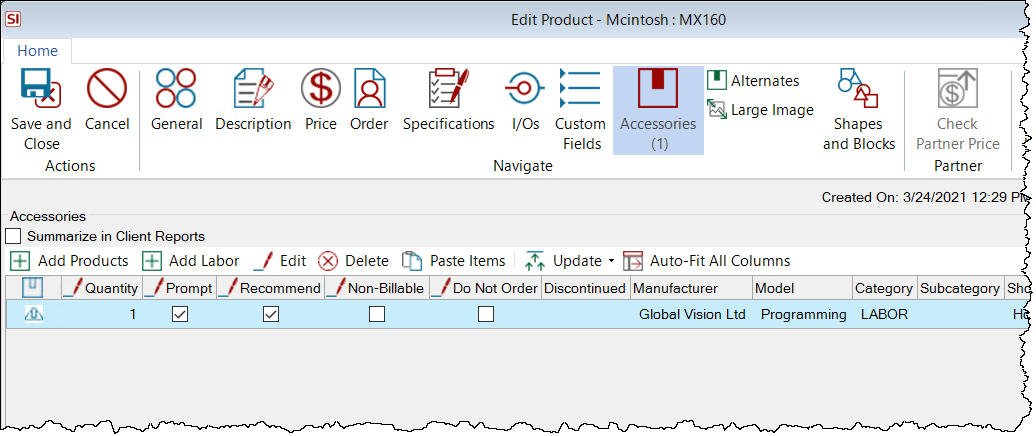
Phases
When you upgrade to v20, there is still the concept of Phases, but they no longer are used to charge for labor. Phases are still a very big part of SI and are used for reporting and organization/filtering/sanity while ordering Products or adding them to Tasks.
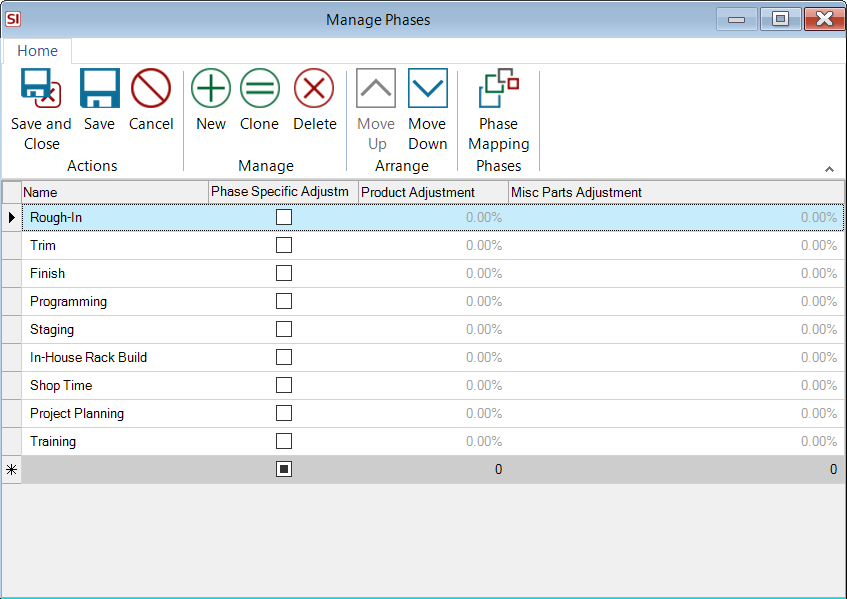
All of your products will still be assigned the same Phase they were prior to v20, but we have moved this setting to General tab when editing Products:

Labor Types
On upgrade to v20, your existing Phases are renamed to Labor Types and their labor values (Cost, Price, etc.) are maintained:
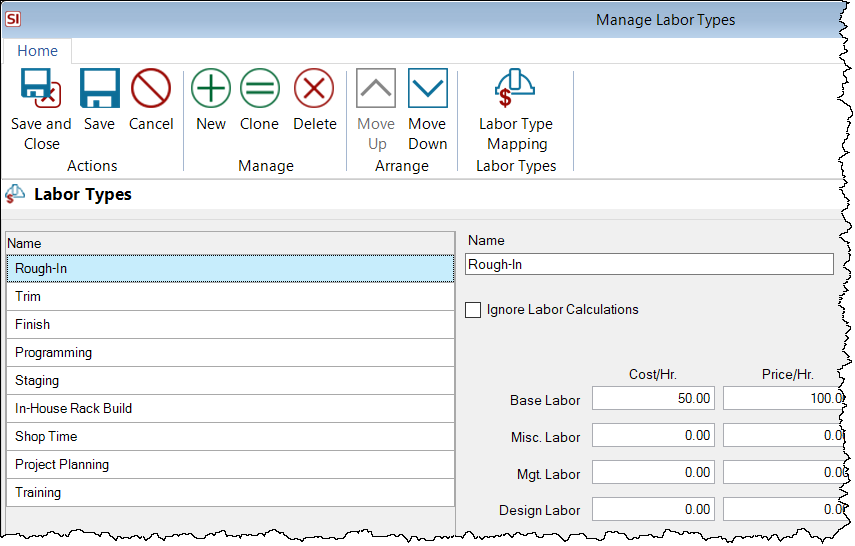
Products will be assigned a Labor Type and hours identical to the Phase and hours they were assigned prior to v20.
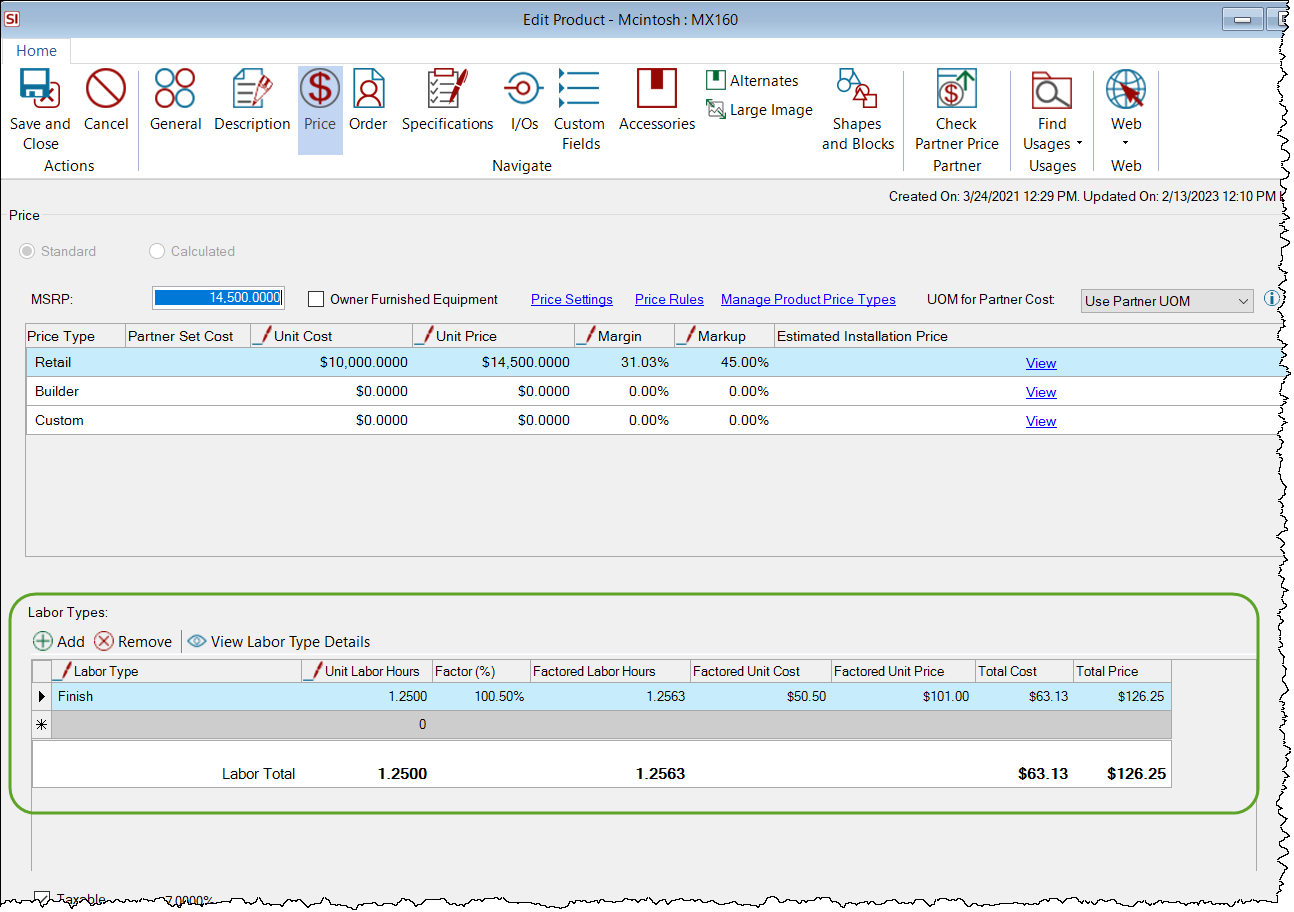
You can now decide what, if any, changes you want to make to the way you assign labor to items, e.g. remove the Labor Item Accessories and replace with Labor Types, and/or edit your Labor Types list.
Considerations
Before deciding to use multiple Labor Types per Product, please be aware of the following considerations based on how you have been using SI.
Reporting Changes
There are a few reporting changes in v20 regarding the change from using Phases to using Labor Types for applying labor to items. These are primarily due to allowing for multiple Labor Types to be assigned to Products, e.g. there is no option to group reports "by Labor Type" as Products assigned to multiple Labor Types would be listed more than once.
New Reports
There are two new reports in v20 to account for Labor Types: Gross Labor Profit By Labor Type, and Project Hours By Labor Type.
Job Cost
The Job Cost view/export has been updated to have the following option if you wish to view this by Labor Type.
Labor Utilization
The Labor Utilization view/export has been updated to have the following option if you wish to view this by Labor Type.
Custom Report Updates
There is one primary report, and two subreports, that if they were customized prior to v20, may need to be upgraded to account for using Labor Types vs. Phases on the reports.
Project Summary
This report in v20 has a section that displays a breakout of Labor Type data. If you have customized this report prior to v20, your report is set to group by Phase. Click here for instructions on how to update your custom report.
Subreports
There are two subreports, typically used with Proposal or Line Item Detail reports, that will need to be updated to use Labor Types in v20: Phase Item Summary and Advanced Project Summary Detail. Click here for instructions on how to update your custom subreports.
Downloading New Products
Products downloaded from the D-Tools Library will automatically be assigned a Labor Type and an hours value, depending on what type of Product it is. Products will also automatically be assigned a Phase. Products will be assigned one of four Labor Types and Phases, and by default they will be identical: Rough-In, Trim, Finish, Programming.
As previously stated, upon upgrade to v20 the list of Phases and Labor Types will be identical in SI. Once you start renaming your Labor Types and/or Phases, you will want to map your custom names so that the Products download as desired.
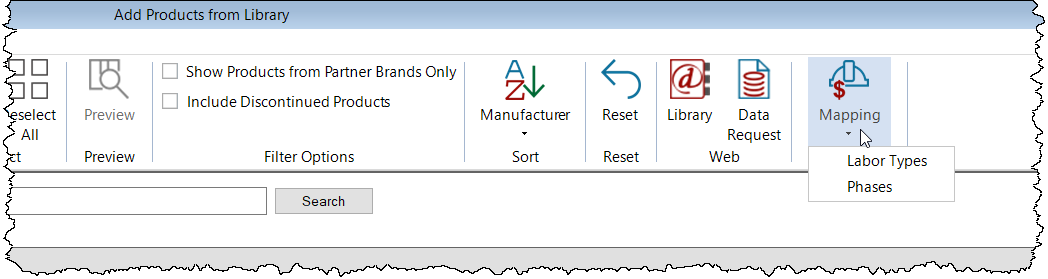
Example: You may choose to use a single Labor Type named "Site" to initially be assigned to Products downloaded from the D-Tools Library instead of the "legacy" names that correspond to a Phase, e.g. Rough-In, Trim, Finish, Programming.
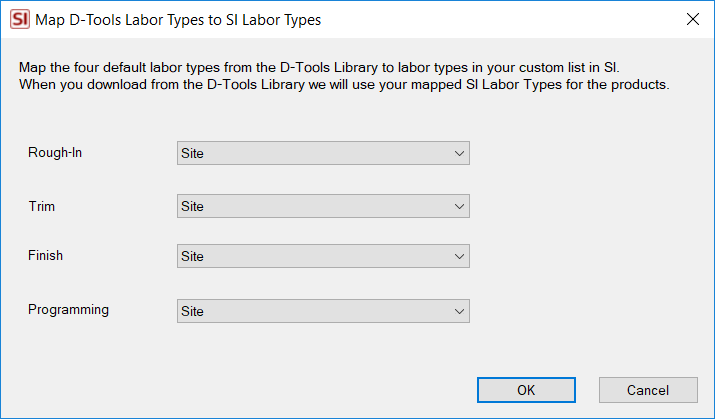
Tasks
A Product can be assigned multiple Labor Types so depending on how you are using them you may want to choose which of the Labor Type's hours should be used for the "estimated hours" that get assigned to Tasks when Product are added to the Task.
Example: You have a Product with the following Labor Types and Hours assigned to it:
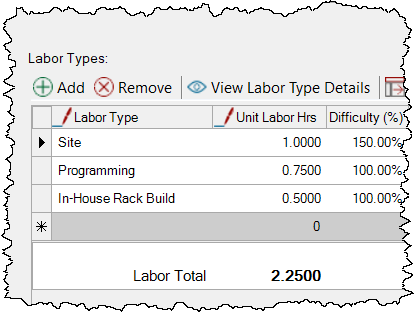
When this Product is added to a Task, you only want the Site hours to be added to a Task to be used for the estimated hours. Each Labor Type has the option "Include in task estimated hours" so you would only tick this box for the Labor Type "Site":
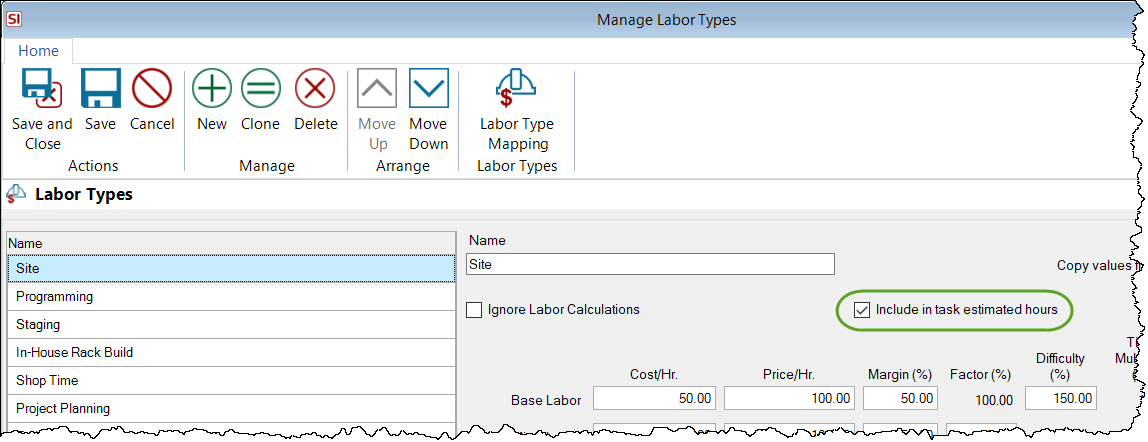
When this item is then added to a Task, only the hours assigned to the "Site" Labor Type are considered in the estimated hours for the Task:
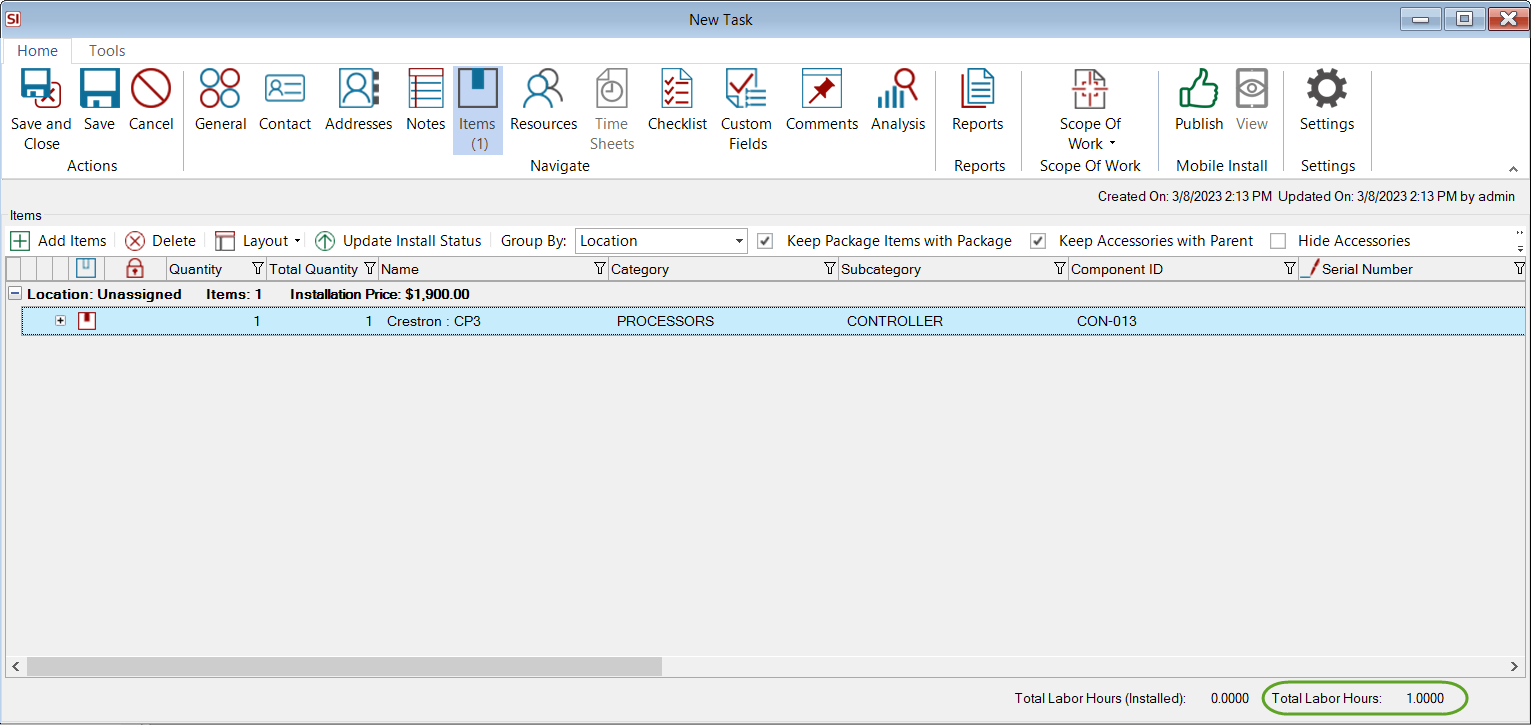
If you are currently using Labor Items as Accessories and you add these Labor Items to Tasks, you will likely not want to change your current method of charging for labor in SI.
Time Sheet Changes
In v20, now that Labor Types have replaced Phases for applying labor in SI, Time Sheets have been updated to allow you to apply both a Labor Type and a Phase to each time entry. Phases are still a valid and useful way to view/track your labor progress on a project.
QuickBooks Time Integration
There is a new setting to allow you to map Labor Types to Custom Field in QuickBooks Time. Click here for details.
Best Practices
Before you begin deleting/renaming/reassigning Labor Types in SI, or assigning multiple Labor Types to a Product, please consider these best practices. While you still have only one Labor Type and hours assigned to products, you may want to take advantage of this time to change your previous naming convention as doing this at a later time would remove any additional Labor Types and hours assigned to your Products.
Example 1
You no longer want to use names like "Rough-In" and "Finish" to designate the primary labor assigned to a Product and would like to change all Products to be assigned to a new Labor Type "Site".
- Create a backup of your SI data. This is optional but...seriously create a backup.
- Create "Site" as a Labor Type and set the desired pricing.
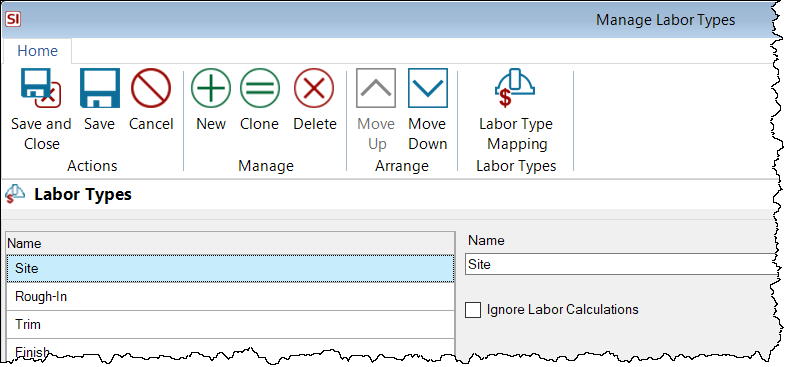
- In your SI Catalog, click the Tools tab then Labor Types->All:
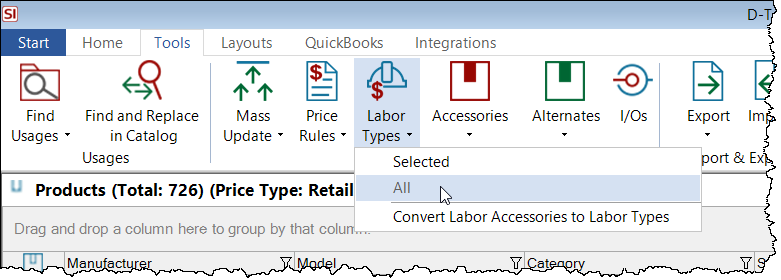
- Click Yes on the following prompt if you are sure you want to proceed (see step 1):
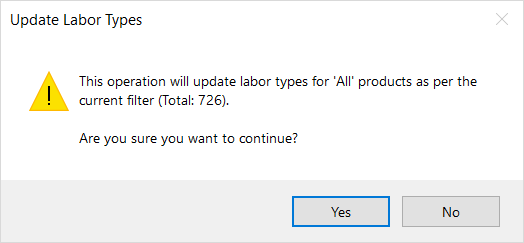
- Select the "Set a single labor type and maintain total labor hours" option and set the Labor Type to "Installation", then click Save:
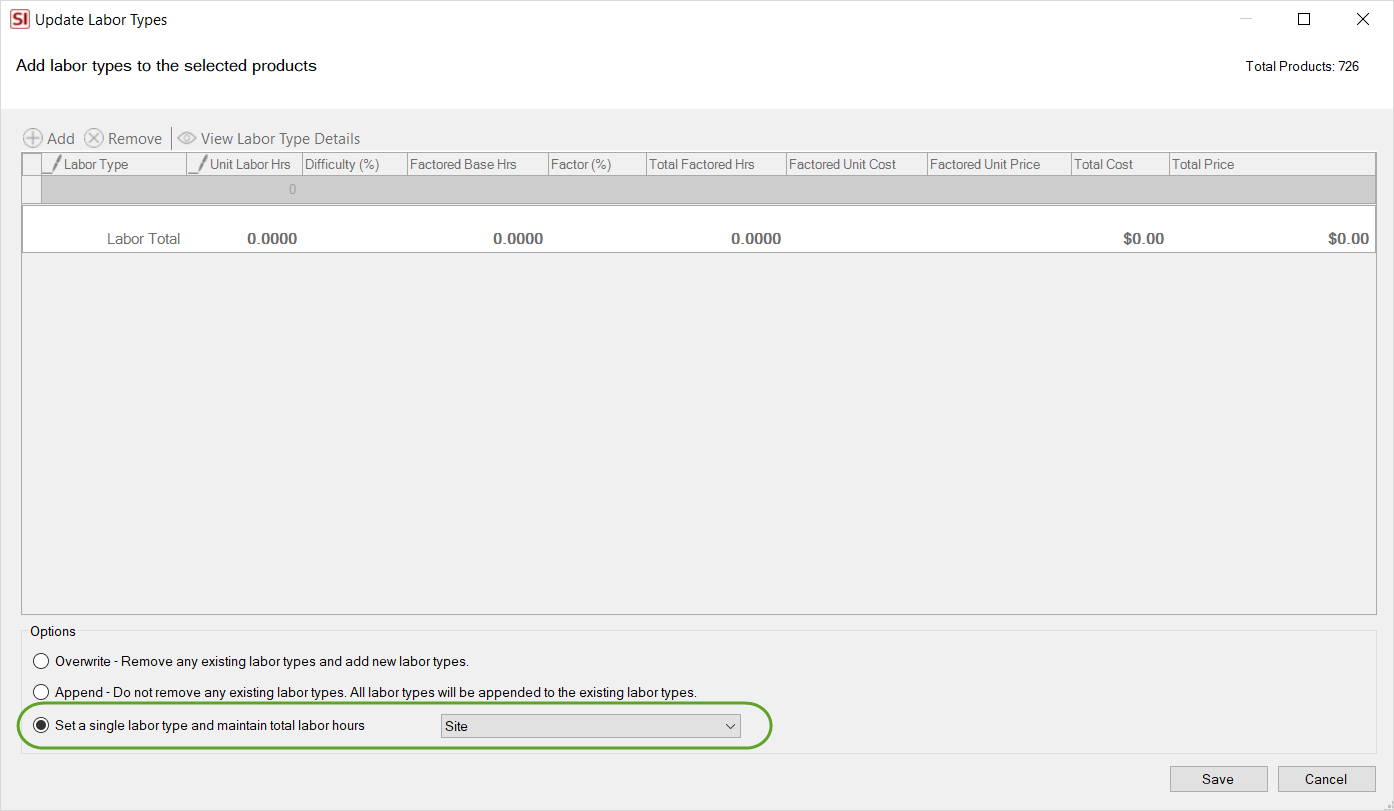
All of your products will now be updated to the Labor Type "Site" and they have maintained whatever hours were previously assigned.
- Once done you can delete the names no longer needed in your Labor Types list.
- Now, if you wish, you can add additional Labor Types to your Products using this same feature but with the "Append..." option selected:
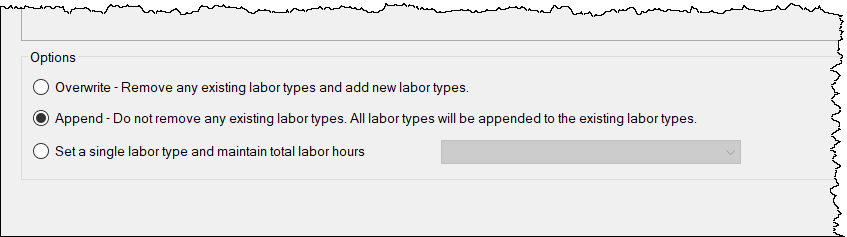
Example 2
Prior to v20, you have been using Labor Items as Accessories to Products to charge for different types of labor in addition to the "Phase Labor" (now Labor Types). In this example, I will be converting just one Product's Labor Item Accessories to Labor Types using the Convert Labor Accessories to Labor Types feature.
The Product has a Labor Item named "Programming" set to .5 Hours and one named "In-House Rack Build" set to 1 hour as Accessories:
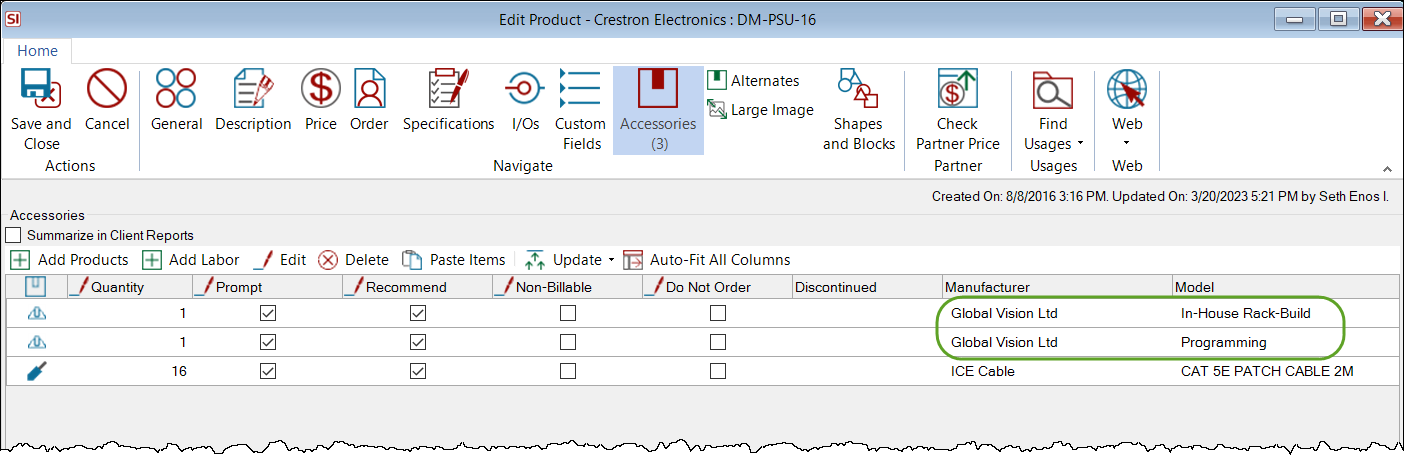
This Product also has a Labor Type already set to it for "Site" at .5 hours:
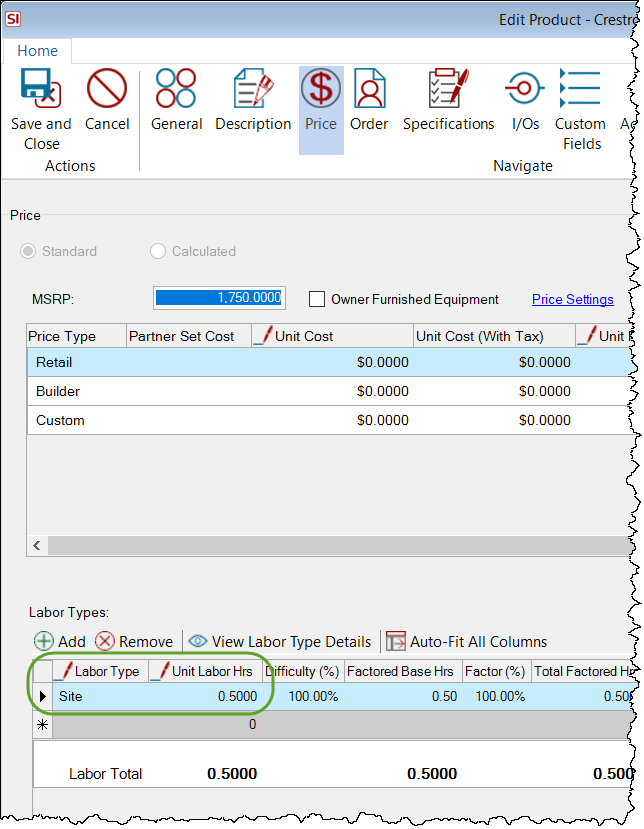
In the Product Explorer, click the Tools tab and then Labor Types->Convert Labor Accessories to Labor Types:
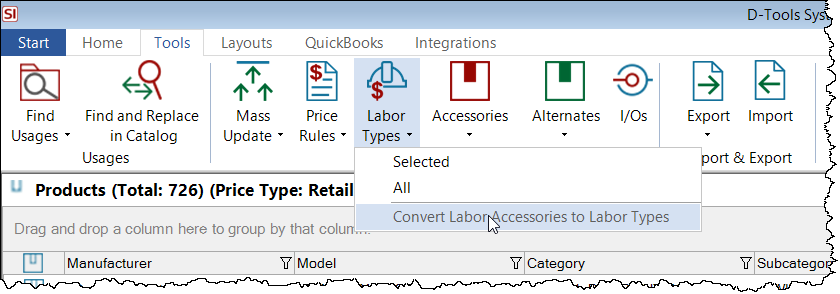
When the form opens, I select the Labor Item Accessories for the Product I want to convert and click the Convert button:
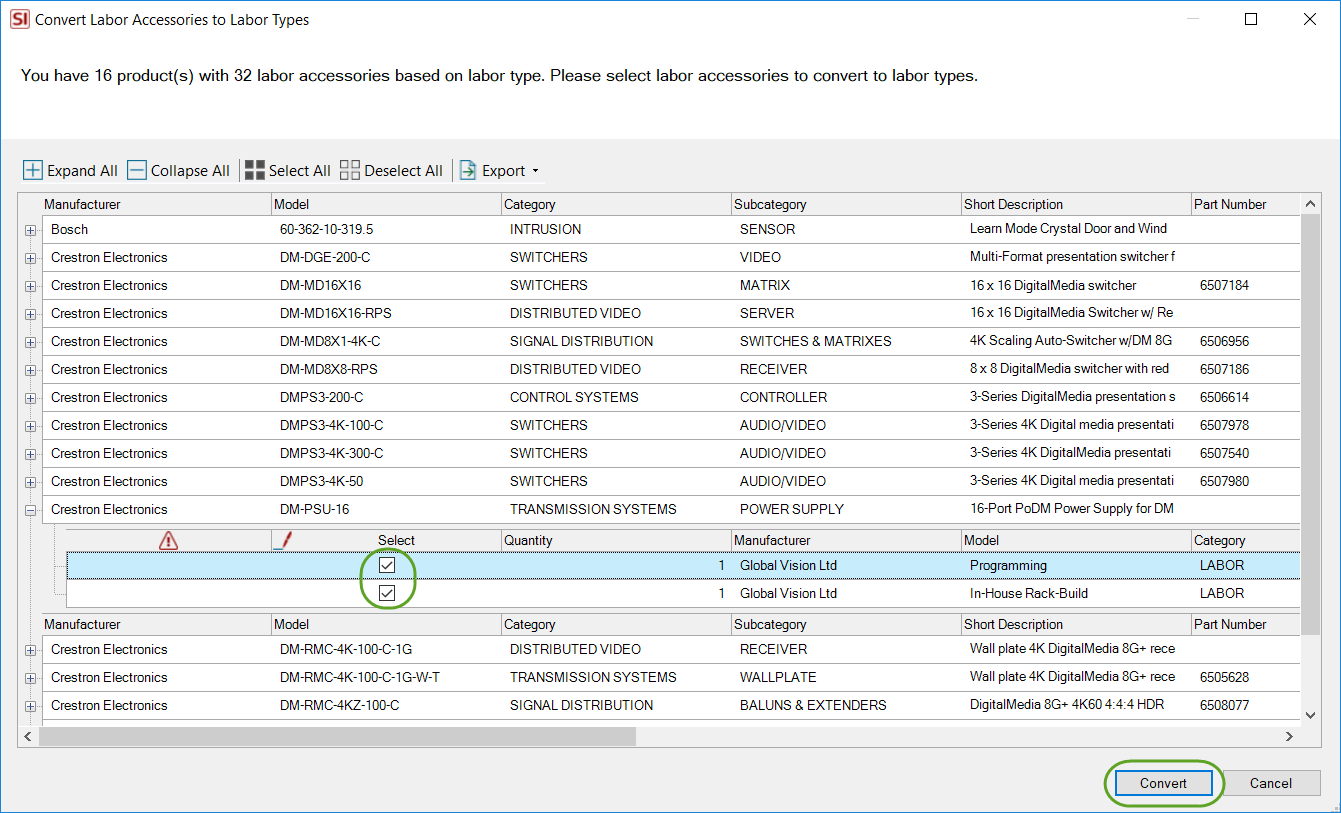
I then click Yes on the following confirmation that I am sure of what I am doing:
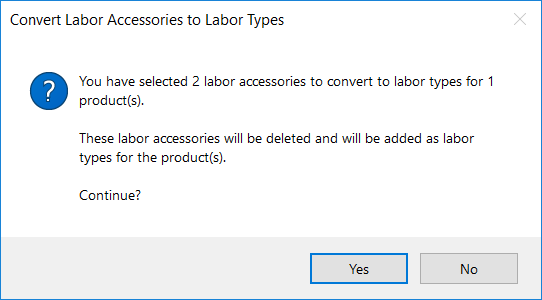
Now when I open the Product and view the Price tab, the two Labor Item Accessories have been converted to Labor Types:
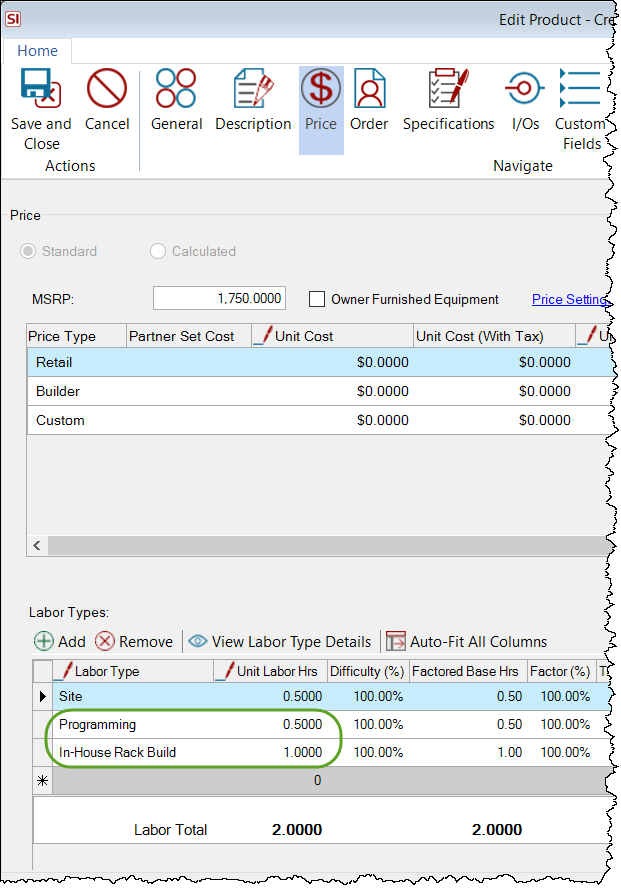
And the only remaining Accessory is the wire:
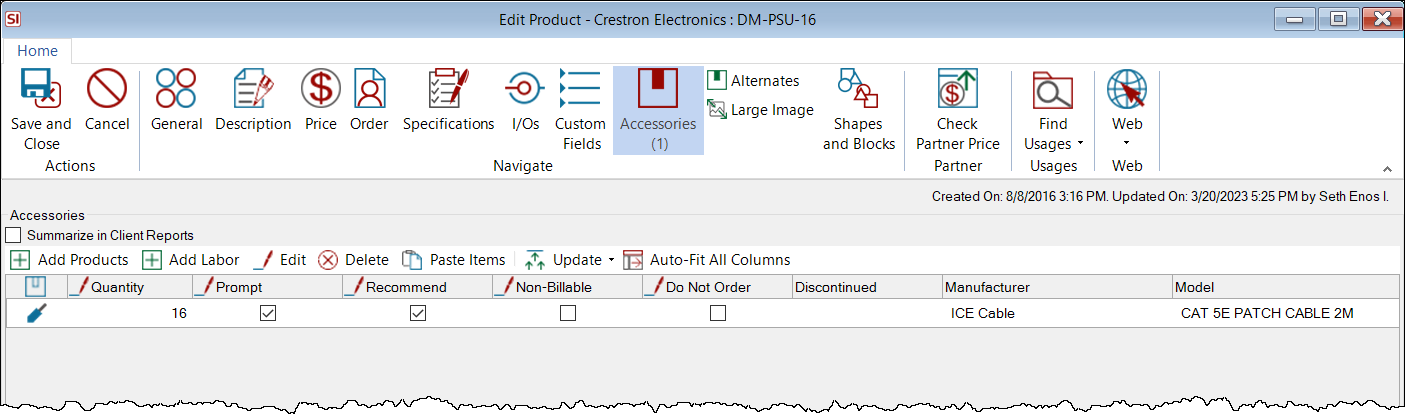
- © Copyright 2024 D-Tools
