Phases
Table of contents
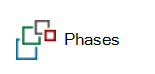
Here you can manage your Phases. Phases designate the "time" in a Project's lifecycle when items are installed. Phases are used extensively in the reporting throughout SI, especially Management and Installation reports where you want to track the progress of equipment installation.
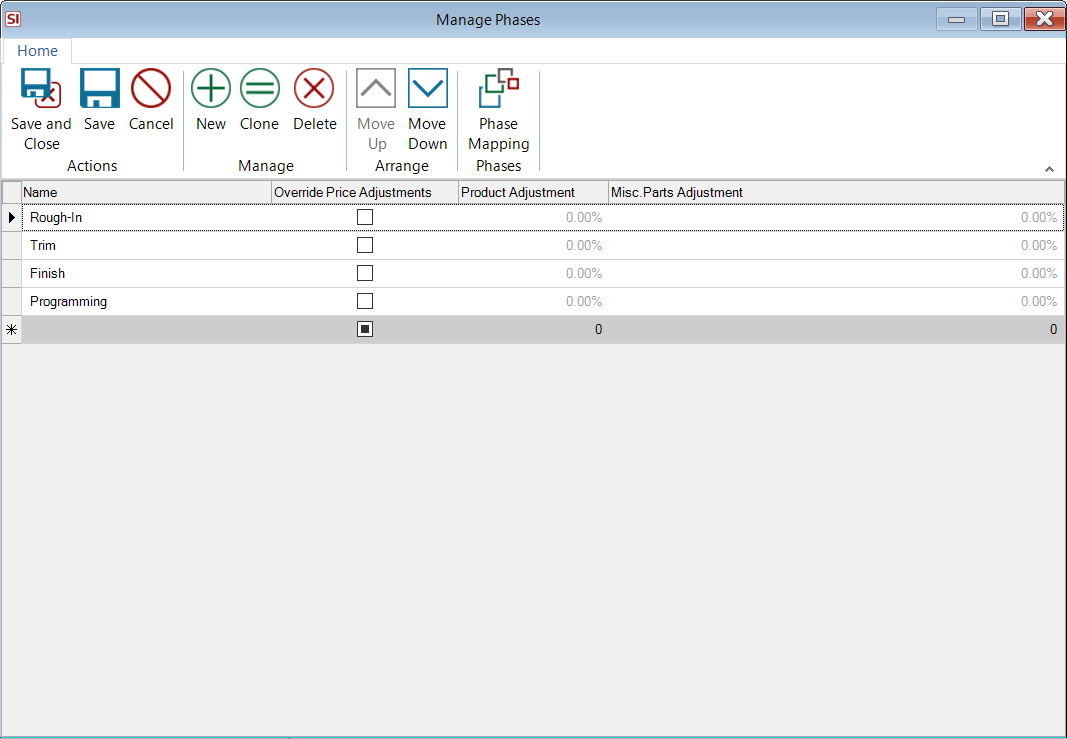
This list can be modified to anything that makes sense for you, e.g. First Fix, Second Fix, Final Fit.
Phases can be assigned to Products, Labor Items, and Bundled Cable in your Catalog.
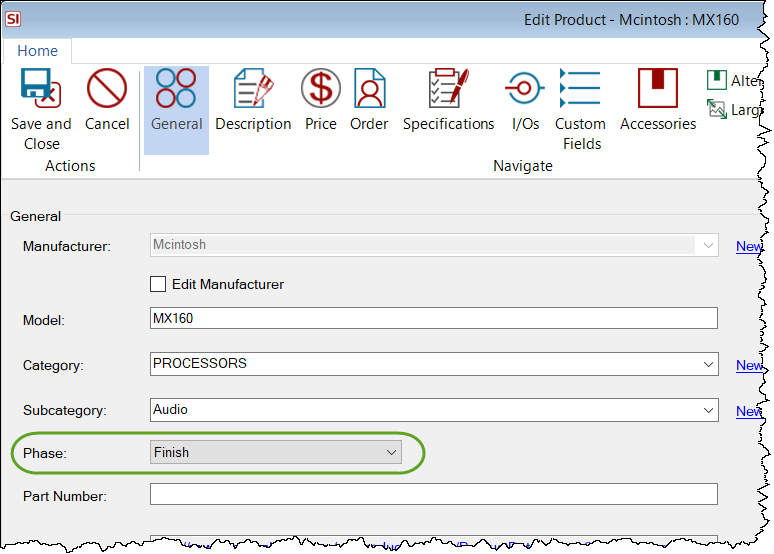
Phase Mapping
This feature allows you to map the default Phases assigned to products in the D-Tools Library to your own custom list of Phases so when you download Products from the D-Tools Library, your chose Phase will be assigned to the Products.
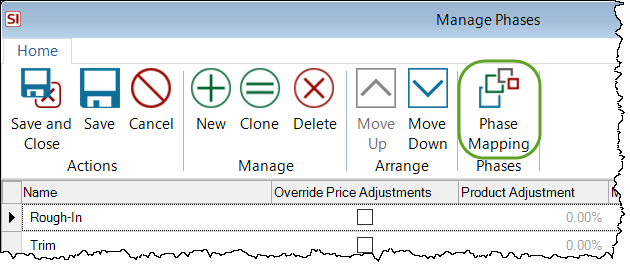
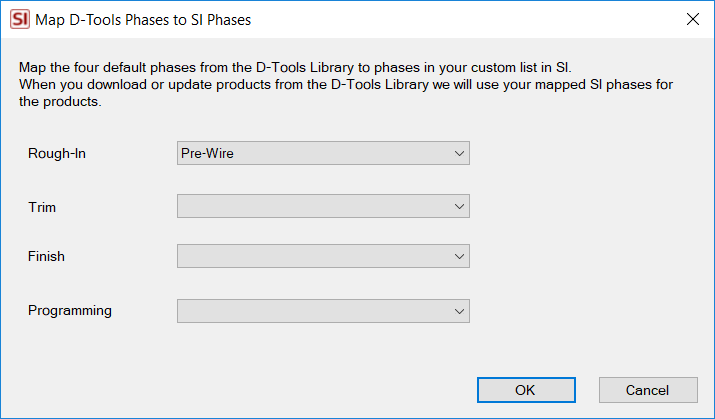
Within the Project Editor
There are additional functions on the Manage Phases form within the Project Editor. To open this form, click the Settings button and then select Phases:
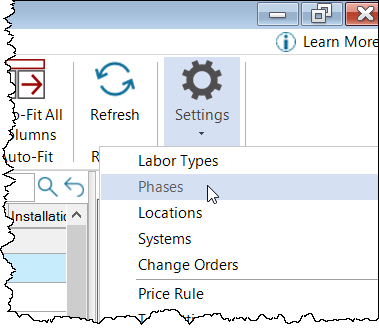
Within a Project you can adjust your Phases specifically for that Project. However, if you want the changes you make within a Project to be saved to your Catalog for all future Projects, you can. The Save All as Default button will save all Phases from the Project to your Catalog. The opposite of this is the Restore All Defaults button that will populate the replace the list of Phases in the Project with the list in your Catalog.
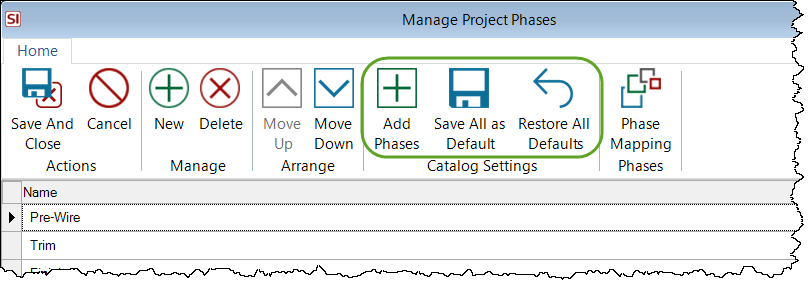
The Add Phases button can be used if you created a Project and then created new Phases in your Catalog via the Control Panel. When you click this button, a form will open showing you the Phases that are not already in the Project. You can select the ones you want then click the Add button:
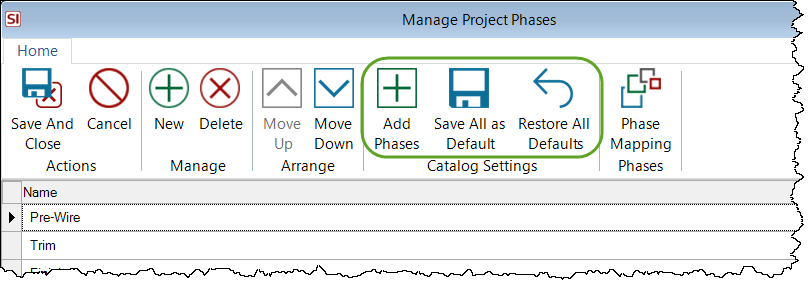
Phase Specific Adjustment
For any Phase you can choose to override your Price Adjustment Settings for Product Adjustment and Misc. Parts Adjustment.
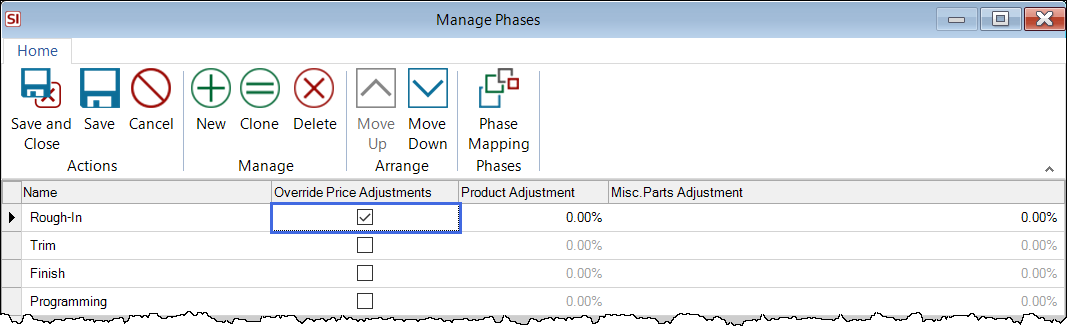
- © Copyright 2024 D-Tools
