Product Price Rules
Table of contents
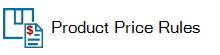
Product Price Rules allow you to create formulas to apply to Products in your SI Catalog or Projects to change any pricing related fields. You can also create Price Rule Groups to apply multiple formulas at one time. Price Rules and Price Rule Groups are global, meaning that they will be shared with all users automatically.
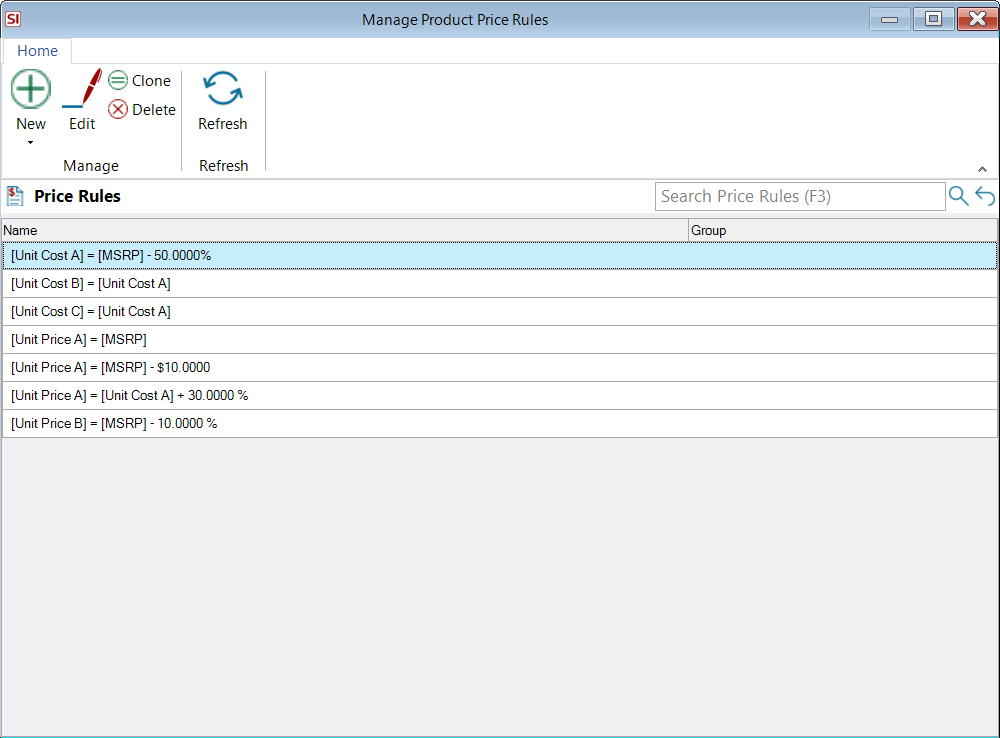
Click the New button to create a new Price Rule or Price Rule Group:
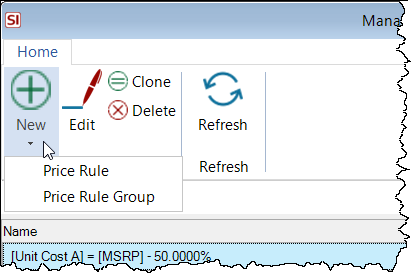
Price Rule
When creating a Price Rule you will choose the following (depending on your Operation selection): Destination Field, Destination Price Type, Source Field, Source Price Type, Operation, and Value.
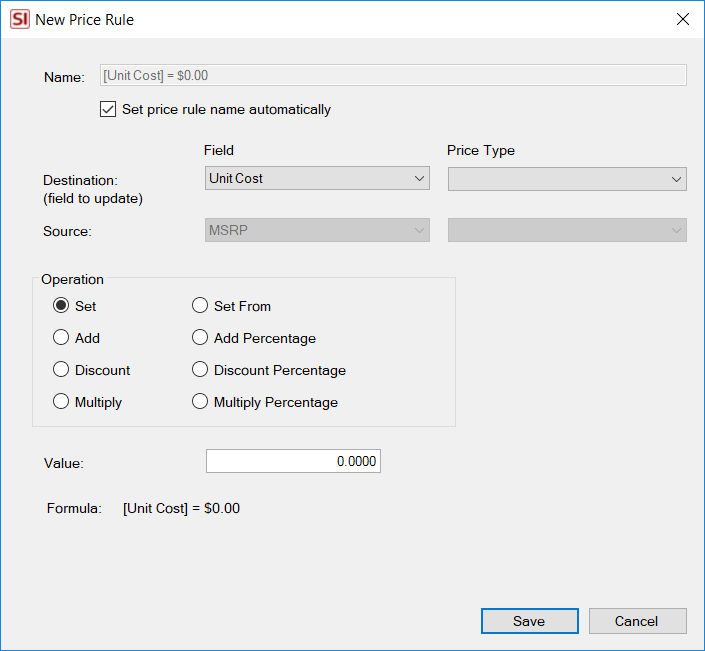
The fields available for Destination and Source are listed below:
| Destination Fields | Source Fields |
| MSRP | MSRP |
| Unit Cost | Unit Cost |
| Unit Price | Unit Price |
| Margin | |
| Markup | |
| Discount |
By default the name of the Price Rule will be the formula but you create but you can uncheck the following option and name the Rule whatever you wish:
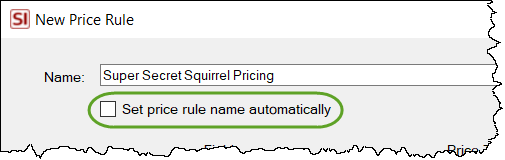
Price Rule Groups
Price Rule Groups allow you to apply multiple Price Rules to products, and choose in which order they are executed.
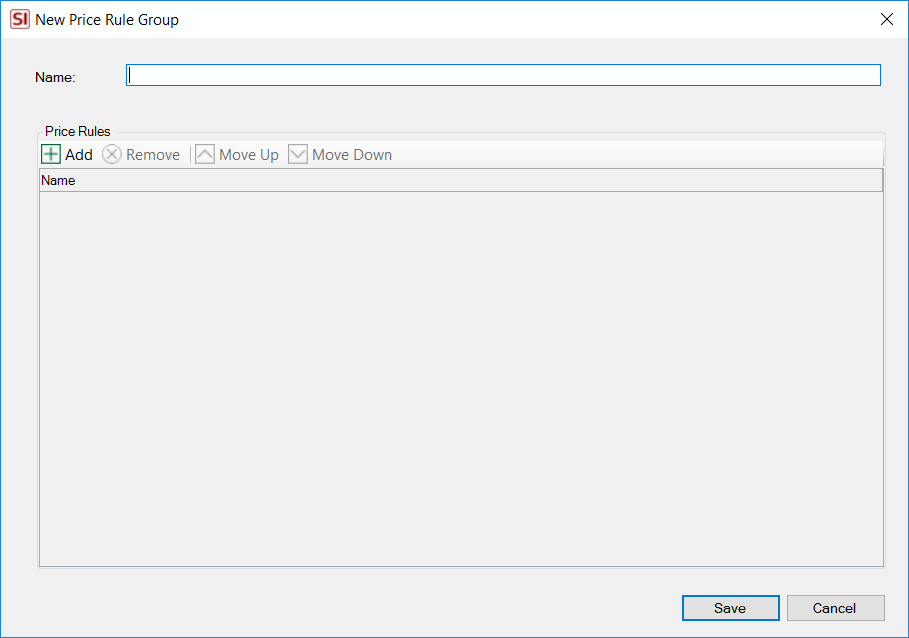
Here you will name your Price Rule Group and then Add Price Rules to the Group. Once you've added Price Rules you can then use the Move Up/Down buttons to choose the order in which to apply the Price Rules.
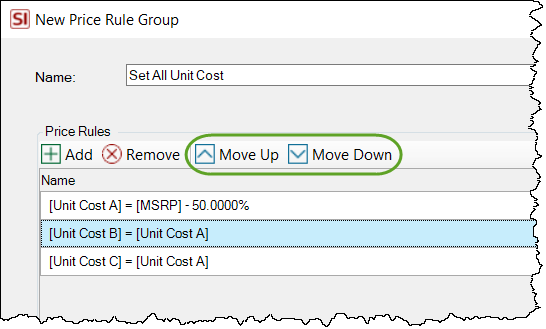
You can apply Price Rules to multiple products in the Product Explorer via the Tools tab:
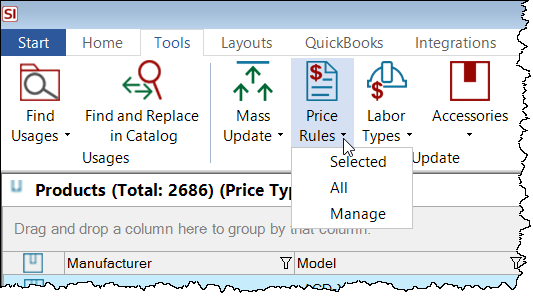
You can also apply Price Rules within the Project Editor via the Tools tab, then Update->Product Price Rules:
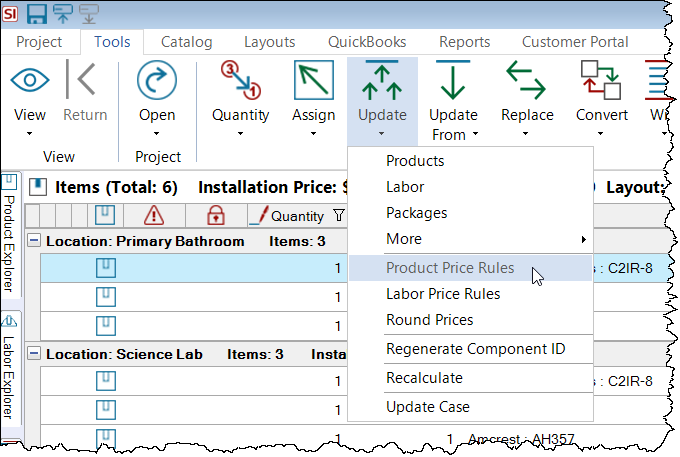
- © Copyright 2024 D-Tools
