Labor Types
Table of contents
The Labor Types feature in the Product Explorer allows you to add Labor Types to multiple Products at at time.
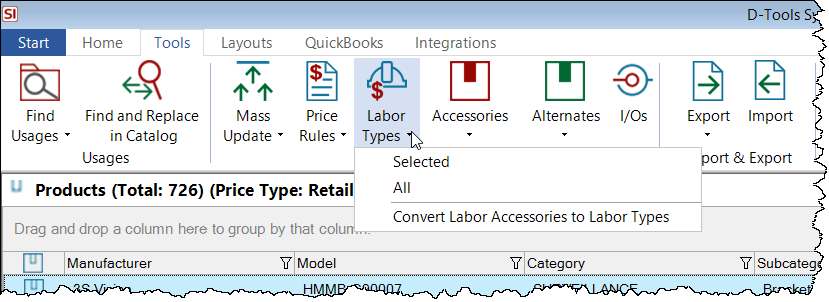
You can choose to apply Labor Types to all products you have filtered to or just the Products selected. The following form will open where
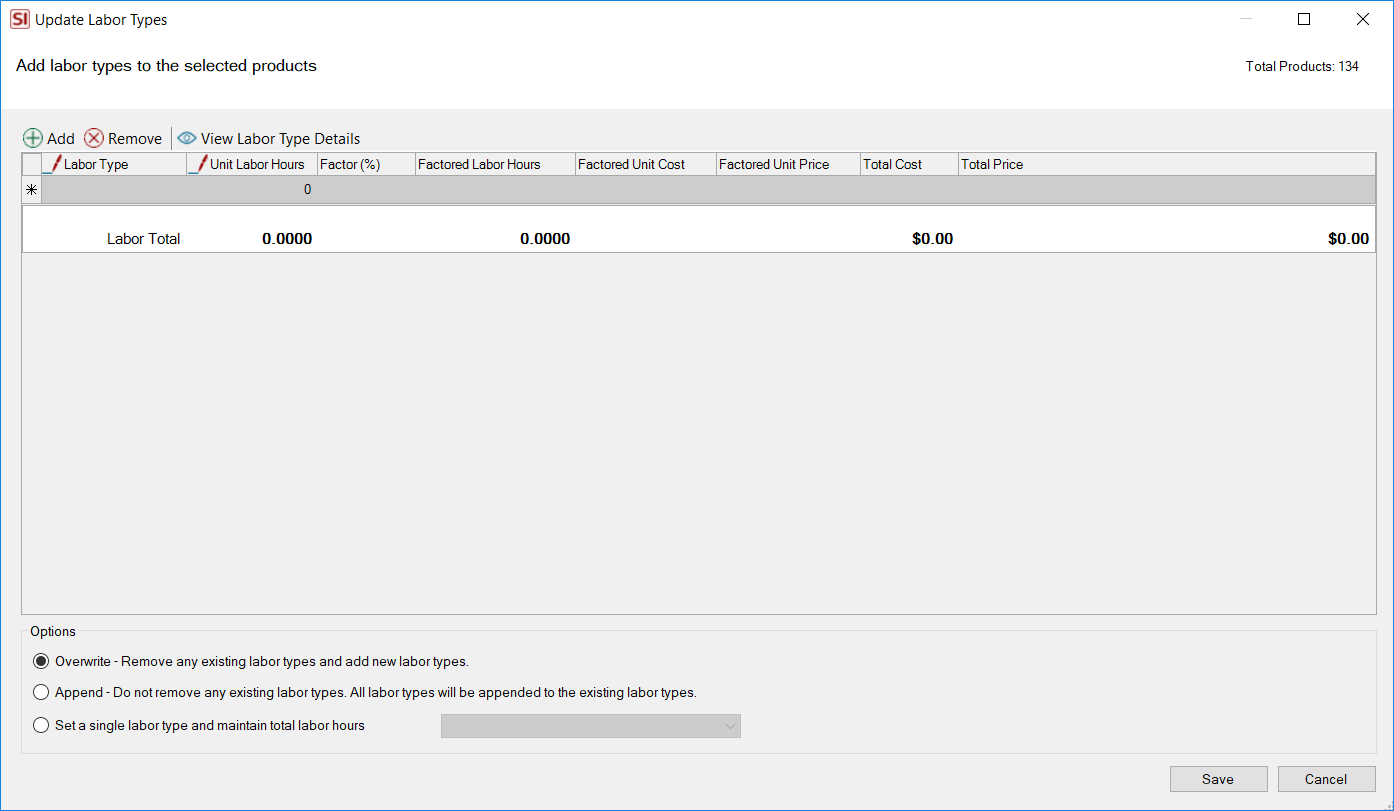
There are three options when adding Labor Types in bulk:
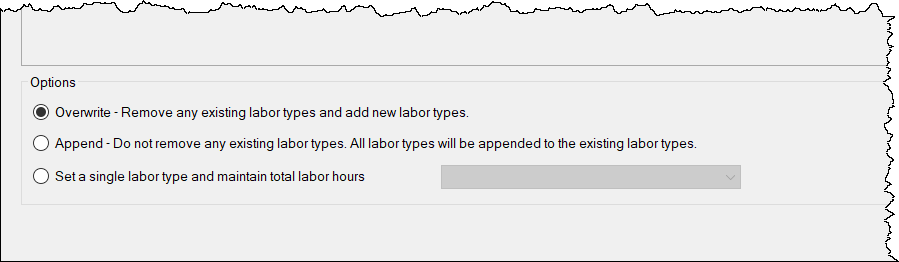
The first two allow you to overwrite or append multiple Labor Types and their associated hours. The third option allows you to set a single Labor Type to multiple products while maintaining each product's existing labor hours.
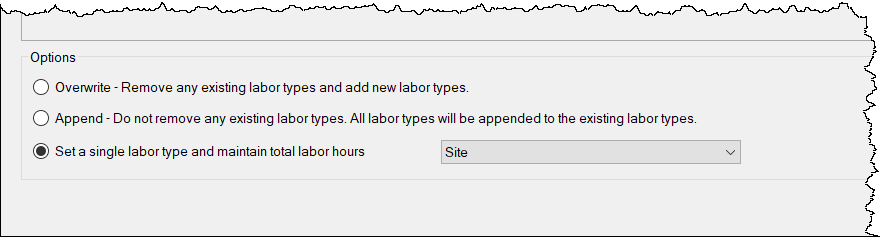
This is useful if you are updating your Catalog built prior to v20 and want to change the default naming convention from your Phase List, e.g. you want to update all of your products assigned to the "Rough-In", "Trim", and "Finish" to a common new name of "Site".
Note: if you choose this option for Products that are assigned to multiple Labor Types, those items will then be assigned to a single Labor Type with the hours set to the total hours for all of the previous Labor Types.
Convert Labor Accessories to Labor Types
There is a utility to assist you with converting Labor Items that are Accessories to Labor Types, introduced in v20. This is for users who, prior to v20, were using Labor Types as Accessories for Products to charge additional labor beyond one set of hours, and have decided to no longer use this method now that you can assign multiple Labor Types and hours directly to a Product. Click here for considerations on making this change.
Conditions
This utility will only convert Labor Items that are set up in the following way:
- Only "Variable" selected
- "Use cost and price from labor type" option selected
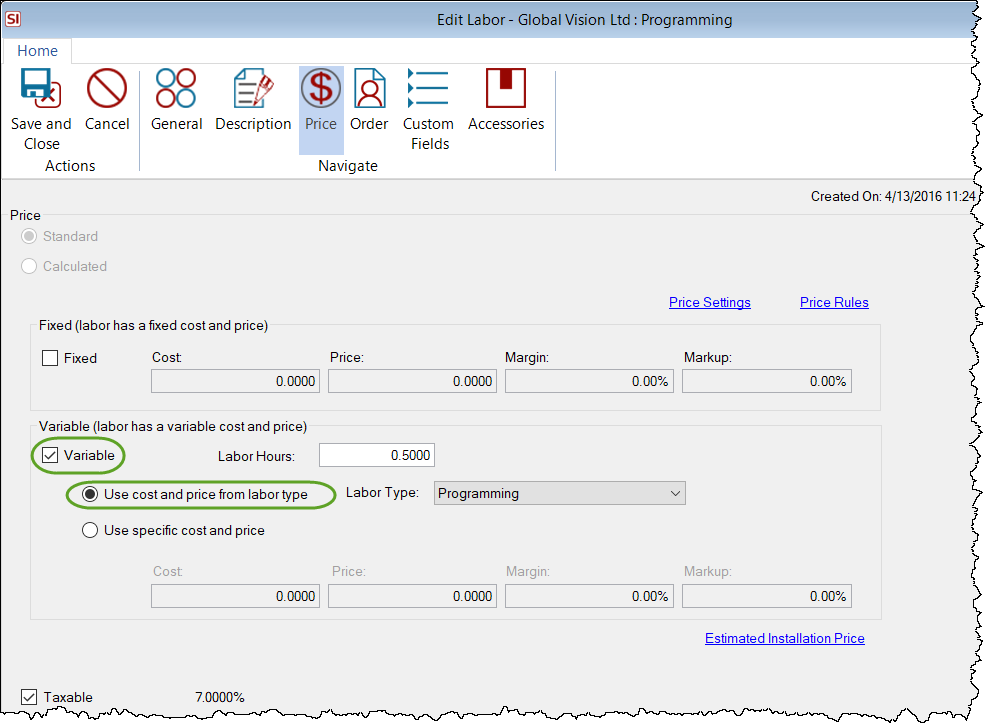
It will not convert Labor Items that are set as "Fixed" or if they are set as "Variable" but have the "Use specific cost and price" option selected. In addition, any Accessories with "Recommend" unchecked and/or "Non-Billable" checked will not be converted.
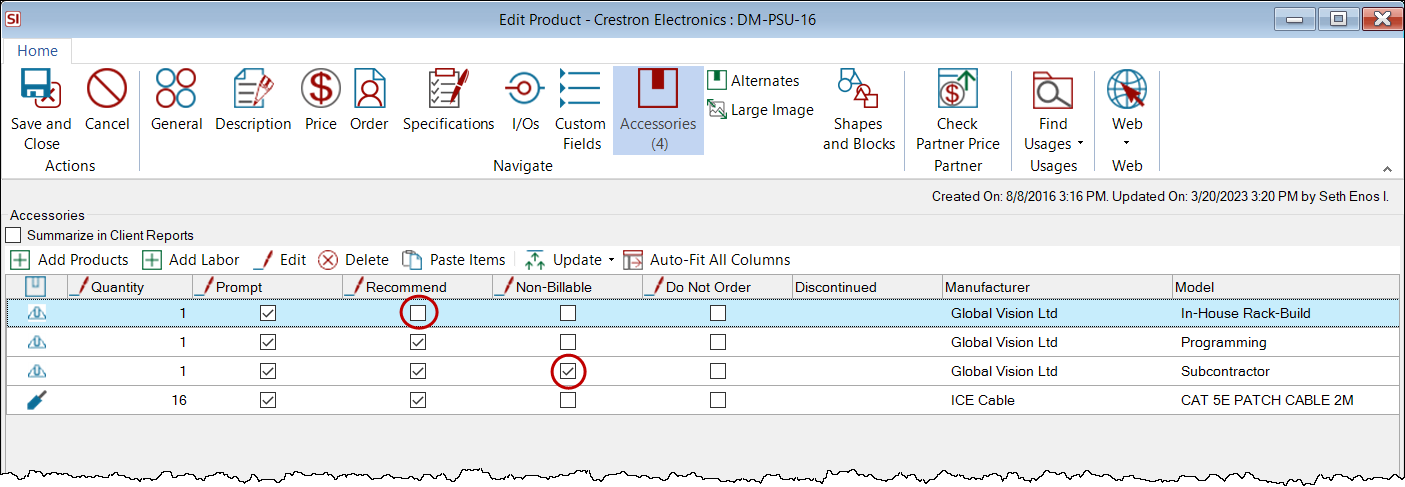
Utility
Prior to doing this you should make a backup of your SI data.
In the Product Explorer, click the Tools tab then Labor Types->Convert Labor Accessories to Labor Types.
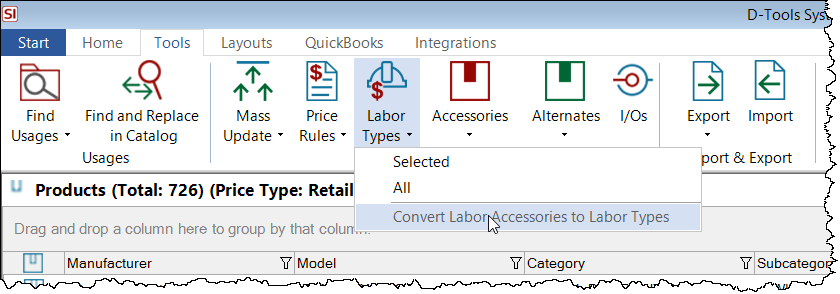
All products and Labor Items, with Labor Items as Accessories (that meet the conditions above), will display.
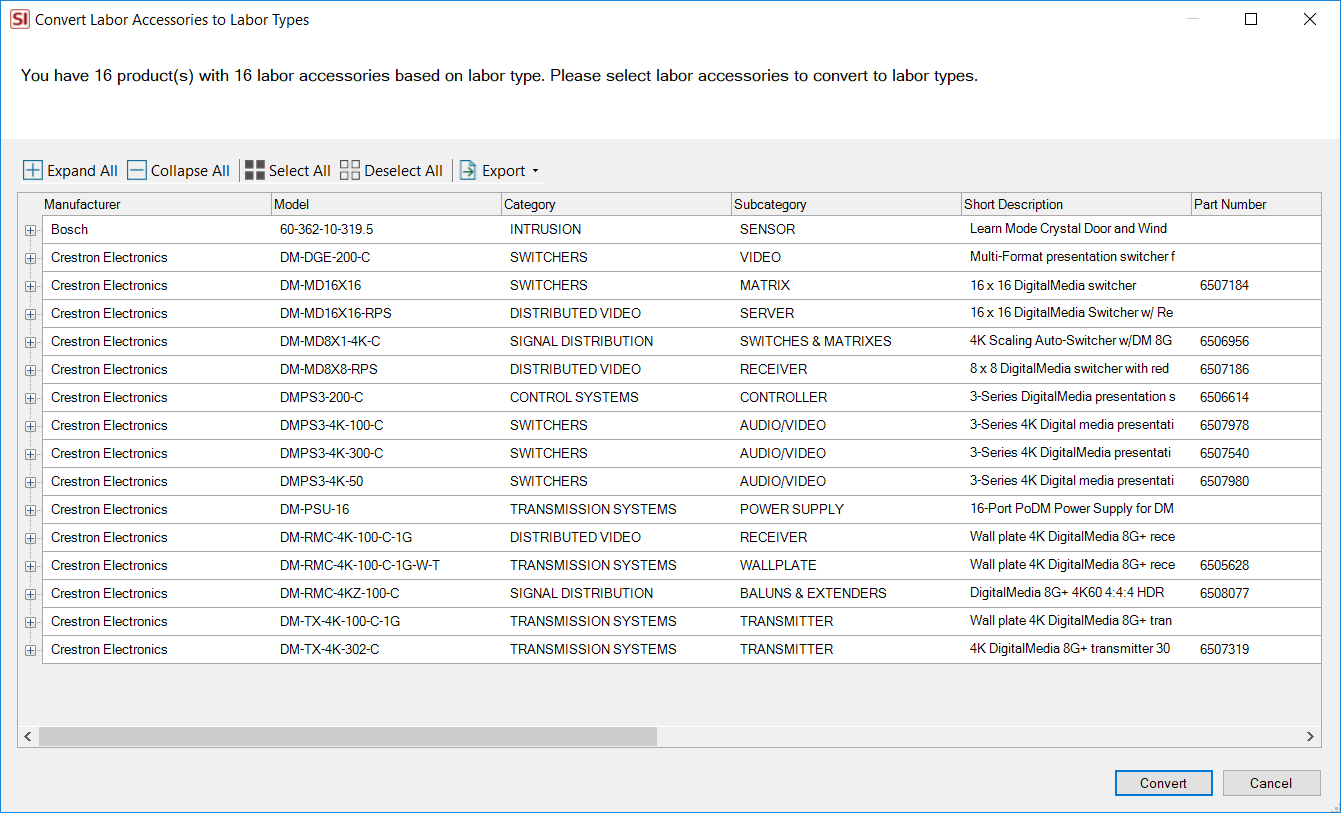
You can expand any items to view the Accessories:
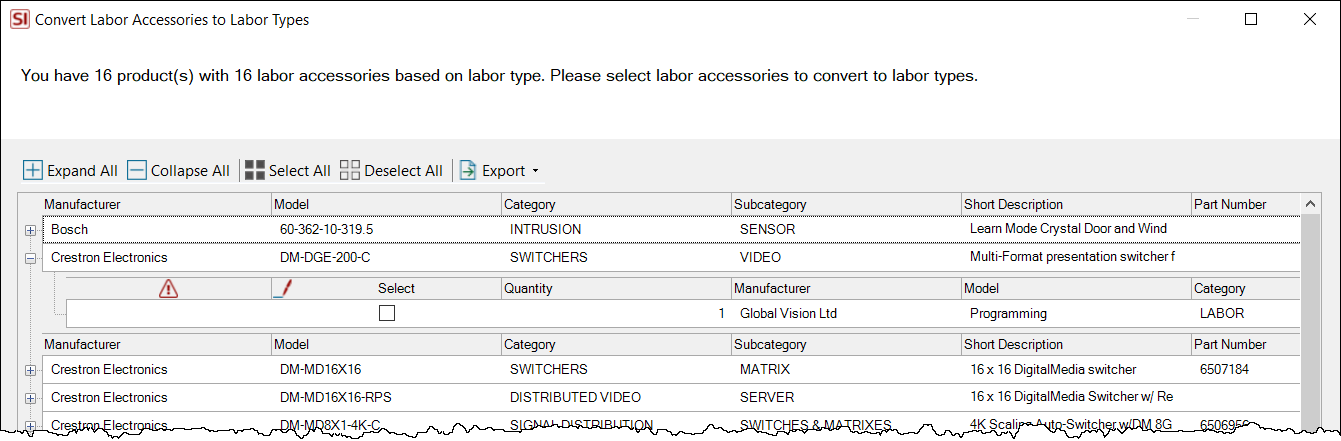
If any of the Accessories are not "Recommended" or if they are marked as Non-Billable, they will display with a warning symbol and you will not be able to convert these:
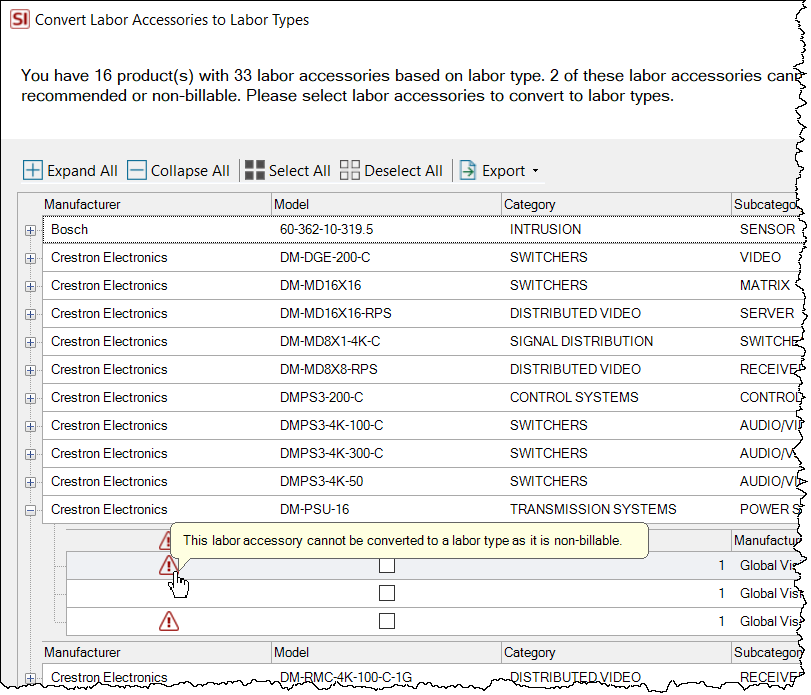
You can export this list to Excel or PDF format if you want to review and make any adjustments to your Labor Items as Accessories prior to converting them:
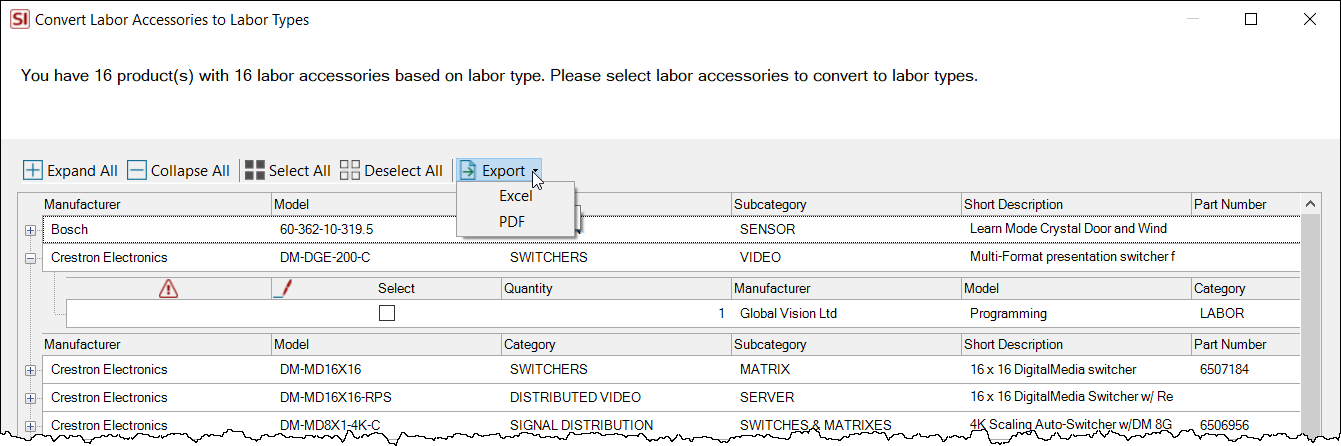
Once you've made your selections, click the Convert button. Click Yes on the following prompt making sure you know what you are doing and the Accessories will be converted to Labor Types and the Accessories will be removed from the items.
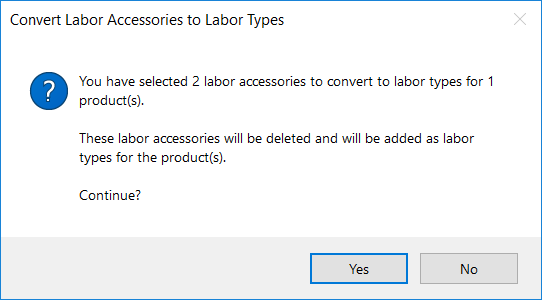
Project Editor
You can update Labor Types for multiple Products within the Project Editor from the Tools tab using the Mass Update feature. You can get there from Tools->Update->Products, or you can right-click and choose Mass Update->Products:

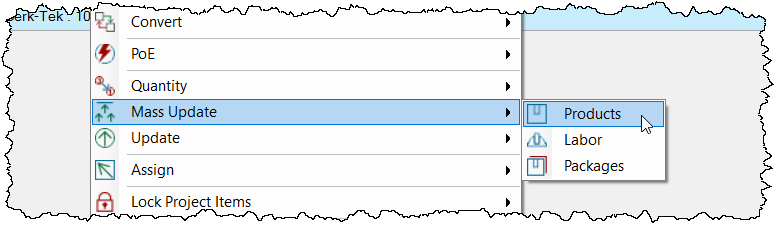
There there is an additional option shown below for Labor Types that is not in the Mass Update feature within your Catalog:
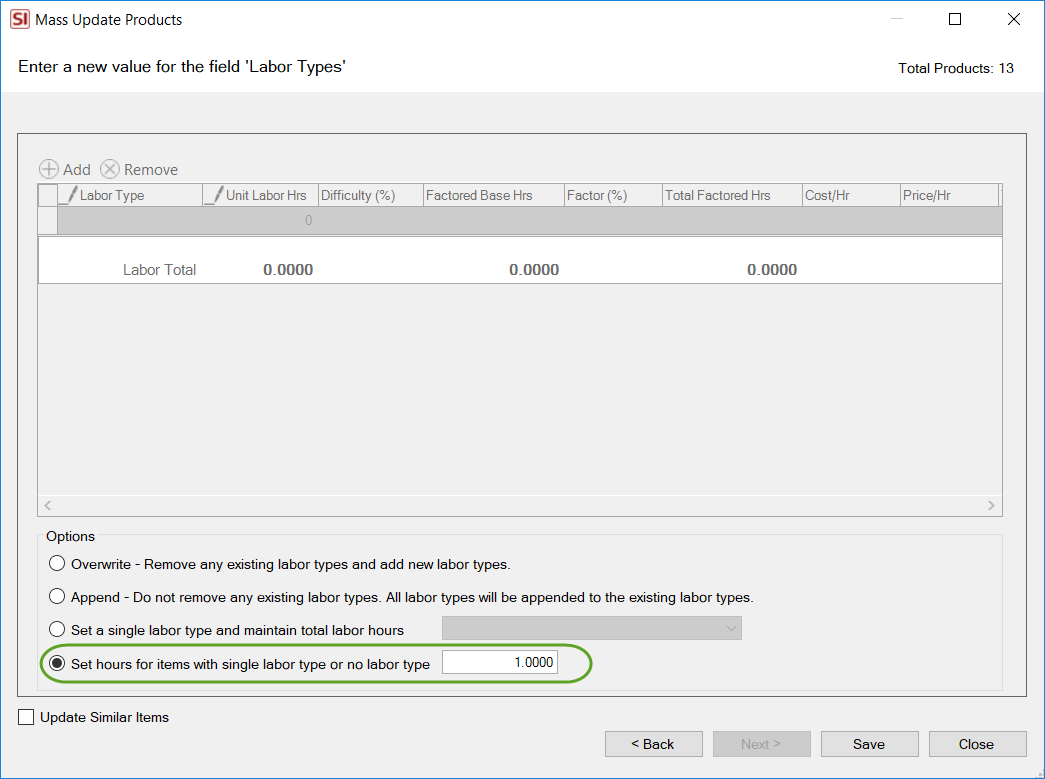
This will allow you to mass update the Hours field for multiple products that either have no Labor Types assigned to them or just one Labor Type assigned to them.
- © Copyright 2024 D-Tools
