Home > SI Documentation (v20) > Knowledge Base > Black Console Window Displaying
Black Console Window Displaying
Black Console Window Displaying
Table of contents
Symptoms
A black console window keeps popping up attempting to start SQL LocalDB when starting the SI Client. This is caused when your hard disk has a sector size greater than 4 KB. This issue is explained here.
Resolution
- Run Command Prompt with "Run as Administrator" option. One way to do this is to search on your task bar for "command prompt" and then right-click on the program:
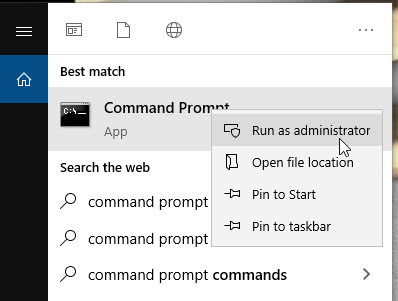
- Copy and paste the following string into the command prompt and click Enter on keyboard: fsutil fsinfo sectorinfo C:
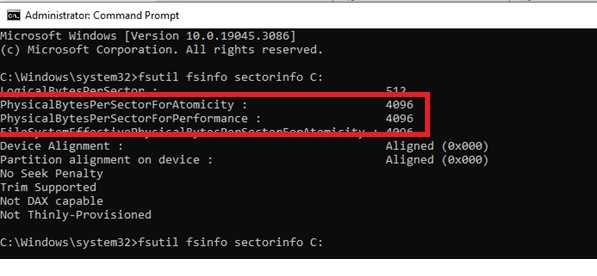
- Look for the values of PhysicalBytesPerSectorForAtomicity and PhysicalBytesPerSectorForPerformance (shown in bytes). If any of these two values are larger than 4096, download, unzip, and run the file SetSectorSize.reg from here.This file will adjust registry entries to allow SQL Server Local Db to run.
- Restart machine and test. A restart is required. After restart, repeat steps 1-2 and verify that each of the value is set to 4069.
Once you launch SI you may receive a SQL Server LocalDB Connection Failure error message, click here to learn how to fix.
- © Copyright 2024 D-Tools
