Home > SI Documentation (v20) > Knowledge Base > Update Custom Project Summary Report to v20 Format
Update Custom Project Summary Report to v20 Format
Update Custom Project Summary Report to v20 Format
Table of contents
Overview
If you have a customized Project Summary report created prior to v20, this article will show you how to upgrade the report to v20 format, e.g. to group by Labor Type vs. Phase.
Resolution
This must be done in SI v20.
- In the Standard Report Designer, open your customized version of the Project Summary report.
- Click the grpLaborSummaryHeader section to select it and then click Ctrl + A on your keyboard to select all objects in this section of the report:
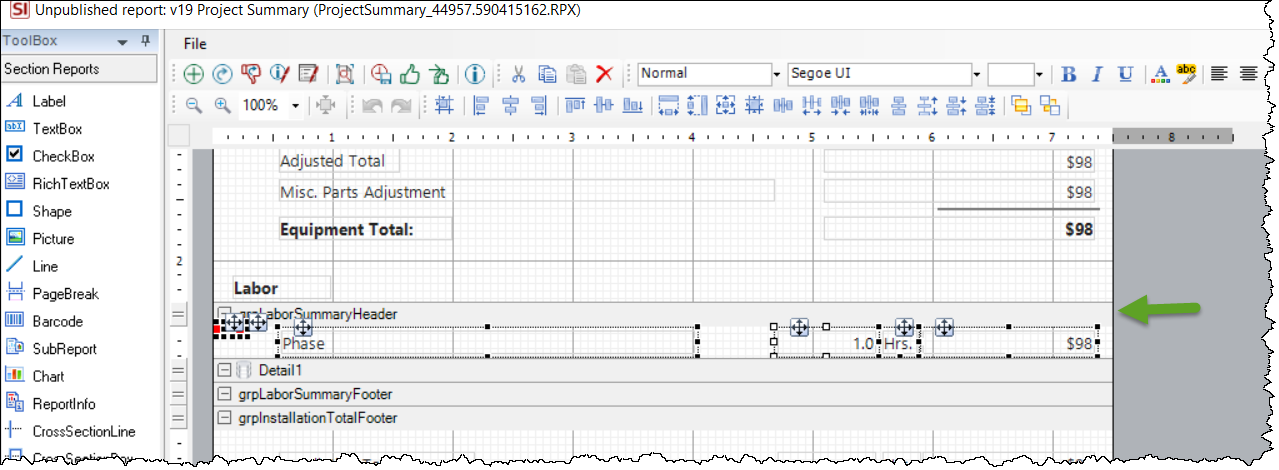
- Click the delete button your keyboard, and then OK on the following prompt confirming the deletion of the selected fields:
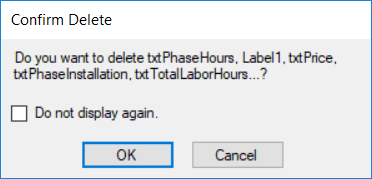
- Drag a SubReport control from the ToolBox to the "grpLaborSummaryHeader" section:
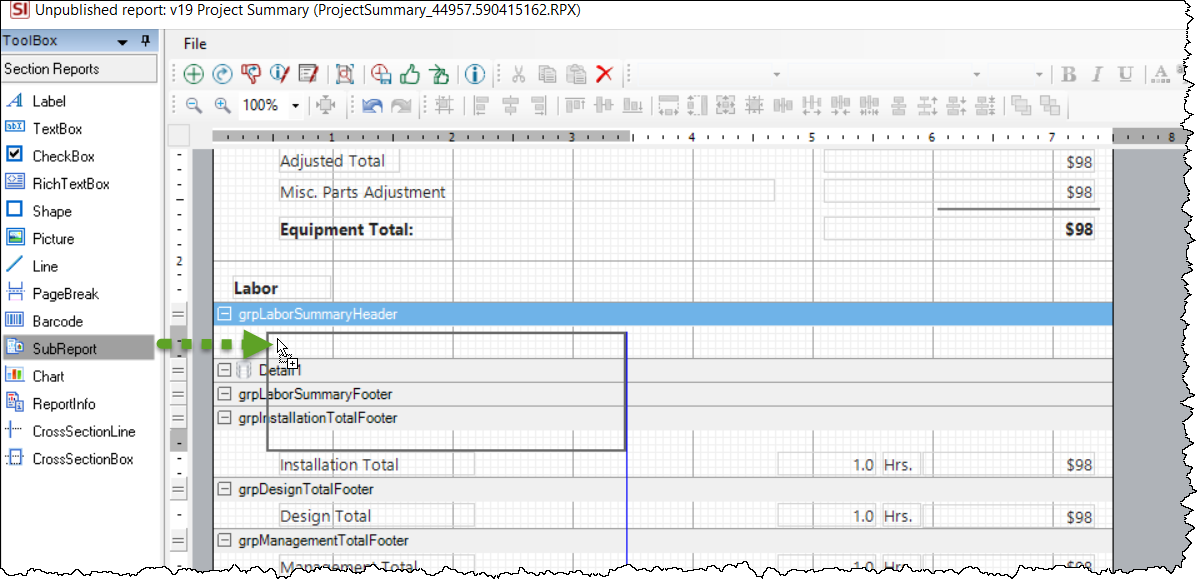
This SubReport control will expand the height of the section:
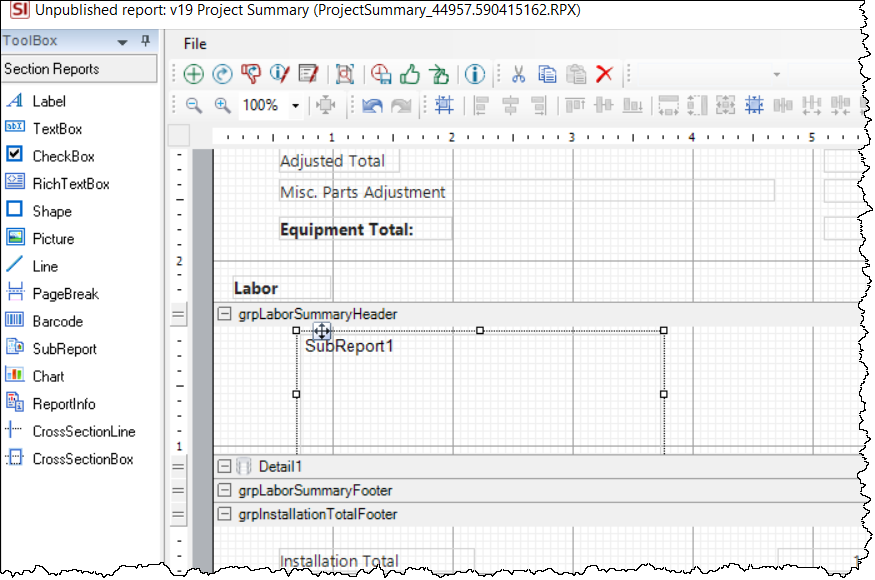
- Re-size the SubReport control and re-size the "grpLaborSummaryHeader" section as needed, then right-click the Subreport control and select Bind to D-Tools Report:
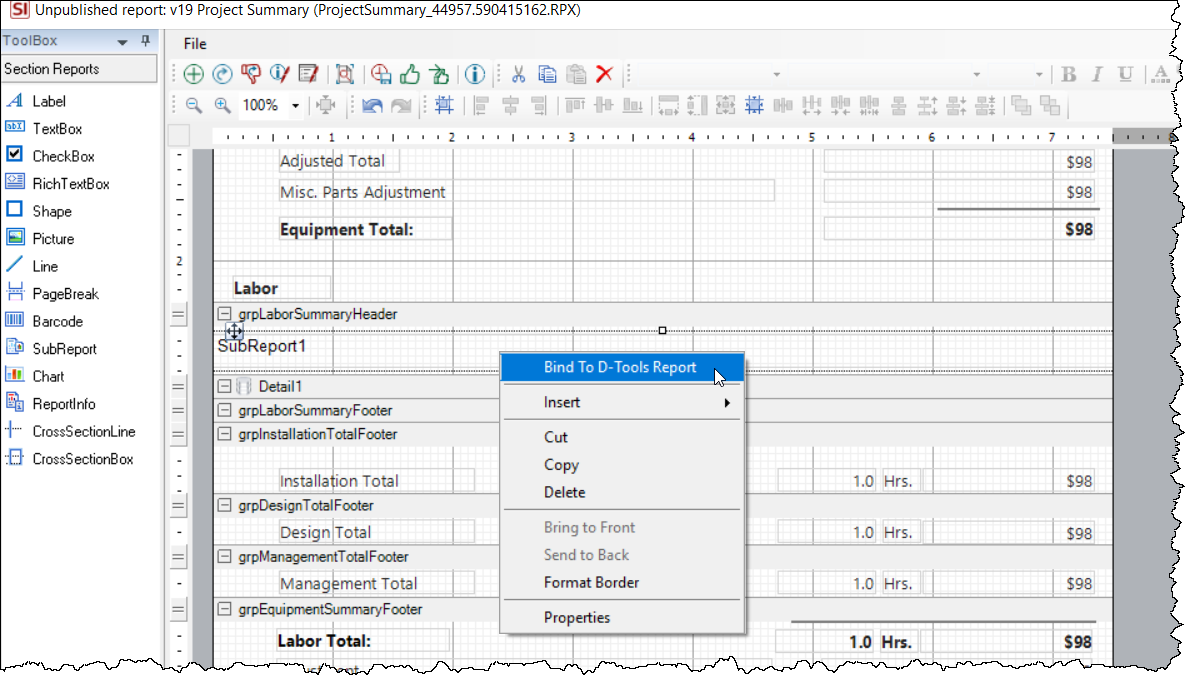
- Select the "Project Summary Labor Type Sub Report" report and click OK:
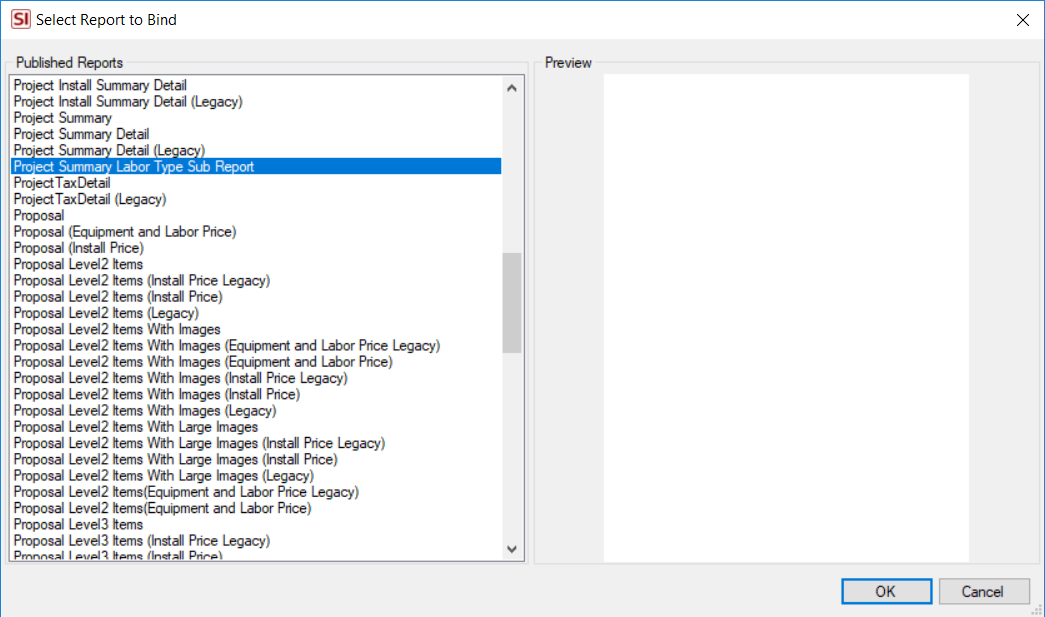
- Click the Script tab at the bottom of Standard Report Designer interface:
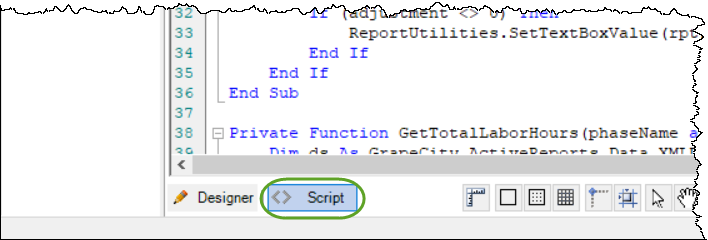
- Add the following variable to the script as shown below: Dim isBindLaborTypeSubReport As Boolean = False
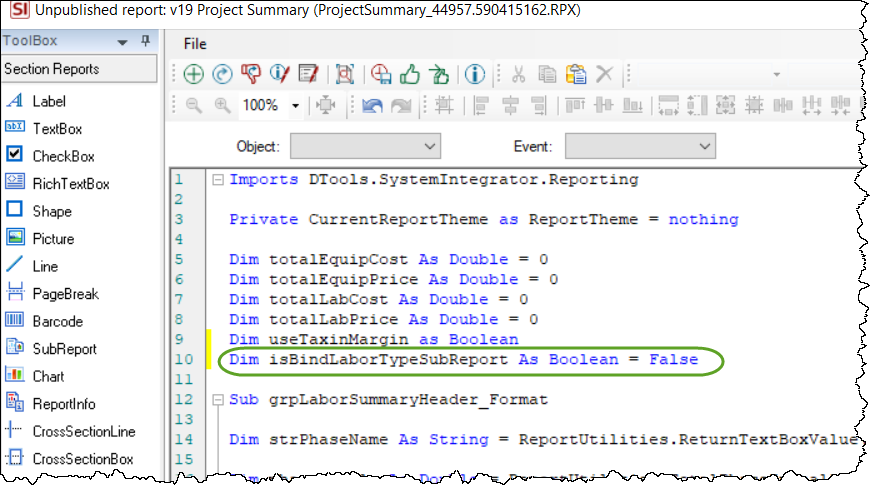
- Replace the grpLaborSummaryHeader_Format event script with the script in this attachment.
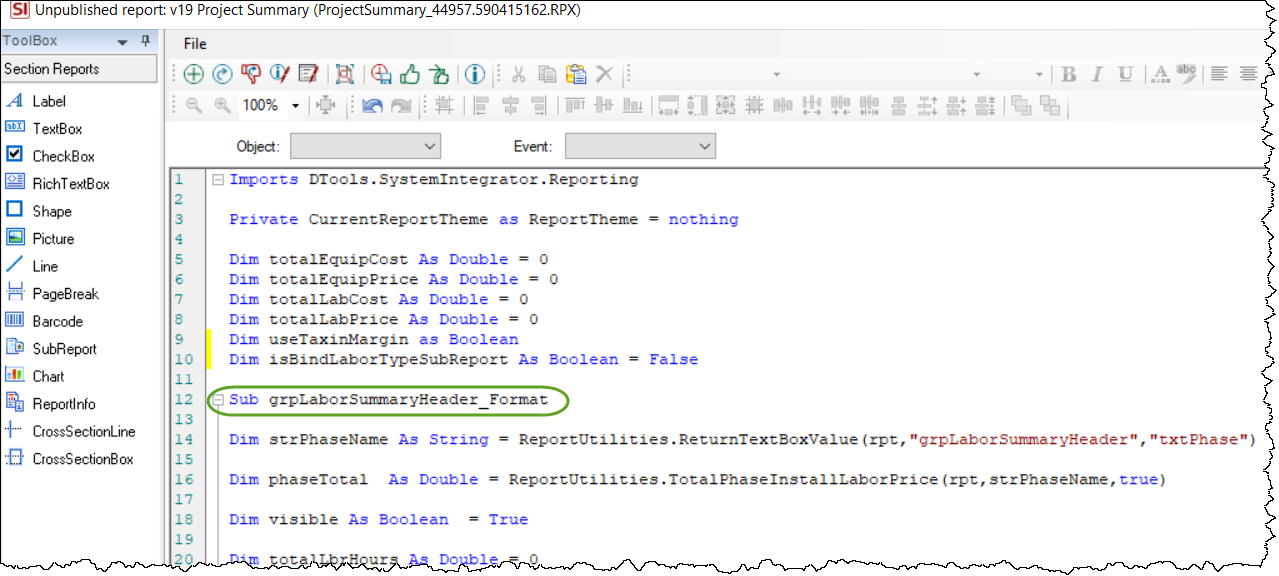
- © Copyright 2024 D-Tools
