Project Number Format
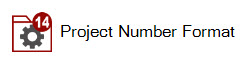
Here you can set your Project Number Format.
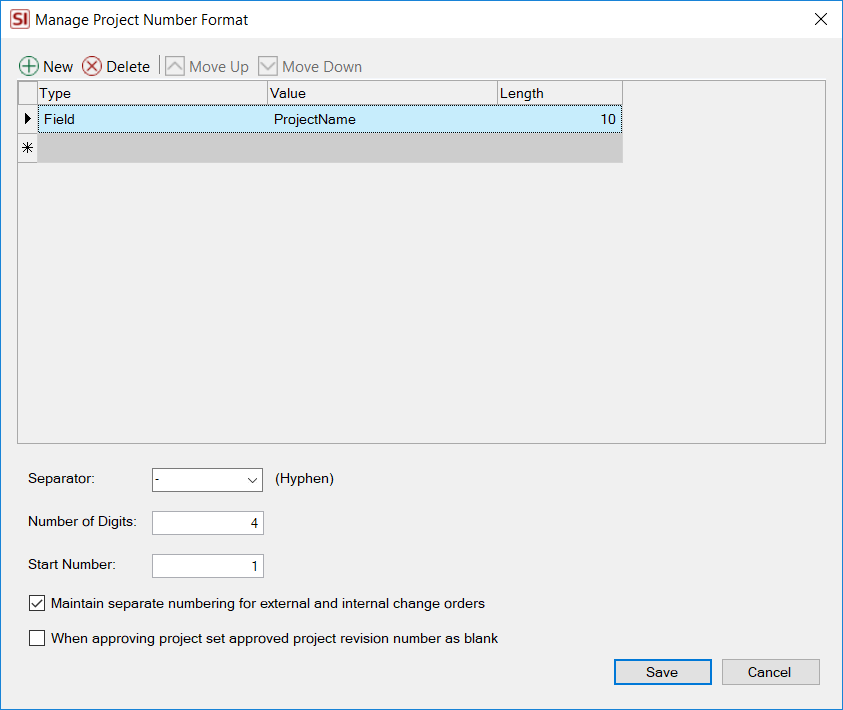
This setting will auto-generate a Project Number for each Project on save when creating new projects.
You can add/delete rows from your Project Number Format list. You can also use the Move Up/Down buttons to position the rows.
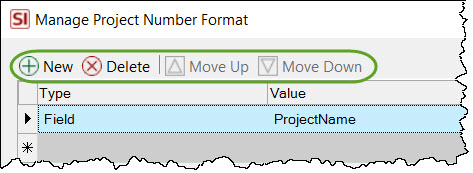
Fields
Type
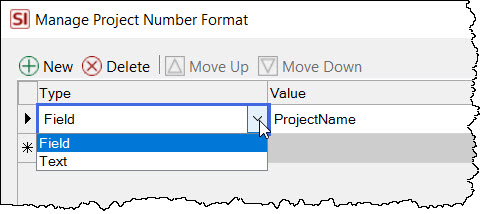
You can choose "Field" or "Text" for your Format Type. "Field" allows you to then select a project field in the Value column. "Text" allows you to type your own value in the Value column.
Value
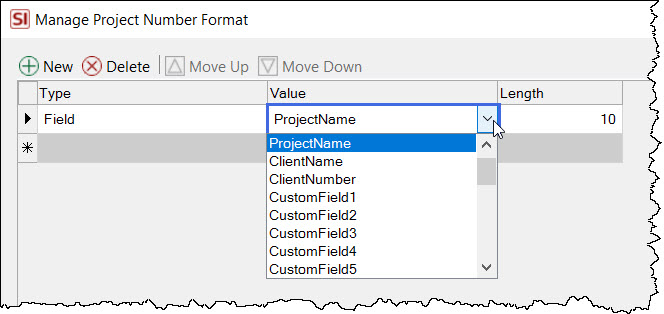
You can choose from a list project fields when your Format Type is set to "Field".
Length
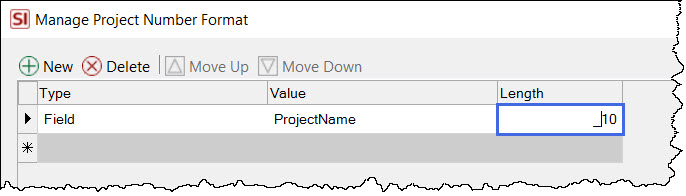
Here you can type in the length of the string you want to pull from the "Value" column.
Separator and Number Settings
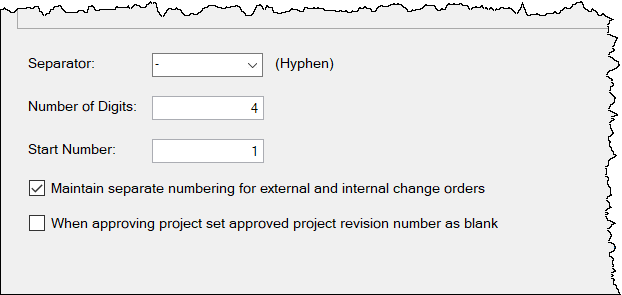
Here you can choose the separator, number of digits, and the start number for your Project Number format. The separator list has four available options: hyphen, colon, slash, or dot. However, you can type in any character you desire.
Note: You cannot leave the separator field blank.
Change Order Numbering
You have the option of maintaining separate number for external vs. internal Change Orders. This allows for continuity of numbering when presenting Change Orders to your Client.
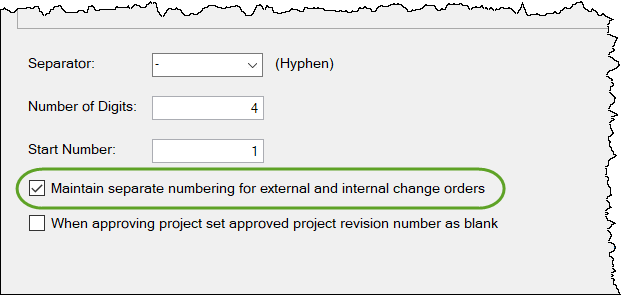
Revision Numbering
You have the option to set the Revision Number as blank when approving a project. This helps maintain accurate linear numbering if you often reprint Proposal reports after the project has been approved. Note: Generally Change Order Numbers are what matter after approving a Project but there are some cases where this may benefit you, based on the reports you expose to your clients post-sale.
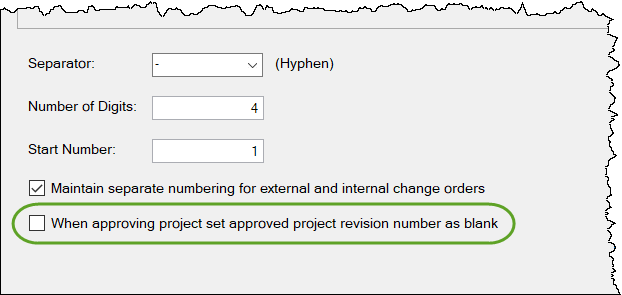
- © Copyright 2024 D-Tools
