Categories
Here you can add/edit/delete Categories and Subcategories.
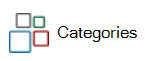
The Manage Categories form lists all of the Categories and Subcategories you have in your Catalog.
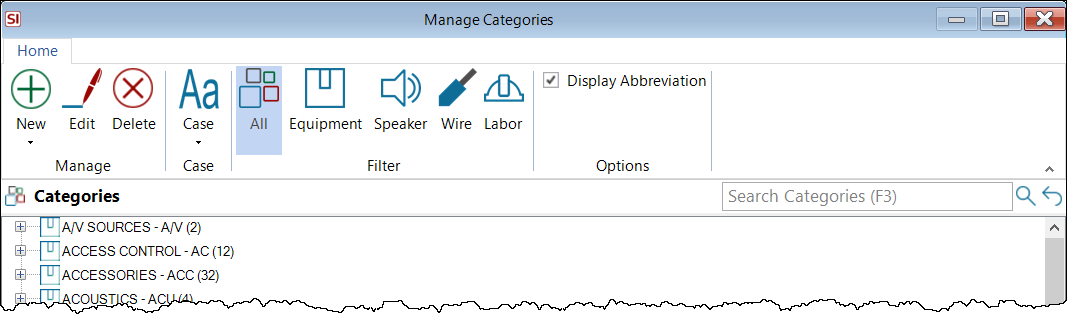
This list creates automatically as you add Products to your SI Catalog from the D-Tools Library or from our various other data download sources.
While not required initially*, you should always assign a Category field to Items in your Catalog. The Subcategory field is also optional, but useful for further identifying products/labor in your Catalog.
* You can get away with not assigning a Category when importing products, once you edit the item in the Product Explorer you will need to assign a Category in order to save your changes to the product.
The number of items assigned to each Category and Subcategory will display in parentheses, and you can choose whether or not you want the abbreviations to display.
Manage
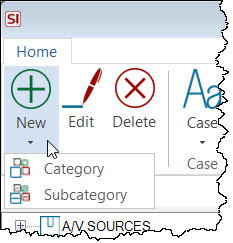
You can add new Categories/Subcategories or edit existing ones.
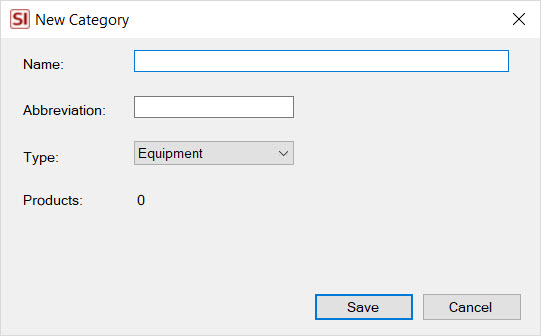
On this form you must enter a Name, Abbreviation, and choose a Type: Equipment, Speaker, Wire, Labor.
You can delete more than one Category and Subcategory at time by holding down Shift (to select a series) or Ctrl (to select outside of a series).
- Deleting a Category will delete all Products/Labor Items from your Catalog assigned to the Category. There is no undo. You have been warned. In fact, you will be warned if you attempt to do this, so people....please read prompts, they exist for a reason.
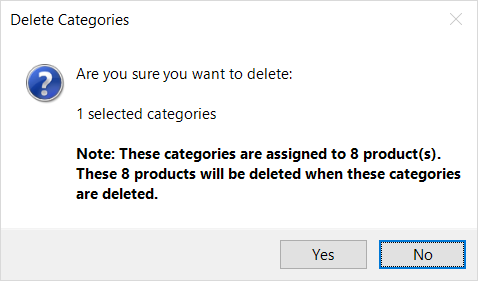
- Deleting a Subcategory will not delete any Products/Labor Items from your Catalog.
Case
You can change the case of one or multiple Manufacturers at a time. Make multiple selections by holding down Shift (to select a series) or Ctrl (to select outside of a series). Your options are: Upper, Lower, Title, Sentence.
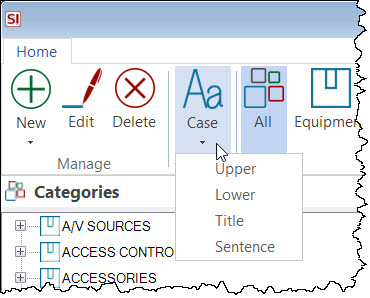
- © Copyright 2024 D-Tools
