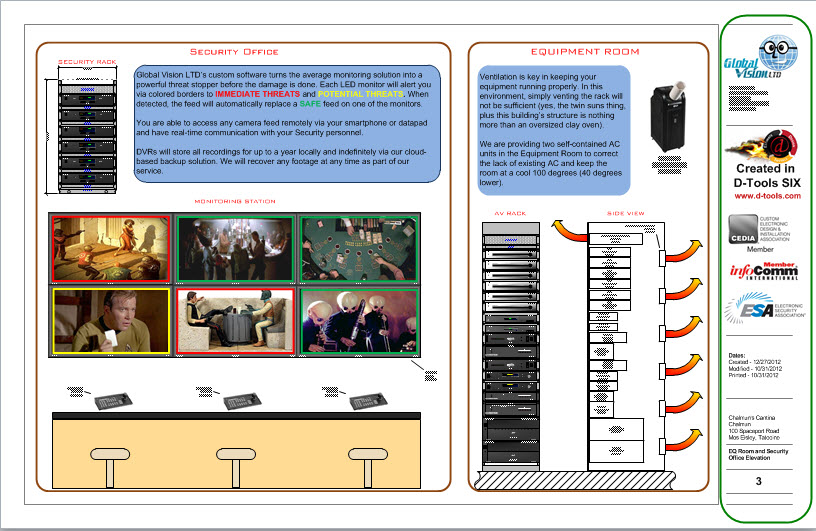Home > SIX 2013 Documentation > Knowledge Base > Save as PDF from Visio - Display Issue
Save as PDF from Visio - Display Issue
Save as PDF from Visio - Display Issue
Table of contents
Symptoms
When you do a "Save AS" from Visio and choose the file format "PDF (*.pdf)", some of the pages do not display your full Title Frame on the page.
This is what it should look like:
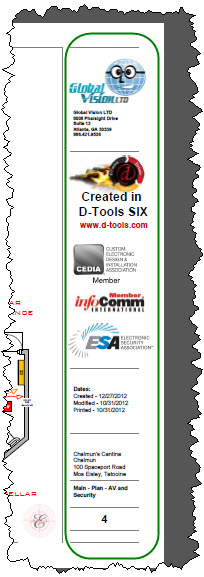
But this is what is showing in the PDF file (usually just the page name and number display):
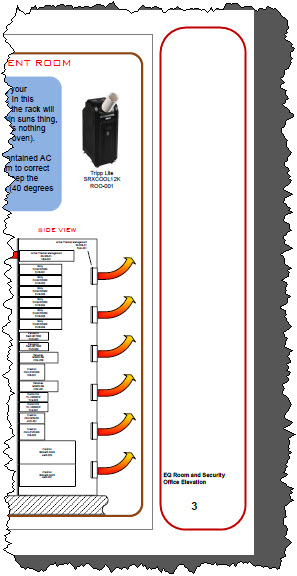
Resolution
We are investigating what may be causing this, but there is a simple work around for now which is to unlink the "problem" pages from the background page containing the frame shape, and place the frame shape directly on those pages.
- Open the Visio drawing.
- Right-click on the tab that is having the issue when exported to PDF and select "Page Setup...":
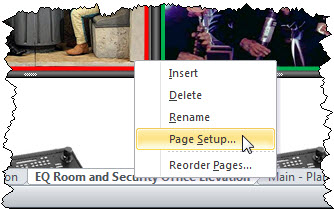
- In the "Background" section, change it to "None" vs. whatever it is currently set to (by default it is set to "Background Title Frame"). This will remove the link to the background page and the frame will now not be displayed on the Visio page.
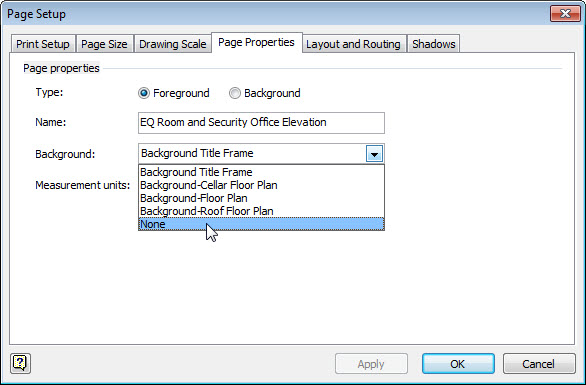
- Drag over your custom "Smart Frame L-Scape" shape to the page and drop anywhere, it will snap into position.
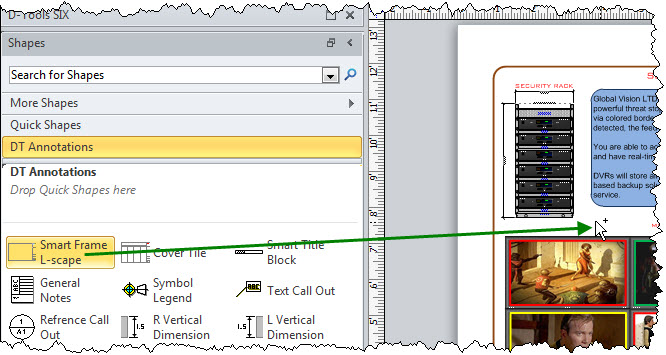
- Repeat for any other pages that are not displaying properly when saved as a PDF.
- Re-save the Visio project as a PDF and your frame will display on all pages as expected.
- © Copyright 2024 D-Tools