Home > SIX 2013 Documentation > Knowledge Base > How do I change the picture on a Proposal?
How do I change the picture on a Proposal?
How do I change the picture on a Proposal?
Table of contents
Question/Background
How do I change the picture on a Proposal?

Answer
- Click the Settings button when on the Reports tab (can also be done in the Control Panel):
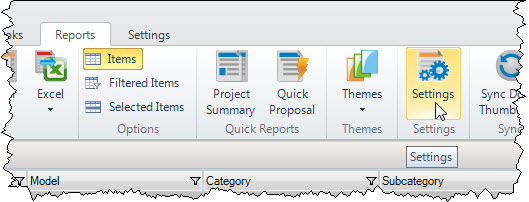
- Click in the "Cover page and proposal reports image" section, then click the [...] button:
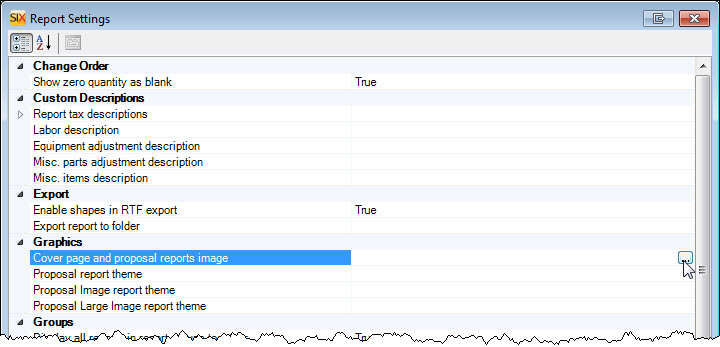
- This will open the following form. Click the Add button and browse to your image or drag and drop the image you want into the field. Click Save then run your Proposal report.
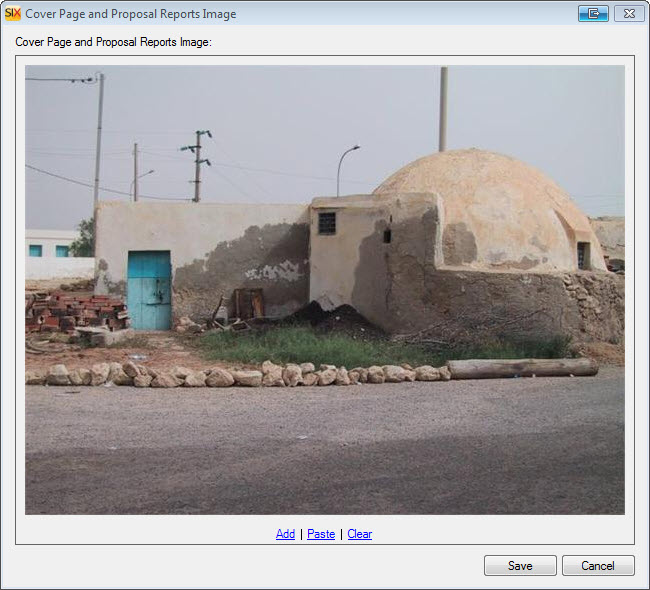
You can also change this image on a per Project basis, click here for details.
- © Copyright 2024 D-Tools
