Project Editor
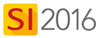
Details
The Project Editor interface is where you will be making edits to a Project, primarily building your Bill of Materials (BOM) by adding Products/Labor Items/Packages to the Project. You can also adjust your Settings on a per Project basis via the Project Editor interface.
To open Project Editor for a Project, in the Project Explorer either double-click the Project or select the Project and click the [Project Editor] button in the ribbon:
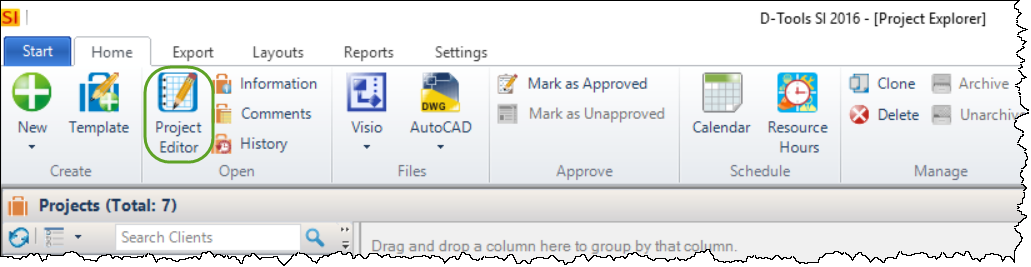
This will open the Project Editor for the selected Project:
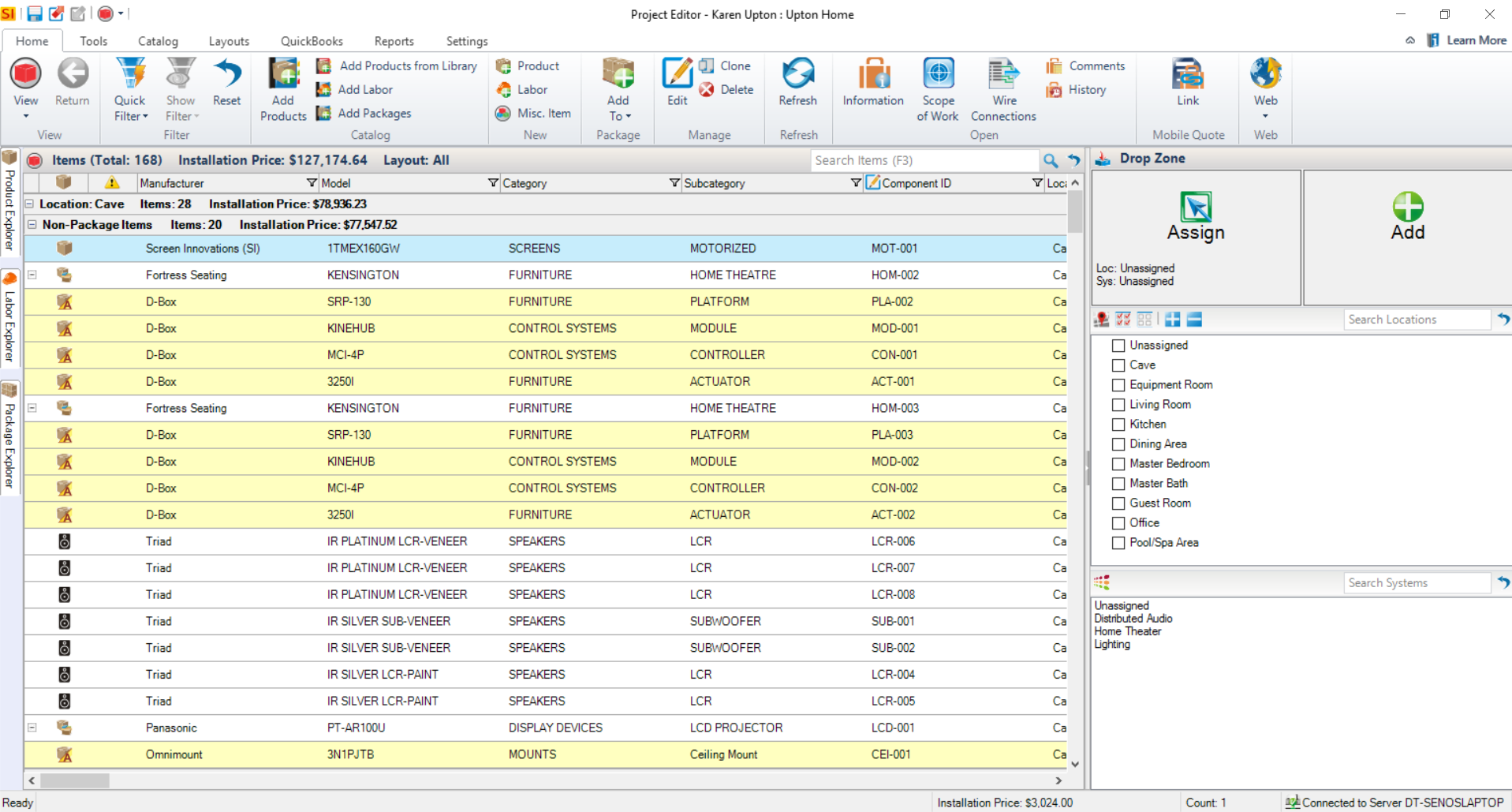
Home Tab

There are various features/functions on the Home tab of the Project Explorer. Click here for details.
Tools Tab

There are various features/functions on the Tools tab of the Project Explorer. Click here for details.
Catalog Tab
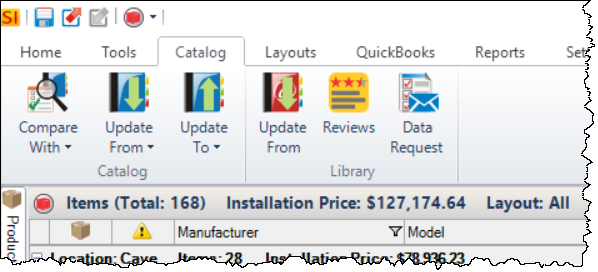
There are various features/functions on the Catalog tab of the Project Explorer. Click here for details.
Layouts Tab

There are various options on the Layouts tab of the Project Explorer. Click here for details.
QuickBooks Tab
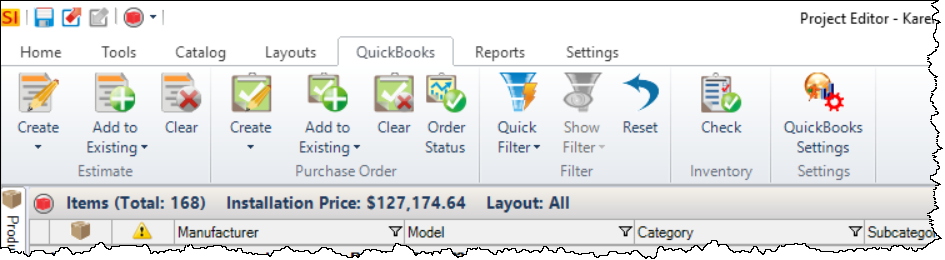
There are various option on the QuickBooks tab of the Project Explorer. Click here for details.
Reports Tab

There are various option on the Reports tab of the Project Explorer. Click here for details.
Settings Tab
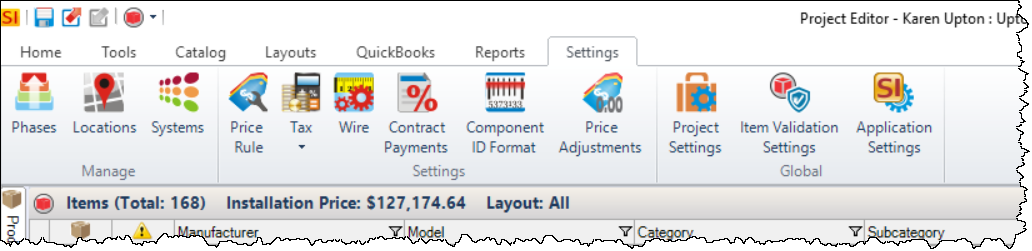
There are various option on the Settings tab of the Project Explorer. Click here for details.
- © Copyright 2024 D-Tools
