Categories
Here you can add/edit/delete Categories and Subcategories.
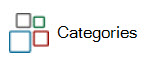
The Manage Categories form lists all of the Categories and Subcategories you have in your Catalog.
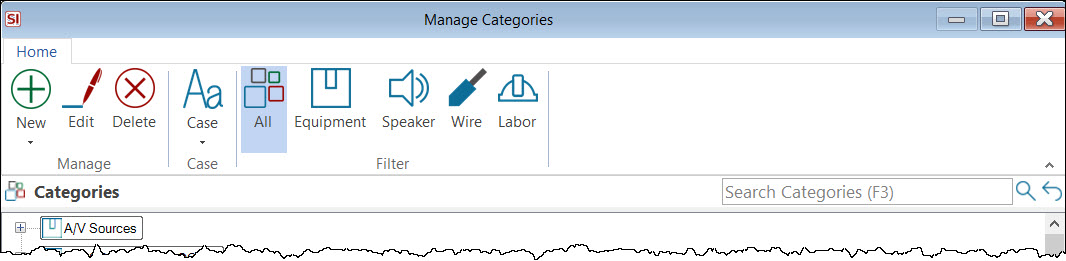
While not required*. you should always assign a Category field to Items in your Catalog. The Subcategory field is also optional, but useful for further identifying products/labor in your Catalog.
* You can get away with not assigning a Category when importing products, once you edit the item in the Product Explorer you will need to assign a Category.
Manage
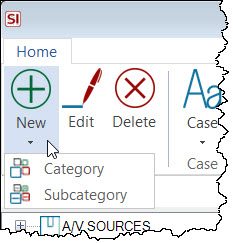
You can add new Categories/Subcategories or edit existing ones.
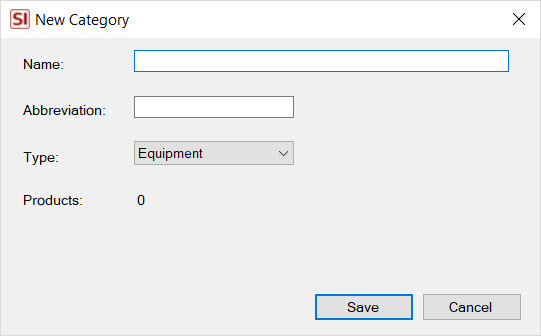
On this form you must enter a Name, Abbreviation, and choose a Type: Equipment, Speaker, Wire, Labor.
You can delete more than one Category and Subcategory at time by holding down Shift (to select a series) or Ctrl (to select outside of a series).
- Deleting a Category will delete all Products/Labor Items from your Catalog assigned to the Category. There is no undo. You have been warned.
- Deleting a Subcategory will not delete any Products/Labor Items from your Catalog.
Case
You can change the case of one or multiple Manufacturers at a time. Make multiple selections by holding down Shift (to select a series) or Ctrl (to select outside of a series). Your options are: Upper, Lower, Title, Sentence.
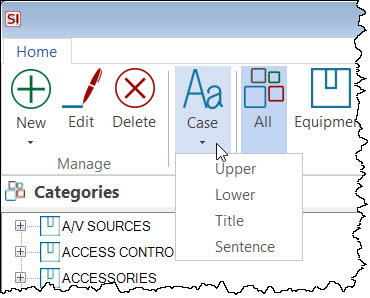
- © Copyright 2024 D-Tools
