Application Settings
Setting
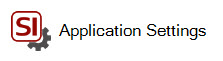
This opens the following form showing the available Application Settings:
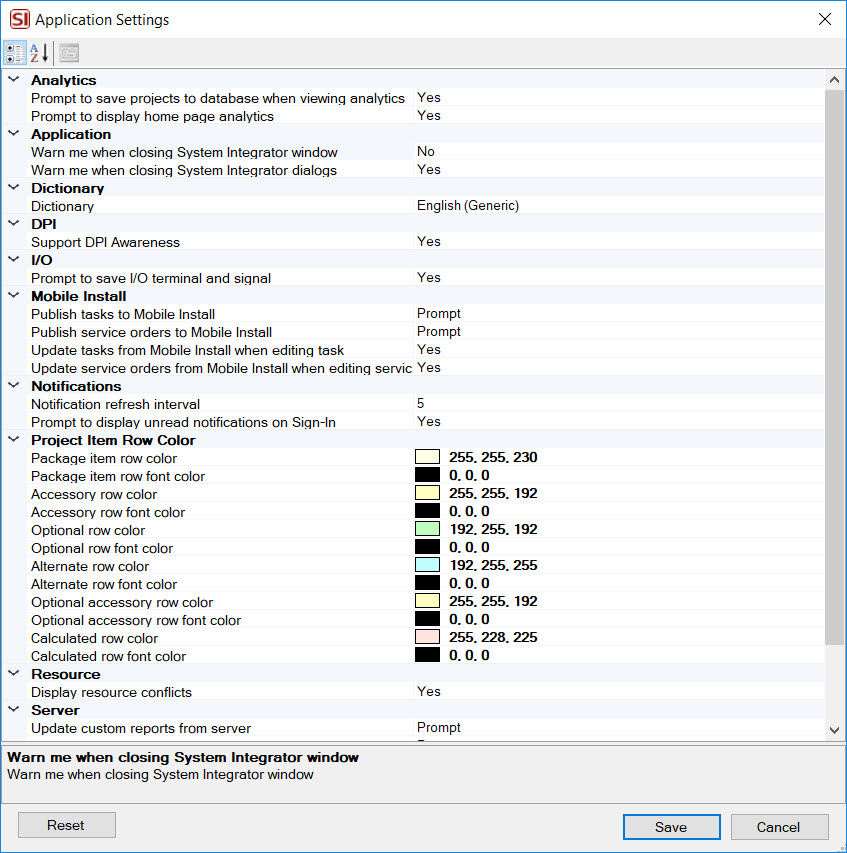
Details
Analytics
Prompt to save projects to database when viewing analytics
Default value = Yes. This assures all projects will be included in Business Analytics data.
Prompt to display home page analytics
Default value = Yes. This will turn on/off the prompt when you open SI to set up your home page to display Business Analytics.??need link
Application
Warn me when closing the System Integrator window
Default value = No. Setting this to Yes will prevent you from accidentally closing SI. When set to Yes, you will get the following message when you close SI:
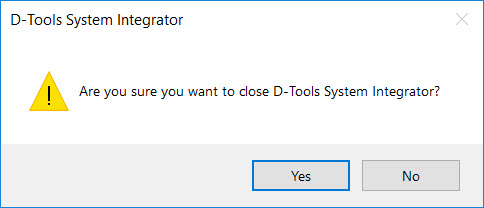
Warn me when closing System Integrator dialogs
Default value = Yes. This will warn you if you have made changes on a dialog and then click the [Cancel] button instead of the [Save and Close] button.
Dictionary
Dictionary
The default dictionary is "English (Generic)" but you have the following options: English (United States), English (United Kingdom), English (Australia), English (Canada), Spanish (Spain), German (Germany), French (France).
DPI
Support DPI Awareness
Default value = Yes. This will improve the text display throughout SI but there are known issues with our icons on ribbons and toolbars re-sizing to be very small.
I/O
Prompt to save I/O terminal and signal
Default value = Yes. This will prompt you to add new Terminals and Signals to your global list when you manually type in new text when editing the I/Os for a Product.
Mobile Install
Publish tasks to Mobile Install
Default value = Prompt. Other values are "Never" and "Automatic". This determines whether or not you will be prompted to publish Tasks to Mobile Install when you Save and close a Task.
Publish service orders to Mobile Install
Default value = Prompt. Other values are "Never" and "Automatic". This determines whether or not you will be prompted to publish Service Orders to Mobile Install when you Save and close a Service Order.
Update tasks from Mobile Install when editing task
Default value = Yes. This setting will automatically update Tasks when opened for edit with any changes made to that Task within the Mobile Install interface.
Update service orders from Mobile Install when editing service order
Default value = Yes. This setting will automatically update Service Orders when opened for edit with any changes made to that Service Order within the Mobile Install interface.
Notifications
Notification refresh interval
Default value = 5. Determine how many minutes between notifications from Workflow Rules.
Prompt to display unread notifications on Sign-in
Default value = Yes. Choose whether or not to prompted for unread notification when you sign in to SI.
Project Item Row Color
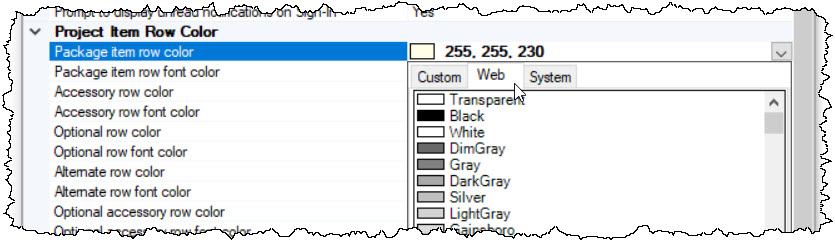
Package item row color
Default value = 255, 255, 230. Here you can enter in any RGB decimal code to change the color of the rows for items that are part of Package within the Project Editor. You can manually type in the decimal value, or you can use the drop down menu to select the color you want:
Package row font color
Default value = 0,0,0. Here you can enter in any RGB decimal code to change the color of the font for items that are part of Package within the Project Editor. You can manually type in the decimal value, or you can use the drop down menu to select the color you want:
See Packages.
Accessory row color
Default value = 255,255,192. Here you can enter in any RGB decimal code to change the color of the Accessory rows within the Project Editor. You can manually type in the decimal value, or you can use the drop down menu to select the color you want:
Accessory row font color
Default value = 0,0,0. Here you can enter in any RGB decimal code to change the color of the Accessory row's font within the Project Editor. You can manually type in the decimal value, or you can use the drop down menu to select the color you want.
See Accessories.
Optional row color
Default value = 192,255,192. Here you can enter in any RGB decimal code to change the color of the Optional Items rows within the Project Editor. You can manually type in the decimal value, or you can use the drop down menu to select the color you want.
Optional row font color
Default value = 0,0,0. Here you can enter in any RGB decimal code to change the color of the Optional Items row's font within the Project Editor. You can manually type in the decimal value, or you can use the drop down menu to select the color you want.
See Optional Items.
Alternate row color
Default value = 195,255,255. Here you can enter in any RGB decimal code to change the color of the Alternate Products rows within the Project Editor. You can manually type in the decimal value, or you can use the drop down menu to select the color you want.
Alternate row font color
Default value = 0,0,0. Here you can enter in any RGB decimal code to change the color of the Alternate Product row's font within the Project Editor. You can manually type in the decimal value, or you can use the drop down menu to select the color you want.
See Alternate Products.
Optional accessory row color
Default value = 255,255,192. Here you can enter in any RGB decimal code to change the color of the rows for Accessories associated with Optional Items within the Project Editor. You can manually type in the decimal value, or you can use the drop down menu to select the color you want.
Optional accessory row font color
Default value = 0,0,0. Here you can enter in any RGB decimal code to change the color of the row's font for Accessories associated with Optional Items within the Project Editor. You can manually type in the decimal value, or you can use the drop down menu to select the color you want.
Calculated row color
Default value = 255,228,225. Here you can enter in any RGB decimal code to change the color of the rows for Calculated Items within the Project Editor. You can manually type in the decimal value, or you can use the drop down menu to select the color you want.
Calculated row font color
Default value = 0,0,0. Here you can enter in any RGB decimal code to change the color of the row's font for Calculated Items within the Project Editor. You can manually type in the decimal value, or you can use the drop down menu to select the color you want.
See Calculated Pricing for Products and/or Calculated Pricing for Labor Items.
OFE item row color
Default value = 230,204,179. Here you can enter in any RGB decimal code to change the color of the rows for items marked as OFE (Owner Furnished Equipment) within the Project Editor. You can manually type in the decimal value, or you can use the drop down menu to select the color you want.
OFE item row font color
Default value = 0,0,0. Here you can enter in any RGB decimal code to change the color of the row's font for items marked as OFE (Owner Furnished Equipment) within the Project Editor. You can manually type in the decimal value, or you can use the drop down menu to select the color you want.
Non-Billable item row color
Default value = 255,228,225. Here you can enter in any RGB decimal code to change the color of the rows for items marked as Non-Billable within the Project Editor. You can manually type in the decimal value, or you can use the drop down menu to select the color you want.
Non-Billable item row font color
Default value = 0,0,0. Default value = 0,0,0. Here you can enter in any RGB decimal code to change the color of the row's font for items marked as Non-Billable within the Project Editor. You can manually type in the decimal value, or you can use the drop down menu to select the color you want.
Resource
Display resource conflicts
Default value = Yes. This setting will either display or not display a message when you attempt to schedule Resources to Task/Service Orders for a date/time that conflicts with other assigned Tasks/Service Orders.
Server
Update custom reports from server
Default value = Prompt. Other values are "Never" and "Automatic". This determines whether or not you will be prompted to update custom reports that have been exported/published to your SI Server.
Update stencils and blocks from server
Default value = Prompt. Other values are "Never" and "Automatic". This determines whether or not you will be prompted to update custom stencils (*.vst) and blocks (*.dwg) that have been exported to your SI Server.
Sync Thumbnails
Sync item thumbnails in background process
Default value = Yes. This allows you to work if there is a large sync of item thumbnails being transferred from the server. You would likely never change this setting.
Use Tax
Prompt to remove sales tax when purchase tax applied
Default value = Yes. This will uncheck the "Taxable" setting on a product if a use tax is applied.
- © Copyright 2024 D-Tools
