Additional Project Fields
Additional Fields Within Projects
When a Product has been added to a Project, there are additional fields added.
General Tab
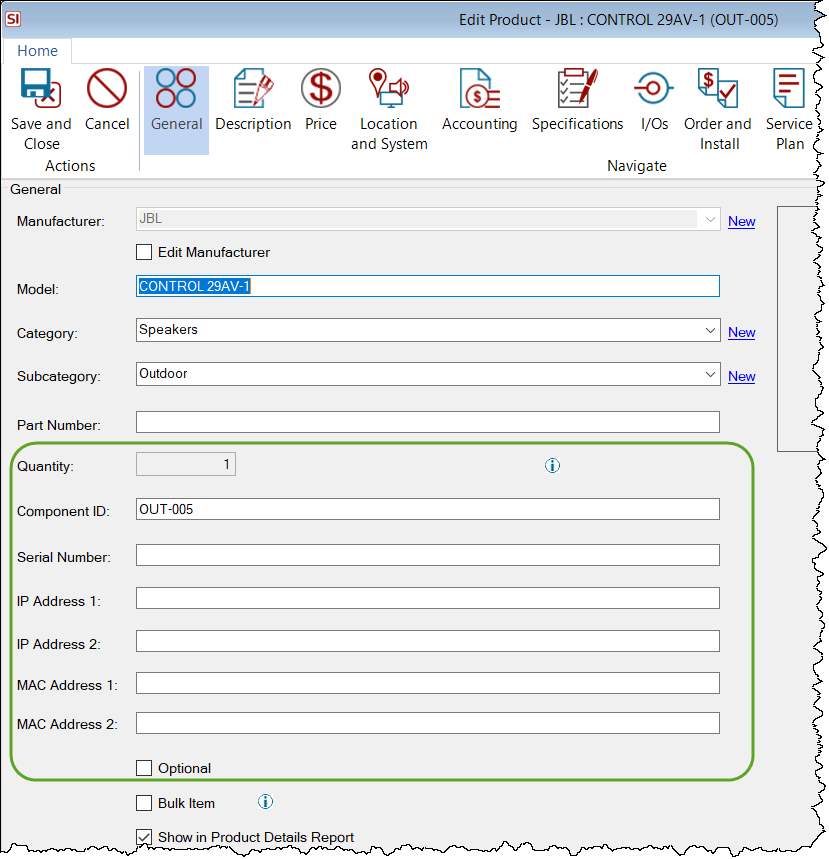
Quantity
This field will be editable in a Quantity-based Project.
Component ID
This will display the auto-generated Component ID for the Product. This is a unique number given to every Product and Labor Item added to a Project. Click here to see how to set your Component ID. You can override this number by typing in the field.
Serial Number
Here you can enter the Serial Number for a Product. This can be useful for reference and on Service Orders.
IP Address 1
Here you can enter the IP Address for a Product.
IP Address 2
Here you can enter a secondary IP Address for a Product.
MAC Address 1
Here you can enter the MAC Address for a Product.
MAC Address 2
Here you can enter a secondary MAC Address for a Product.
Optional
This will mark the Product as Optional. Click here for details.
Price Tab
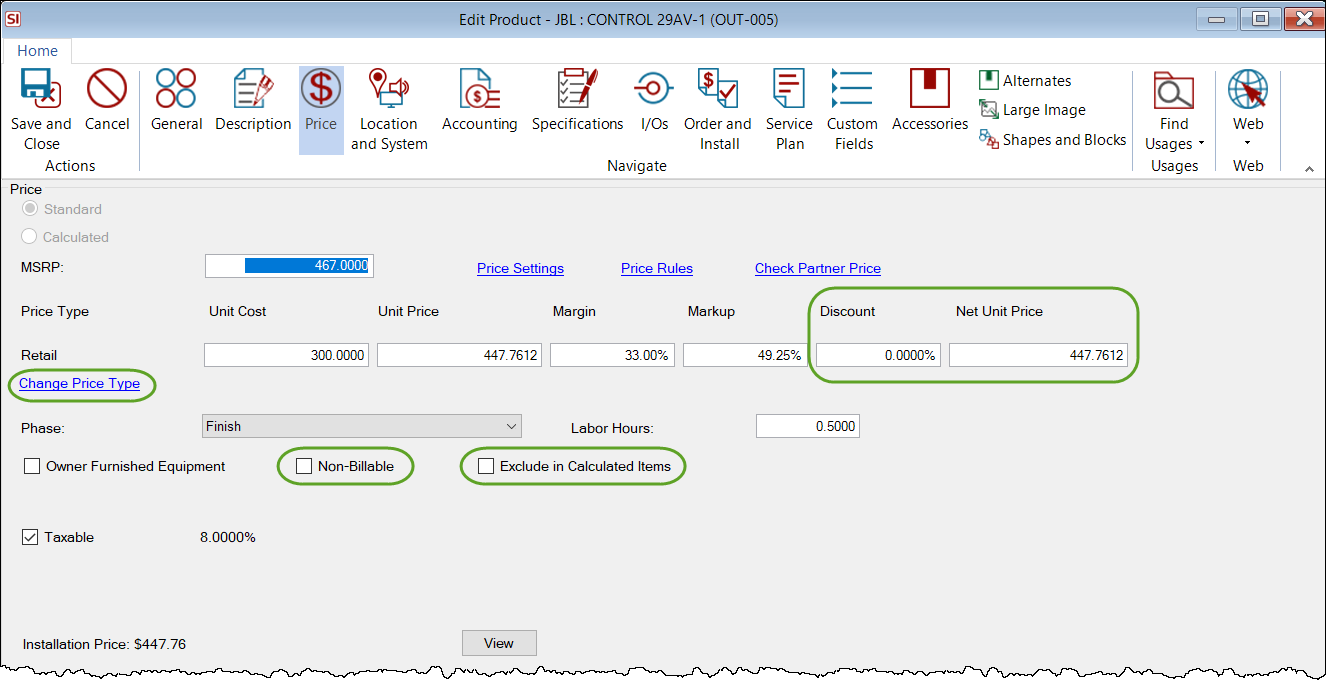
Discount
Here you can enter a discount percentage for the Product. By default, this discount field changes the price that is displayed on Proposal reports and not discount amount is displayed. There is a Report Setting that allows you to display the discounted amount in the Project Summary section of the Proposal.
Net Unit Price
This field will show the unit price after the discount is applied.
Non-Billable
Checking this option will zero out the Unit Price of the Product within the Project file, but not the Unit Cost. It also zeroes out any labor being charged for the Product, but not the cost of the Labor. Any labor hours associated with the Product are maintained. This option is useful for Products that you are providing but not charging your client for. Because these items retain their cost values, they do factor into your overall project margin/profit.
Example: A Product has the following: Unit Cost = $50 and Unit Price = $100. It has one hour of labor with a cost of $75/hour and a price of $150/hour. You add this to a project and it is marked as Non-Billable. Nothing will be charged to your client but the Project will incur a cost of $125 ($50 from the Product + $75 from the Labor associated with the Product) and this cost will affect the Project's margin/profit. If you do not want to incur a cost for the Product you can manually zero this field out within the Project. If you do not want incur a cost for the labor you can zero out the hours for the Product within the Project.
Exclude in Calculated Items
Checking this option will exclude the product's pricing from being used in Calculated Products, Labor Items, Allowances, Miscellaneous Items, and on Service Plans.
Change Price Type
This will allow you change to any one of your 12 available Price Types.
Location and System Tab
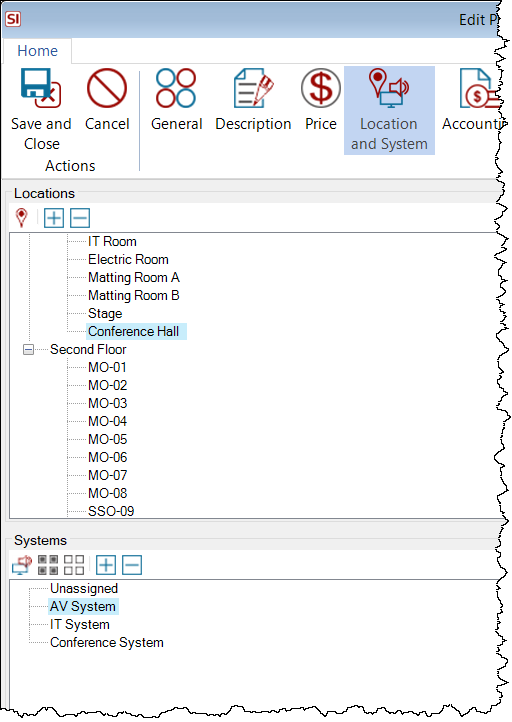
This displays the Location and/or System that the Product is assigned to within the Project. You can edit your Locations and Systems here via the buttons. See Location and System Settings.
Accounting Tab
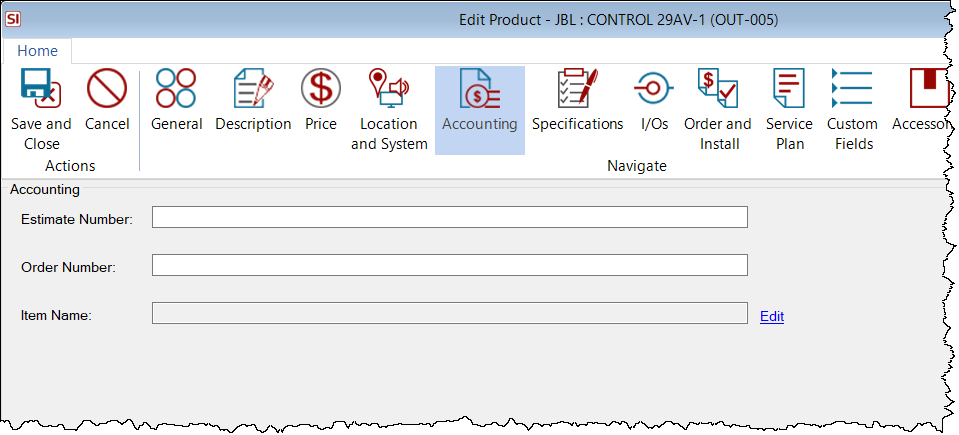
Estimate Number
This field will display the QuickBooks Estimate number when using our QuickBooks Integration. This field is editable.
Order Number
This field will display the Purchase Order number when using Purchase Orders or creating a Purchase Order through our QuickBooks Integration.
Item Name
This field will display the QuickBooks Item Number when using our QuickBooks Integration. You can also manually enter an "accounting ID" from your own accounting software.
Specifications Tab
Products that have been designated as a PSE or PD in the PoE section of the Specifications tab will have the following additional fields within a project.
Products marked as a PSE will have a section displaying information for all associated PDs:
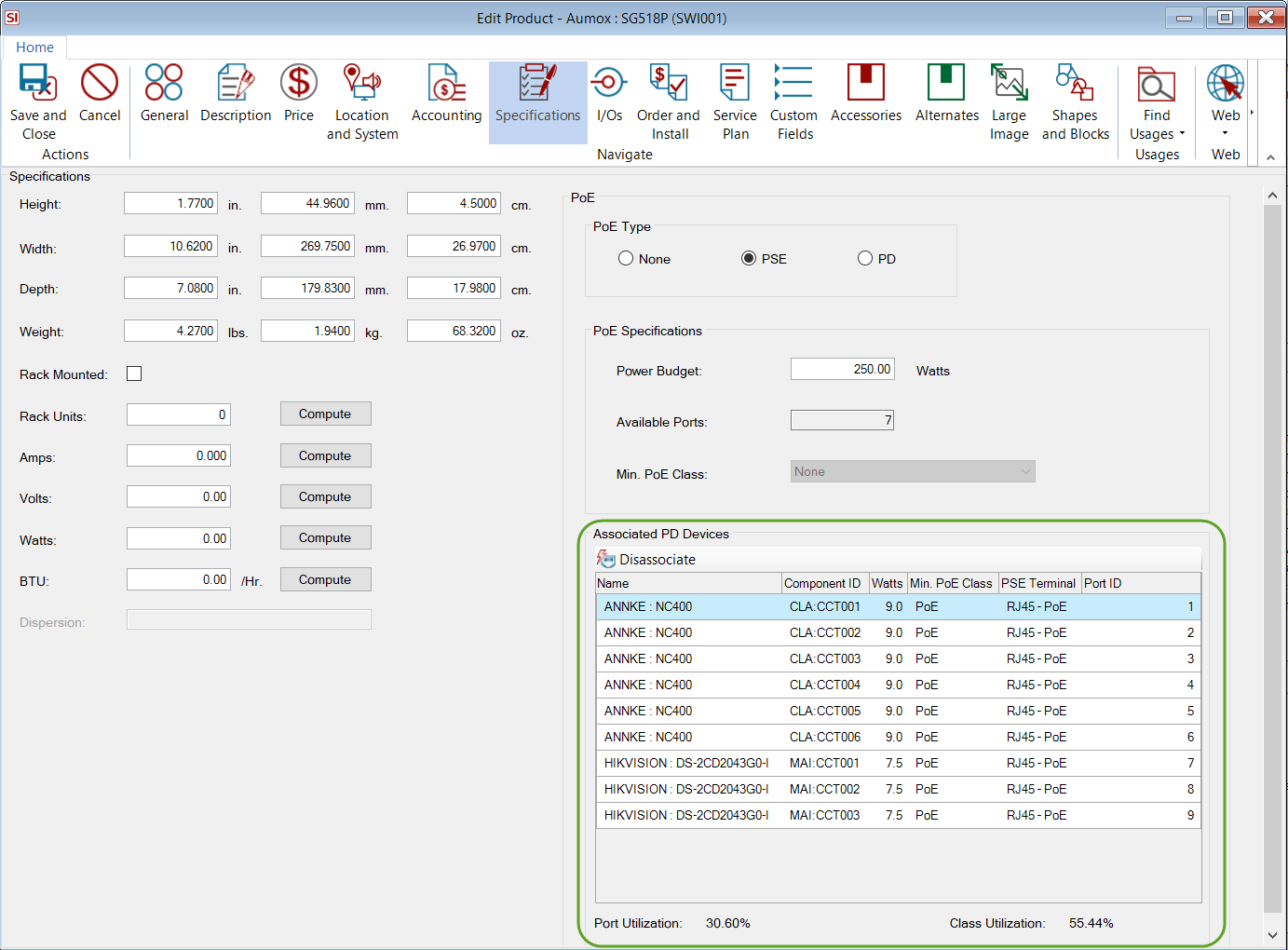
Products marked as a PD will have a section displaying information about the PSE it is associated with:
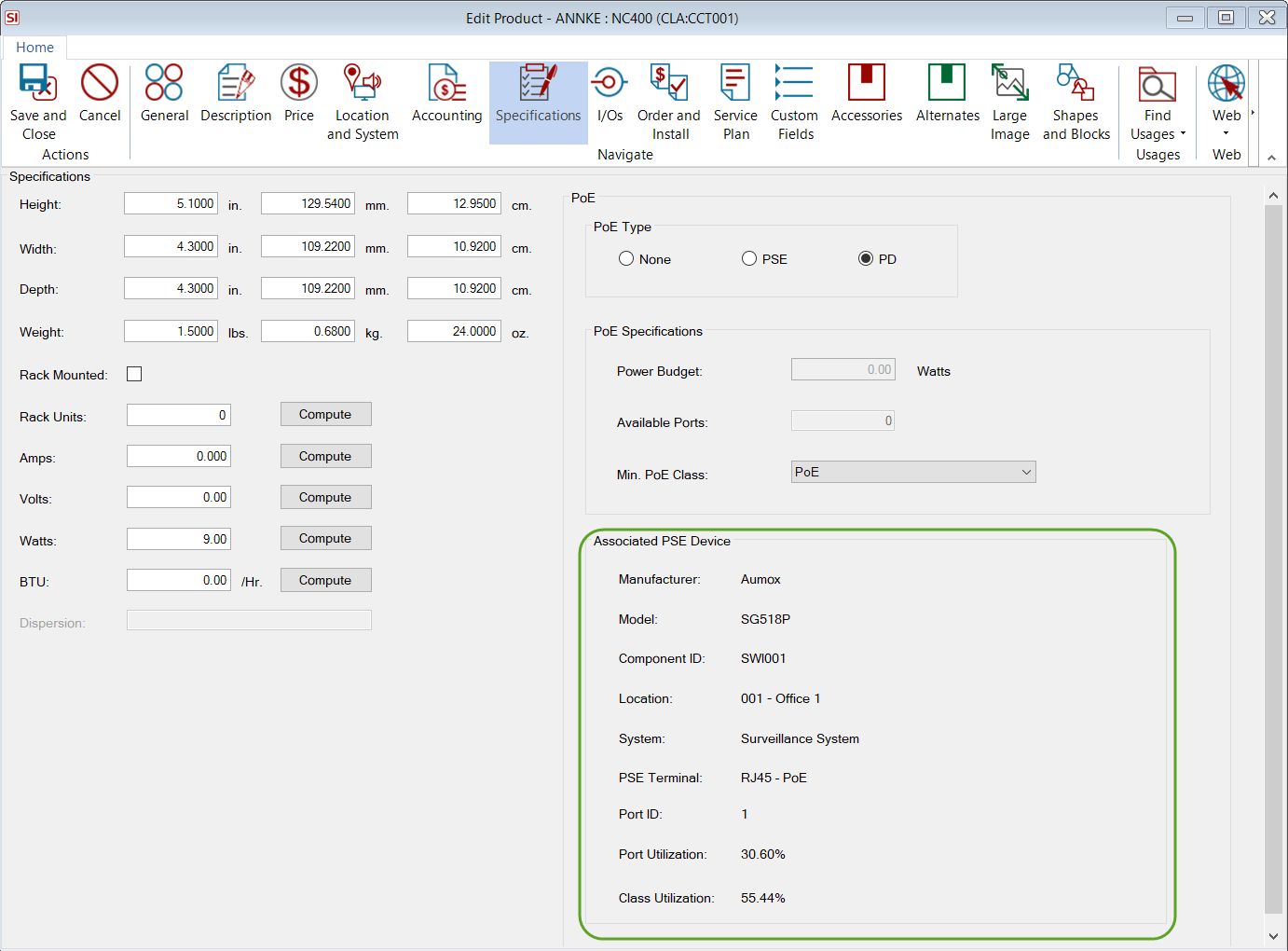
Products of Category Type "Wire" will have an additional field on the Specification tab for "Wire Length":
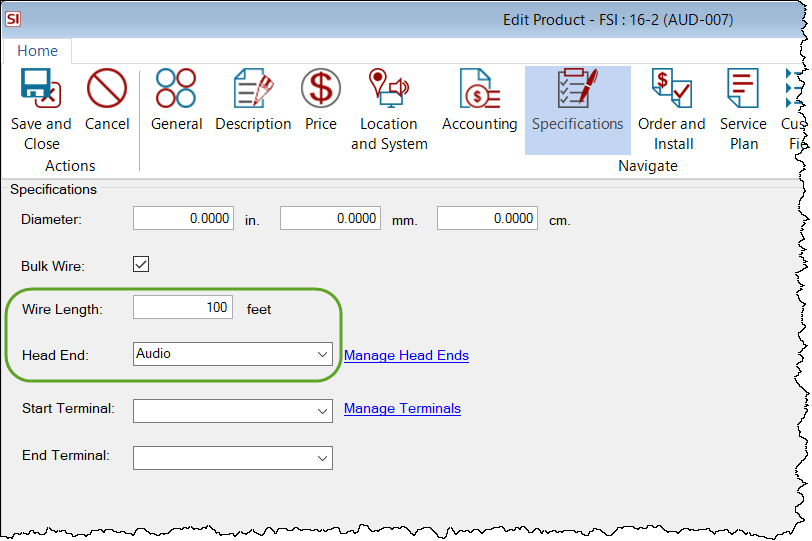
Wire Length
This displays the wire length for Bulk Wire. This field is editable. For Wire not marked as "Bulk Wire", this value is not editable and is set to a value = 1.
Head End
This displays the Head End for wires that are marked as "Bulk Wire". This field is editable via the dropdown menu you can Manage Head Ends to add new ones. For Wire not marked as "Bulk Wire", this value is not editable.
Order and Install Tab
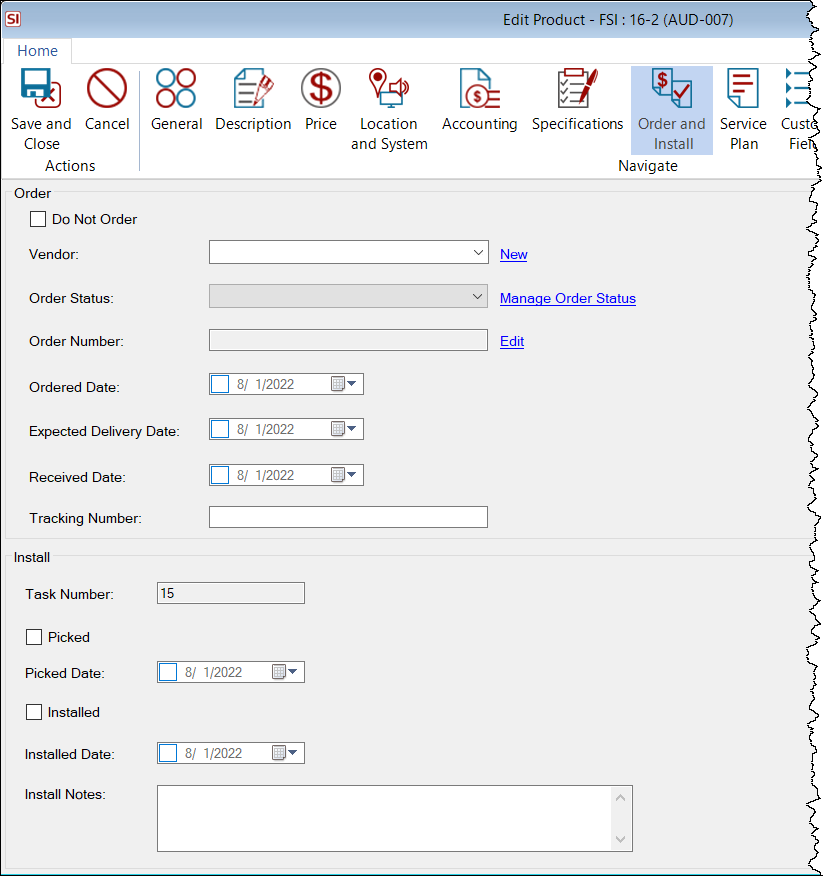
Vendor
This field will display the Vendor that you have associated with the product. It is used when creating Purchase Orders..
Order Status
Here you can set the order status of the Product choosing from: Not Ordered, Ordered, and In Stock/Received or any custom Order Status that you have created.This field auto-populates and updates once on a Purchase Order.
Order Number
This field auto-populates and updates once on a Purchase Order.This can also be manually entered.
Ordered Date
This field auto-populates and updates once on a Purchase Order. This can also be manually entered.
Expected Delivery Date
This field auto-populates if set on a Purchase Order.This can also be manually entered.
Received Date
This field auto-populates when a Purchase Order Receipt is created. This can also be manually entered.
Tracking Number
This field auto-populates when items are updated from Purchase Orders. This can also be manually entered.
Task Number
This will list the Task Number to which the Product has been assigned.
Picked
Checking this box will mark the Products as "Picked". This auto-populates if the field is updated on a Task through Mobile Install. This can also be manually checked.
Picked Date
This field auto-populates if the field is updated on a Task through Mobile Install. This can also be manually entered.
Installed
Checking this box will mark the Product as "Installed" in the Project and on any Task this Product is a part of. This auto-populates if the field is updated on a Task through Mobile Install. This can also be manually checked.
Installed Date
This field auto-populates if the field is updated on a Task through Mobile Install. This can also be manually entered.
Install Notes
Here you can enter any installation notes for the Product. his auto-populates if the field is updated on a Task through Mobile Install
Service Plan Tab
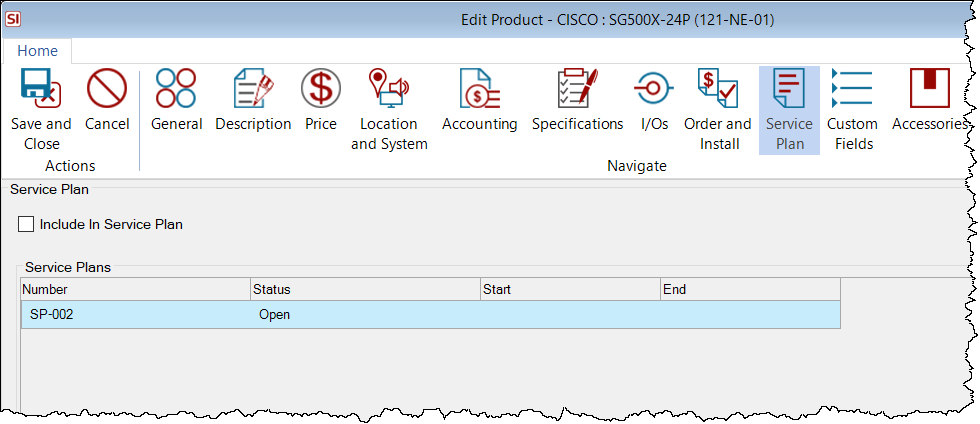
Service Plans
This field displays the Service Plan(s) that the Product has been added to as a Project Item.
- © Copyright 2024 D-Tools
