Upgrading from SI 2015
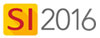
Details
The upgrade to SI 2016 is not a side by side install. It is an update to your existing SI 2015 installation. Thus it is imperative that you backup your SI 2015 data in the event that you wish to roll back to SI 2015 or if there are any unforeseen issues/errors while updating to SI 2016.
When SI 2016 is available to install, you will be prompted to update when you open a SI 2015 Client. However, you will not be able to update any of your SI 2015 Clients until you update your SI 2015 Server to SI 2016.
Steps
Back up your SI 2015 Data
- Have all Users Check-In all projects in SI 2015.
- Open the SI 2015 Administration Console on your SI 2015 Server:
![]()
- Click the [Backup SIX Server] button:
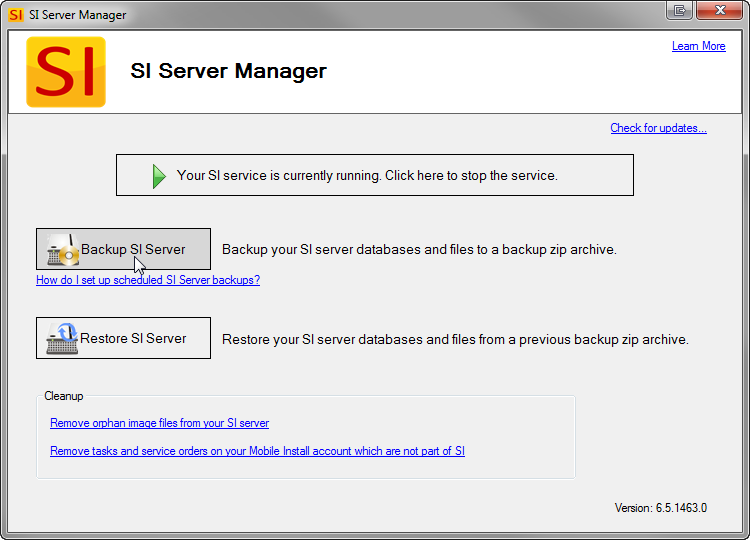
- Check box verifying that you have completed step 1 then click [Continue]:
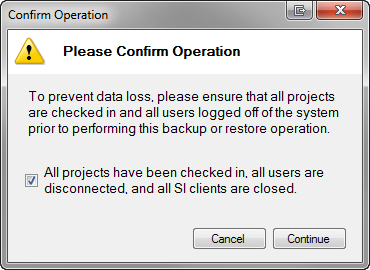
- Choose a different backup location path if desired, click [Backup SI Server]:
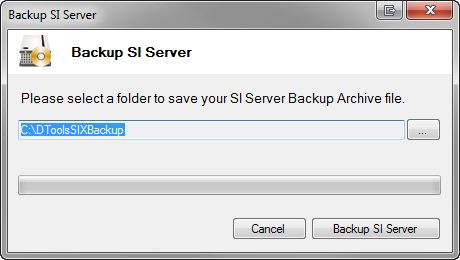
You will get a confirmation when the backup is complete:
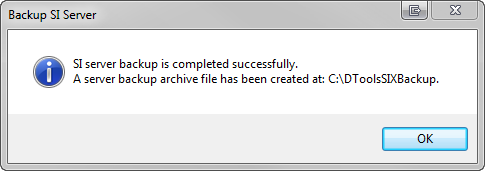
Upgrade your SI 2015 Server to SI 2016
On your SI 2015 Server, click Start->All Programs->D-Tools SIX->Check for Server Updates:
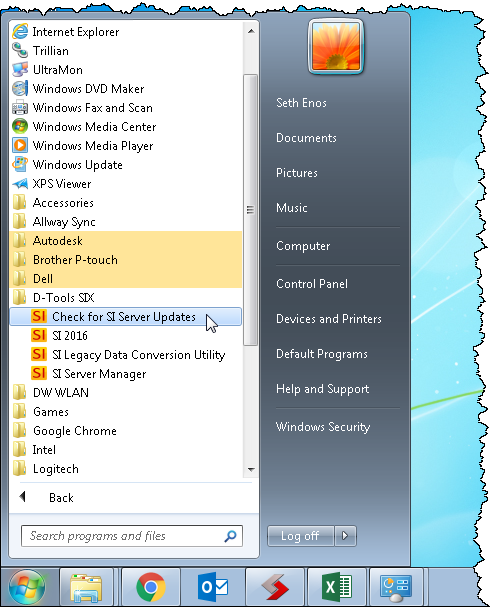
Follow the on-screen prompts to download the SI 2016 Server Upgrade. Click here for instructions on installing the SI 2016 Server.
Upgrade your SI 2015 Clients to SI 2016
If not at the automatic update prompt, open your SI 2015 Client and click Start->Help->Check for Updates:
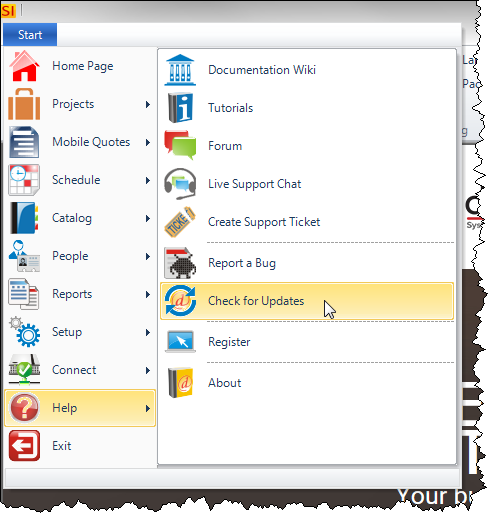
Follow the on-screen prompts to download the SI 2016 Client Upgrade. Click here for instructions on installing the SI 2016 Client.
- © Copyright 2024 D-Tools
