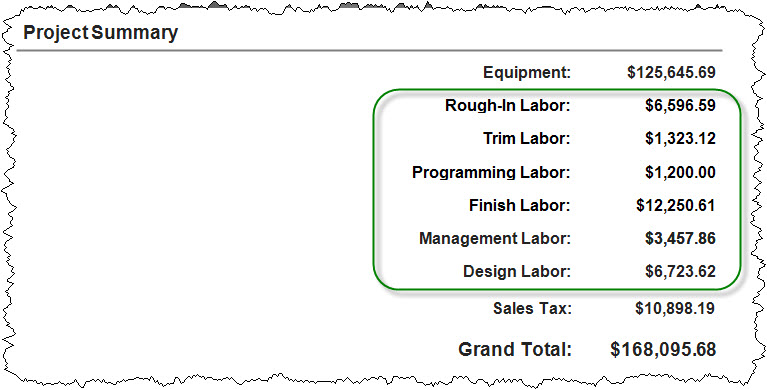Report Definitions
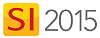
Feature
Report Definitions allow you to run a single report multiple different ways without the need to create a custom report. Each definition defines the grouping as well as parameters.
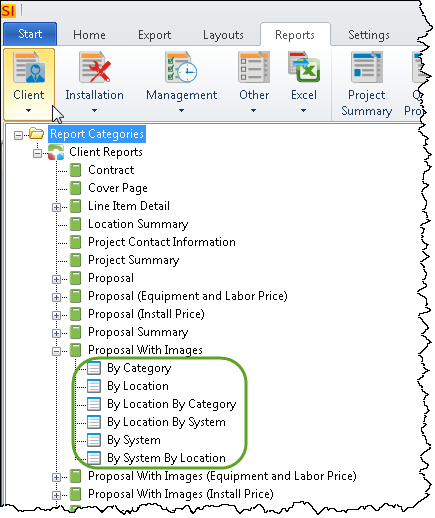
Details
You can manage your Report Definitions from the Report Explorer:
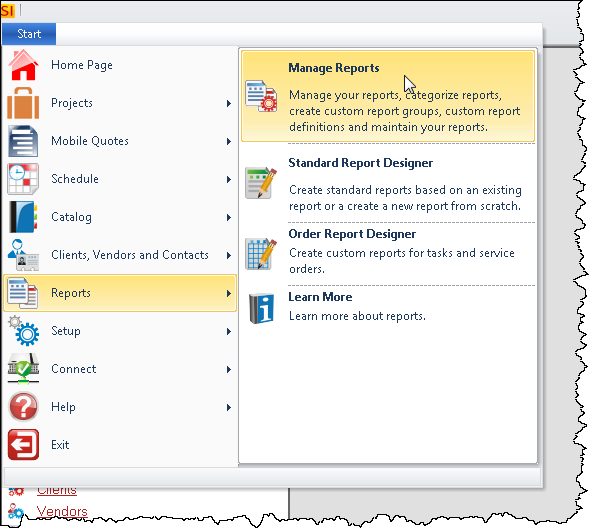
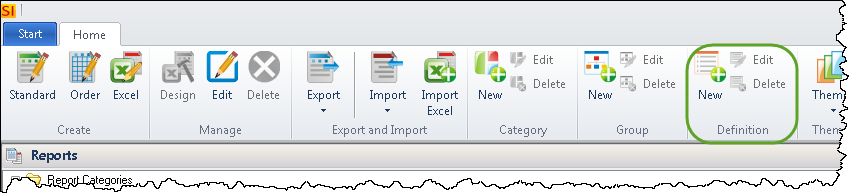
They are generally named by the how the definition is set to group the report, e.g. "By Location By System".
You can create new Report Definitions by selecting the report then clicking the [New] button in the Definition section of the Ribbon. You can also right-click any report name from any Reports tab within SI 2015 to create a new definition:
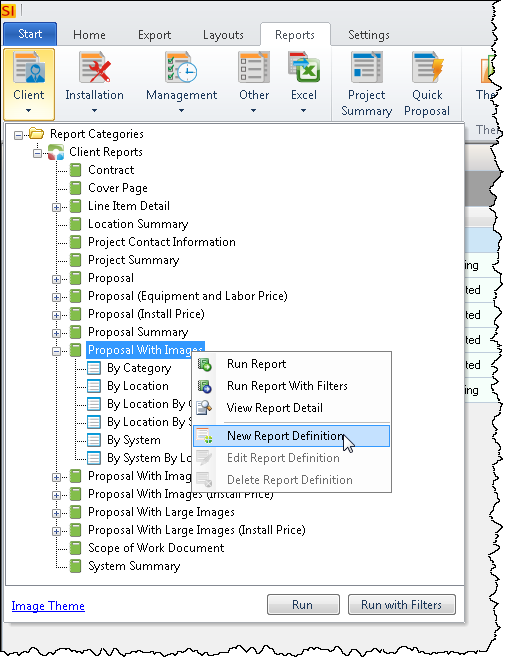
You can edit or delete existing Definitions by selecting them and then clicking the [Edit] or [Delete] buttons in the Definition section of the Ribbon.
New Definition
The Report Definition form has two main sections, Grouping and Parameters. In the example below I named the definition "By System By Category" and then chose those groupings from the drop down options:
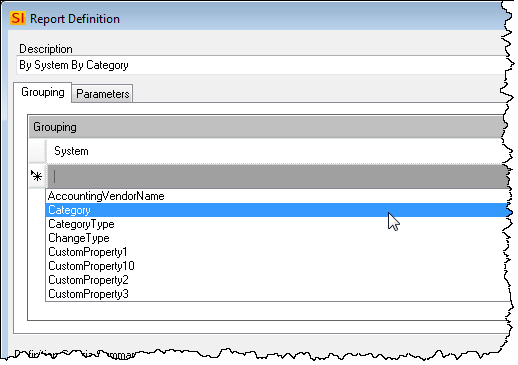
The Parameters tab has a variety of built-in options for how you would like the report to generate. Each stock report in SI 2015 has their own set of Parameters.
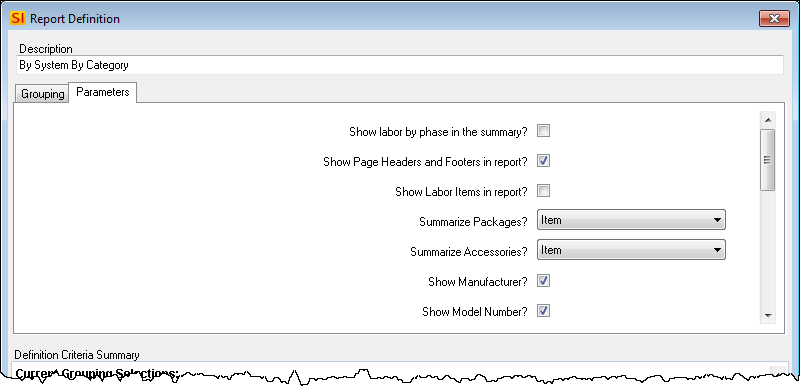
On the Report Definition form, you can choose between two options, "Default Report Criteria" and "Update Parameters to All Report Definitions":
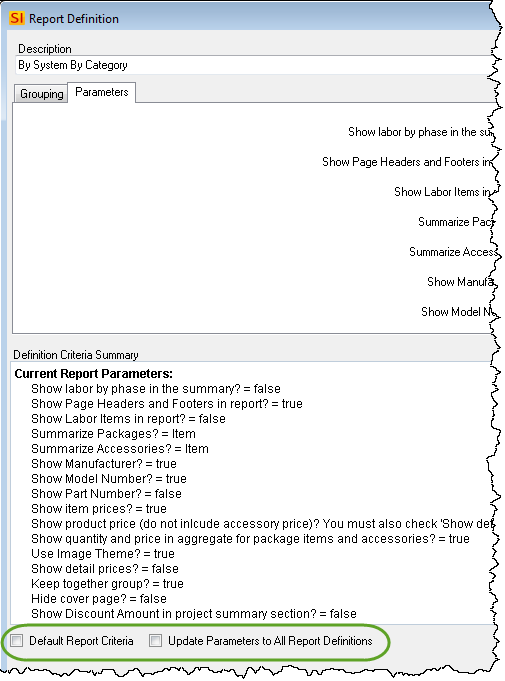
Default Report Criteria - only one Definition can have this box checked. This is the Definition that will generate if you choose to run the Report vs. running a specific Definition.
Update Parameters to All Report Definitions - This will take any changes that you've made to a selected Definition and apply them to all of the Definitions for that Report. Time saver.
Editing Definitions
You can also edit any existing definitions at any time to change the way the report generates:
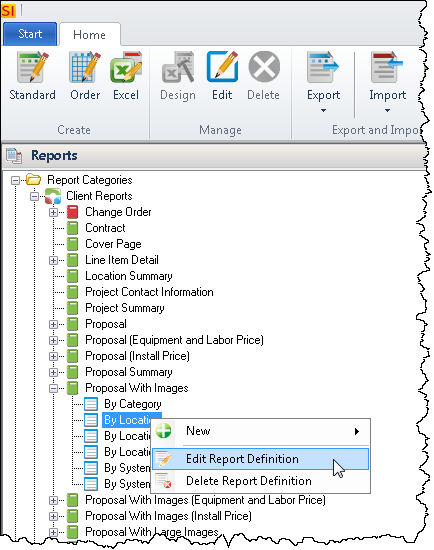
Example Parameters
In this example, we will analyze the Parameters for the report Definitions for the "Proposal with Images" Report:
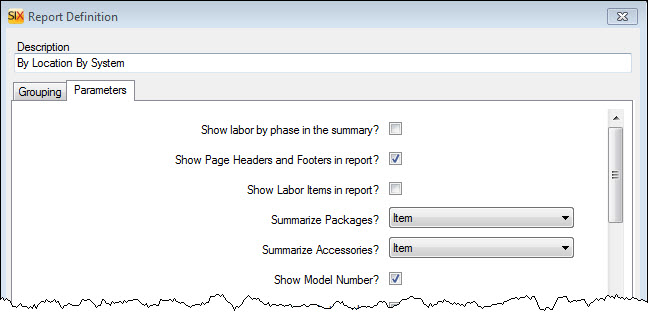
Show labor by phase in the summary? - Default is unchecked. If charging for labor on a per Item basis using Phases (see Labor Considerations) then rather than have one line item in the Project Summary section of the Proposal, each Phase will display as well as a combination of all Phase's "Management" and "Design" labor on separate lines:
Show Page Headers and Footers in report? - Default is checked. Unchecking will remove the page headers and footers on the report.
Show Labor Items in report? - Default is unchecked. If you choose to display Labor Items in the body of the report, no price will display for the Labor Items.
Summarize Packages? - Default is "Item". Other options are "All" or "None". The "Item" option respects each Package's setting for whether or not to summarize:
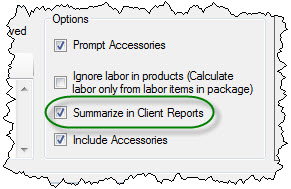
Summarize Accessories? - Default is "Item". Other options are "All" or "None". The "Item" option respects each "parent" Item's setting for whether or not to summarize:
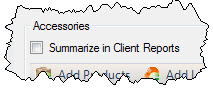
Show Model Number? - Default is checked. When unchecked, the Model number field won't display on the report.
Show Part Number? - Default is unchecked. When checked, the Part Number field will display on the report.
Show item prices? - Default is checked. When unchecked, the price of Items will not display on the report.
Show detail prices? - Default is unchecked. When not summarizing Accessories and Packages on a report, the price of the Accessories and the price of the individual Items in the Package do not display. Check this box if you want their prices to display.
Show product price (do not include accessory price)? You must also check 'Show detail prices'. - Default is unchecked. By default, the price of the "parent" product displays its price plus the price of its Accessories. Uncheck if you want the "parent" Item's price to not include the price of its Accessories.
Show quantity and price in aggregate for package items and accessories? - Default is checked. You don't want to uncheck this, trust me.
Use Theme? - Default is checked. This will use the selected Report Theme for the Report.
Keep together group? - Default is checked. This setting will start a new page on Proposals when all of the items in a group don't fit on the current page.
Hide Cover Page? - Default is unchecked. This allows you to not display the cover page on Proposals. This is handy when using Report Groups.
Show Discount Amount in project summary section? - Default is unchecked. This will display product discounts applied via the Price tab and Package discounts on a separate line in the Project Summary section of the Proposal.
Show dynamic group section totals? - Default is checked. This displays the subtotal for each grouping on the Proposal.
Hide optional items? - Allows you to hide Optional Items on the Proposal.
Hide alternate items? - Allows you to hide Alternate Products on the Proposal.
- © Copyright 2024 D-Tools