Create Users
Table of contents
There are three types of "users" that can be created in SI:
User - a person granted the ability to log in/sign in to SI, a "user" of SI.
Resource - a person that can be assigned to Projects, Tasks, and Service Orders. You may or may not grant the ability to login to SI to a Resource.
Mobile Installer - a person granted the ability to log in/sign in to the Mobile Install website.
So, the logic statements here are: "Every User is a Resource, but not every Resource is a User" and "Not every User is a Mobile Installer and vice versa".
Which type of "user" you want to create is determined by the fields you choose to populate.
Steps
- Open the Manage Users form by going to the Control Panel interface and selecting Users.
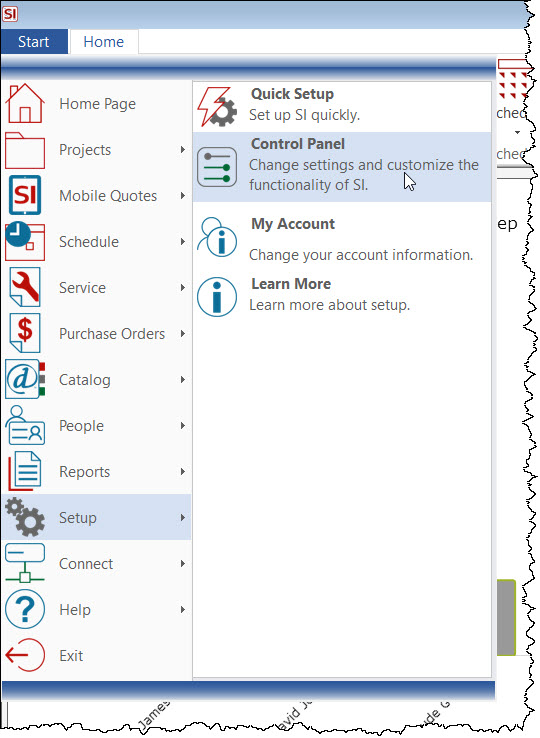
- Double-click the Users icon:
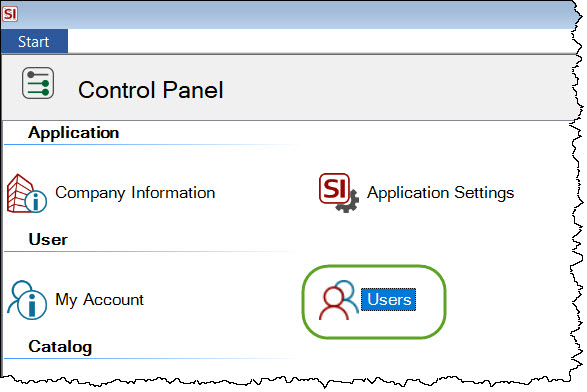
- On the Manage Users form, click the New button.
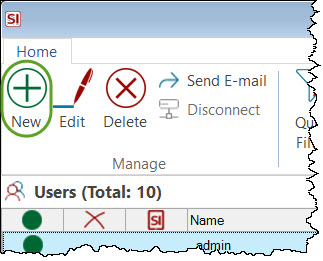
- The required fields are Name and E-mail. Roles are not required but very useful throughout SI to identify the User/Resource.
- To create a User, click the "Can Sign In" option and then enter a User Name, Password, and assign them to a Group.
- You can also choose to designate this person as a Mobile Installer.
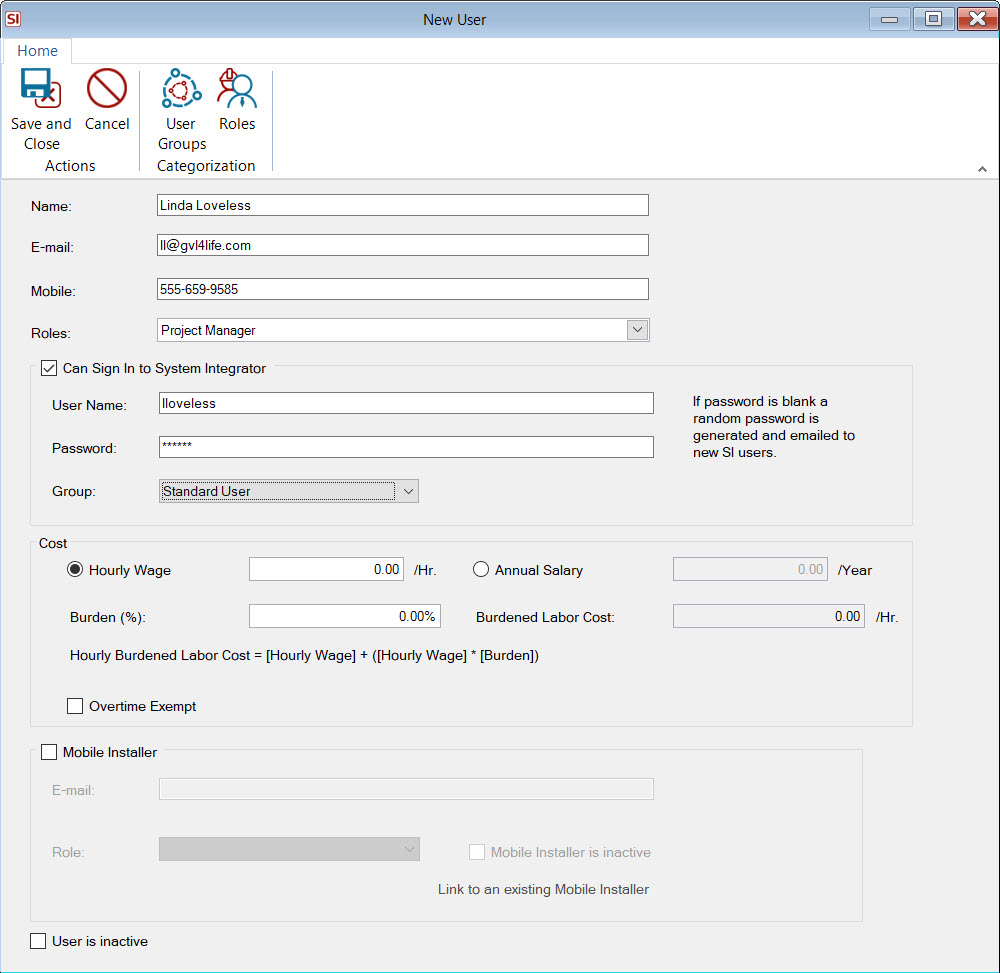
Note: The Password field being enabled as shown above is a result of the "Administrator can set user passwords" option under your User Sign-In Policies.
The Cost section may or may not be visible to you when creating Users if you are not assigned to the Administrator User Group as this is sensitive information and requires the permission shown below:
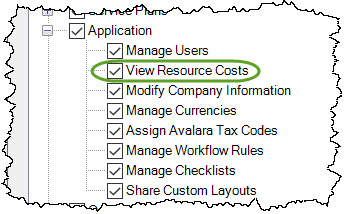
The cost fields must be populated if you plan to use Time Sheets in SI. Time Sheets cannot be approved for a Resource if there is no Burdened Labor Cost entered for them.
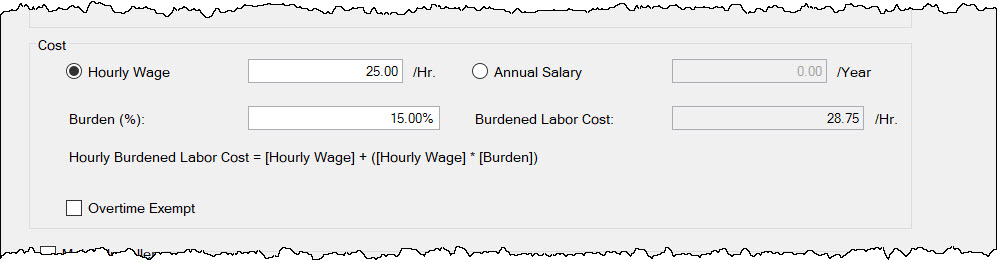
You can either choose to enter an hourly wage or an annual salary. When Annual Salary is selected the hourly wage will be determined via the following formula:
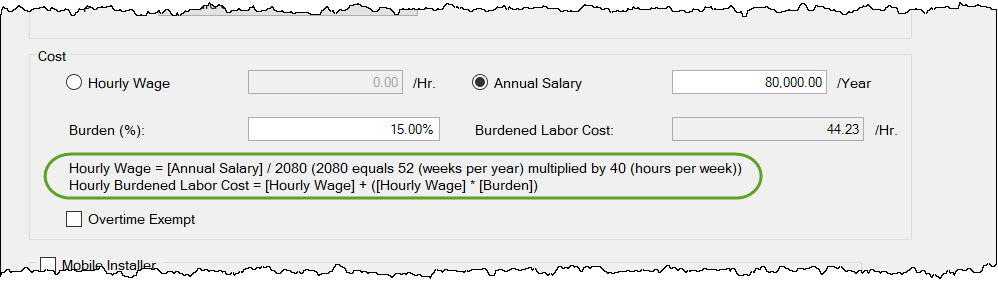
The Burden (%) field is optional but allows you to add "weight" to the Hourly Wage/Cost to account for the overhead of the resource, e.g. benefits, to calculate the Burdened Labor Cost.
Overtime Exempt
This option will ignore the Overtime Multiplier in Time Sheet Settings when approving Time Sheets.
- When done click Save and Close.
Send E-mail
You can send any new User two emails via the Send E-mail button. The first email will contain their User Name, Server Name, and Port Number - the information required to initially log in to SI. There is also a link to download the latest SI Client so they can install it on their machine if this has not already been done. The second email contain their password.
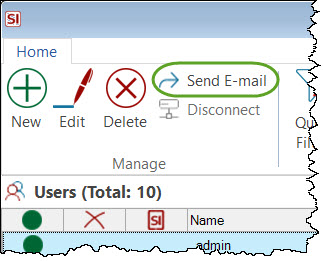
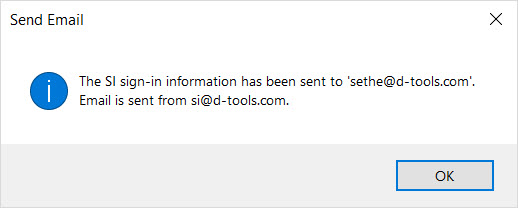
- © Copyright 2024 D-Tools
