PoE
The PoE view within the Project Editor is where you can create and manage your associations for Power over Ethernet devices.
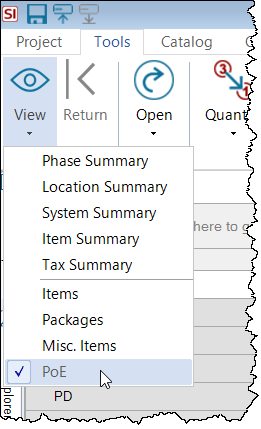
This view will display all products designated as a Power Supply Device (PSE) or a Powered Device (PD) and allow you to associate PSEs to PDs and calculate the Port Utilization and Class Utilization of the PSE to ensure enough power will provided ot the associated PD.
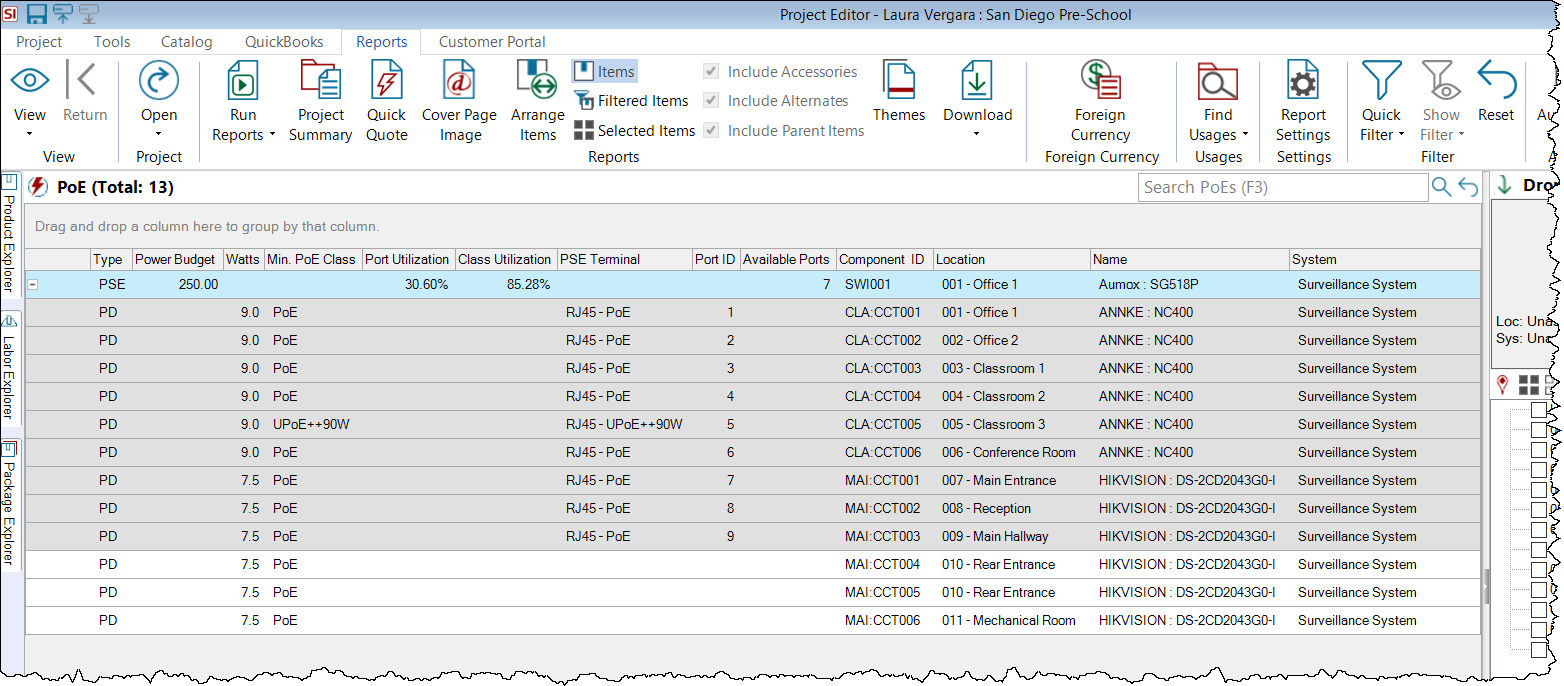
All associated PDs will display beneath the PSE they are associated with which can be expanded/collapsed. These are followed by PSEs with no associations, followed by unassociated PDs.
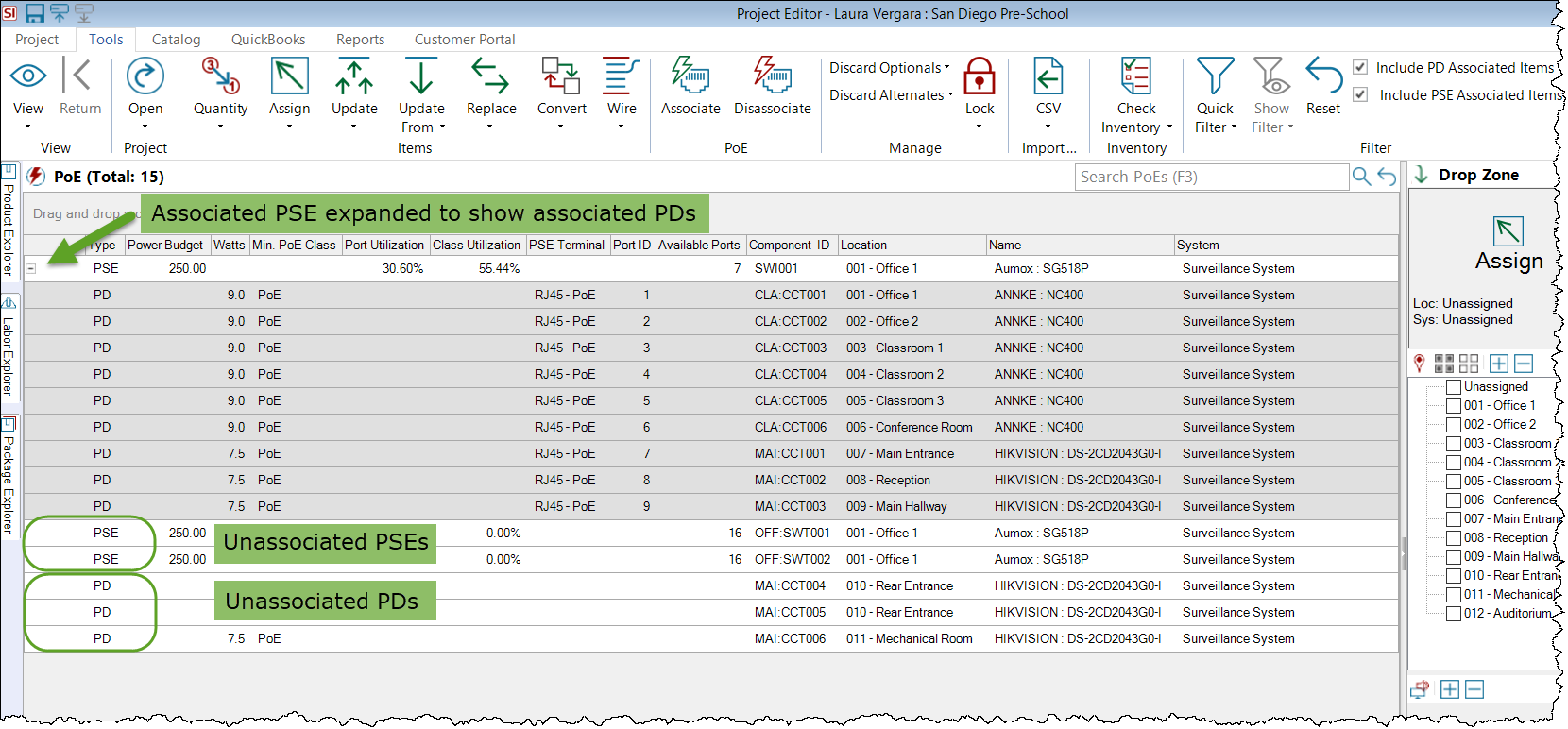
Note: The default display row color for associated PDs is gray but this can be changed, as well as text color, in Application Settings.
Fields
Type
This designates a product as a PSE (Power Source Equipment) or a PD (Powered Device).
Power Budget
This displays the power budget, in Watts, for PSEs.
Watts
This displays the Watts for PDs.
Min. PoE Class
This displays the minimum PoE class that is required for PDs.
Port Utilization
This displays the percentage of available power used based the Watts assigned to all associated PDs. The calculation is (Total Watts of Associated PDs) / (Power Budget of the PSE) * 100
Class Utilization
his displays the percentage of available power used based the maximim Wattage of the Min. Poe Class assigned to the ports for all associated PDs. The calculation is (Total Maximum Watts of the Min. Poe Classes of Associated PDs) / (Power Budget of the PSE) * 100
PSE Terminal
This displays the Terminal and PoE Standard for the port on the PSE to which the PD is associated.
Port ID
This displays the position Port ID for the output of the PSE that the PD is associated with. The Port ID is the numerical position of the output in the I/O list for the PSE.
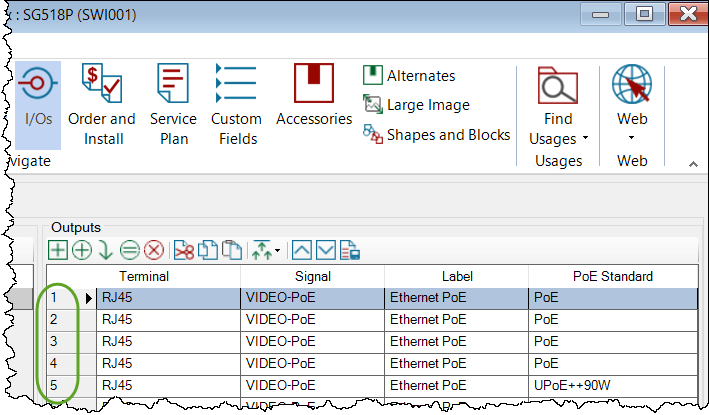
Available Ports
This displays how many PoE ports the device has available, i.e. those not associated to a PD.
Component ID
This displays the Component ID for the PSE or PD.
Location
This displays the assigned Location for the PSE or PD.
Name
This displays the concatenated fields of Manufacturer:Model for the product.
System
This displays the assigned System for the PSE or PD.
Power Source Equipment (PSE)
A product is designated as a PSE on its Specifications tab:
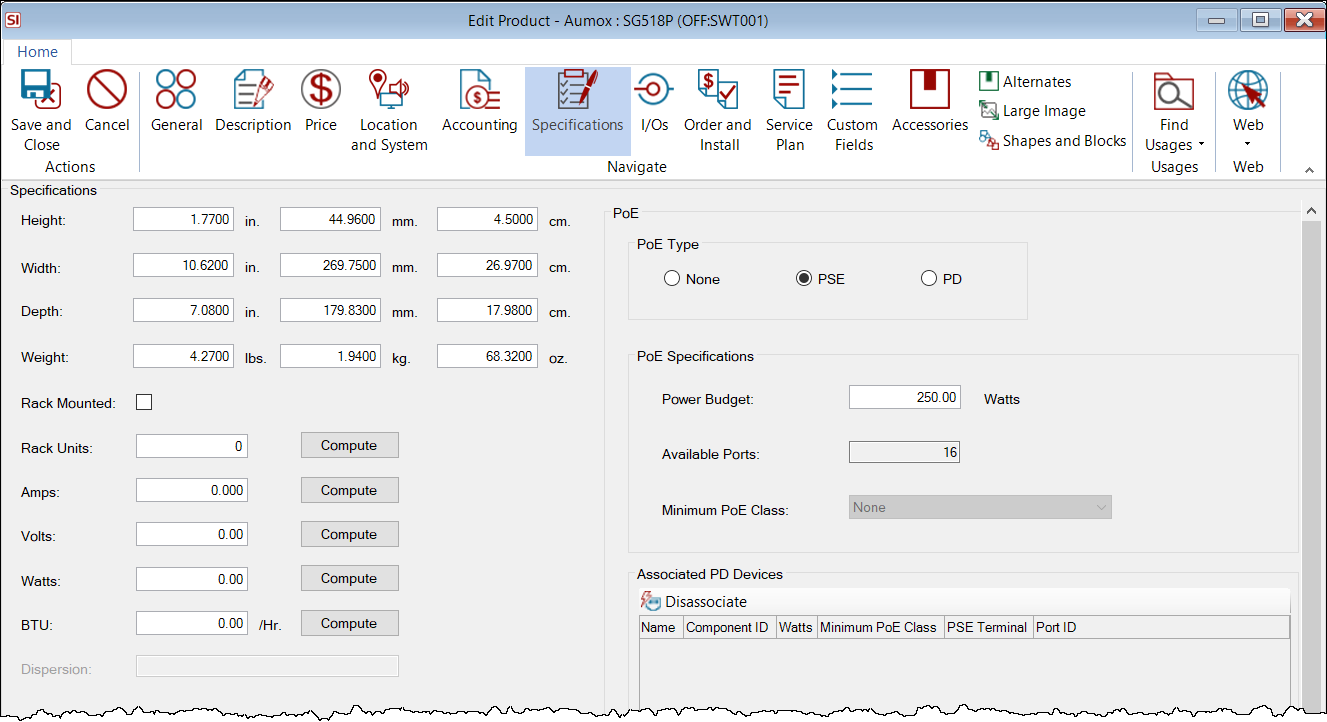
When you designate a product as a PSE, Power Budget becomes a required field. There will be an additional field added to your Outputs on the I/Os tab for setting the PoE Standard. You can choose from: PoE, PoE+, PoE++45W, PoE++60W, PoE++75W, PoE++90W, UPoE++60W, UPoE++90W.
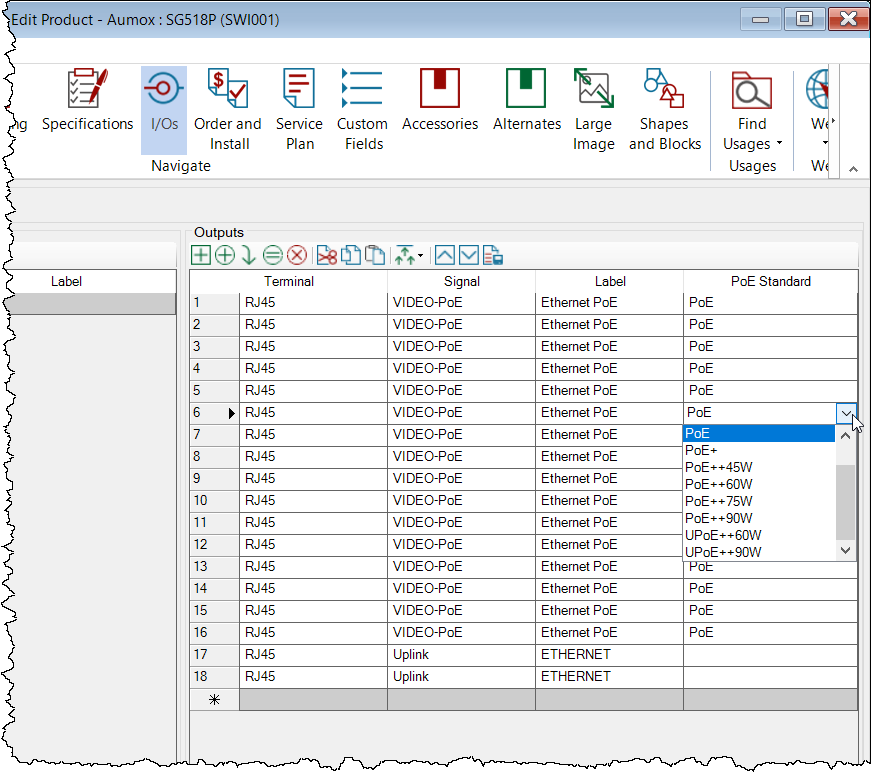
The PoE Standard determines the ports that a PD can be associated with.
Powered Device (PD)
A product is designated as a PD on its Specifications tab:
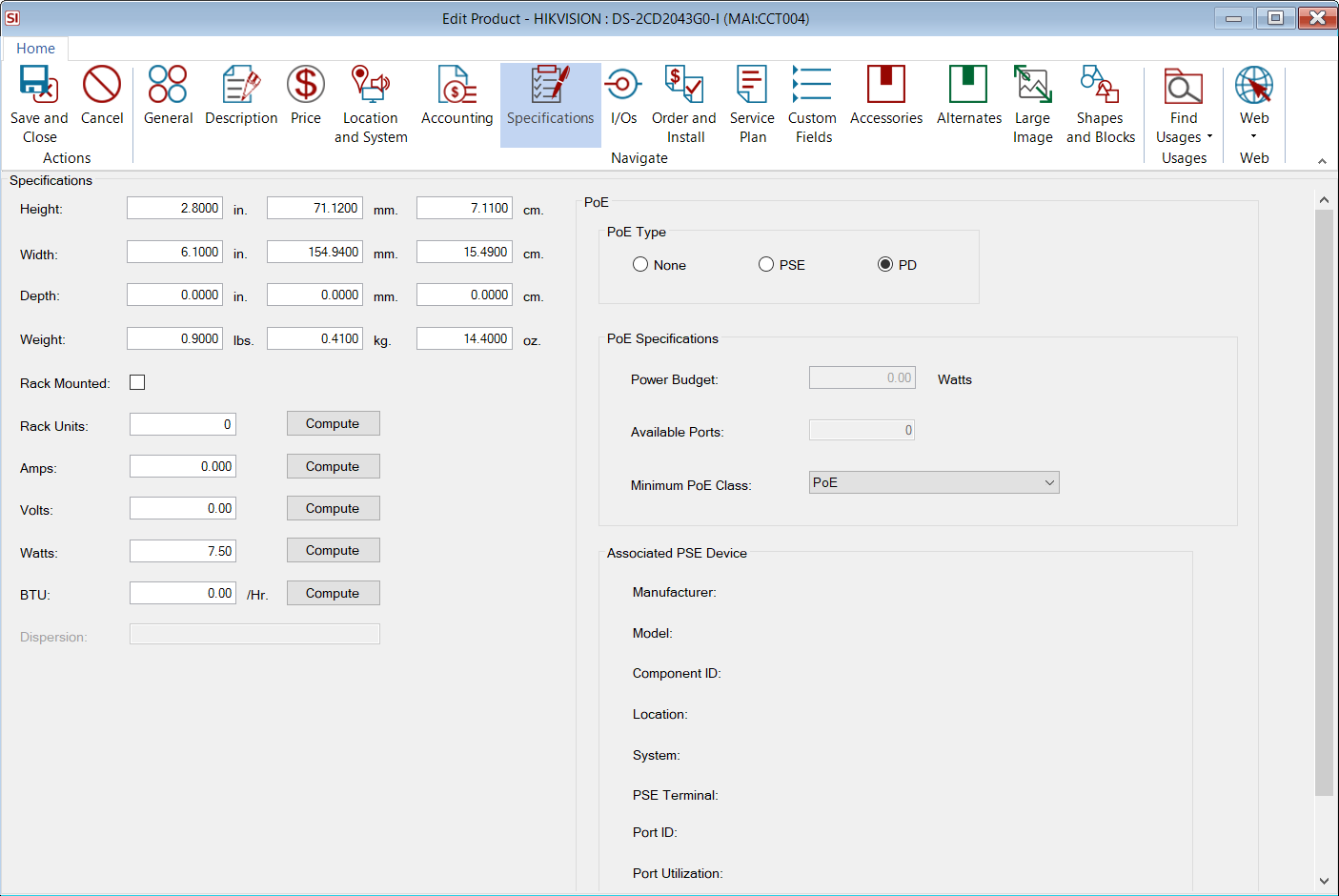
When you designate a product as a PD, Watts and Minimum PoE Class become required fields. Your choices for Minimum PoE Class are: PoE, PoE+, PoE++45W, PoE++60W, PoE++75W, PoE++90W, UPoE++60W, UPoE++90W.
If you set a Min. PoE Class and save the product before you set a value for Watts, the wattage of the Min. Poe Class selection will be used for the value of Watts. However, if there is a value > 0 in the Watts field, the Min. PoE Class wattage will not overwrite the Watts value.
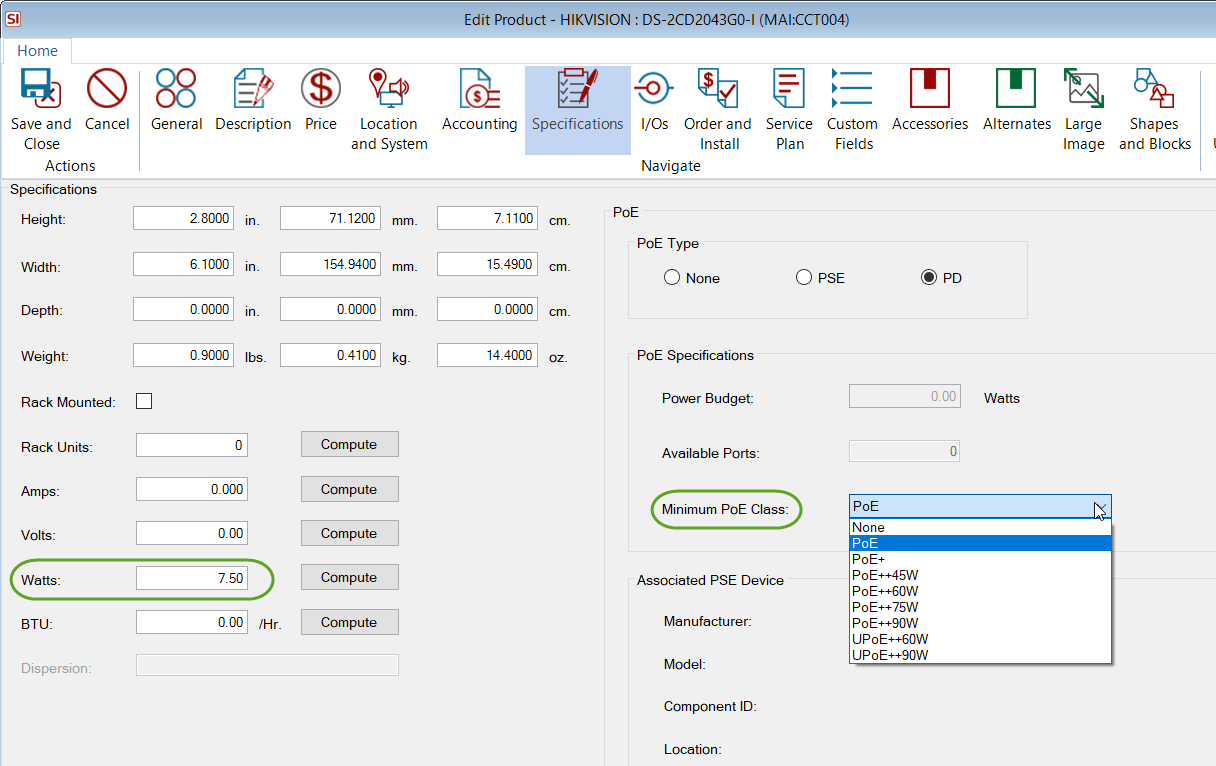
Associating
Select a PSE and click the Associate button on the Tools tab (or use right-click menu):
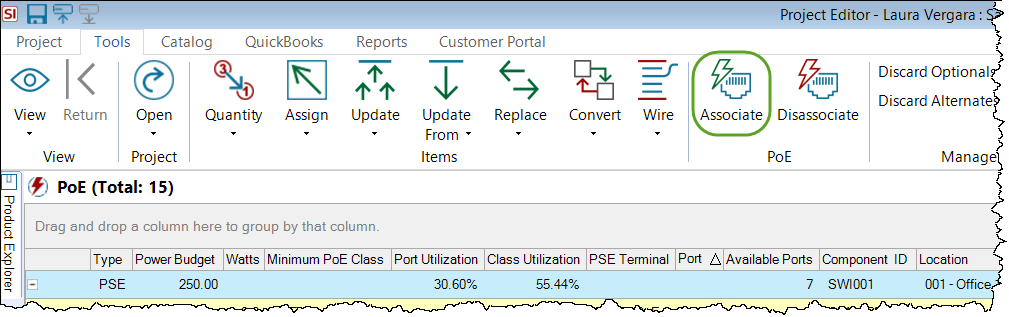
The following window will open displaying the PDs in the project that are not yet associated to a PSE. Select a PD and click the Associate button.
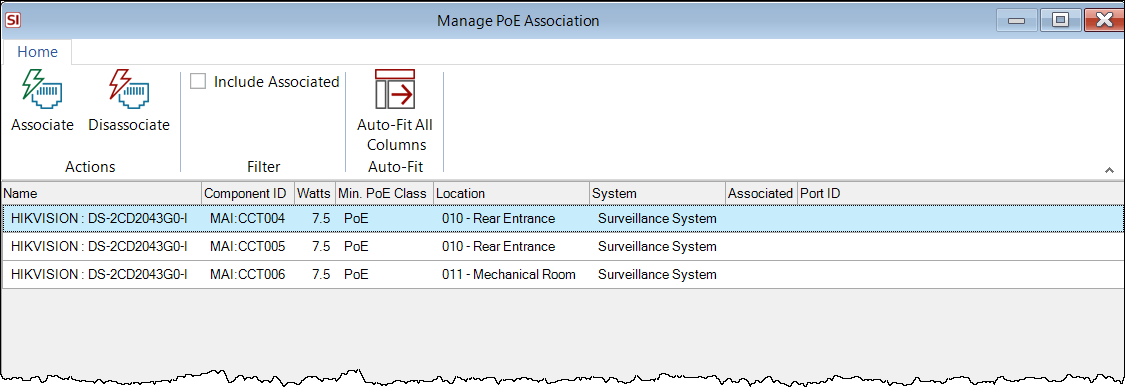
You will then be prompted to select an available PoE port on the PSE. Select the port and click OK.
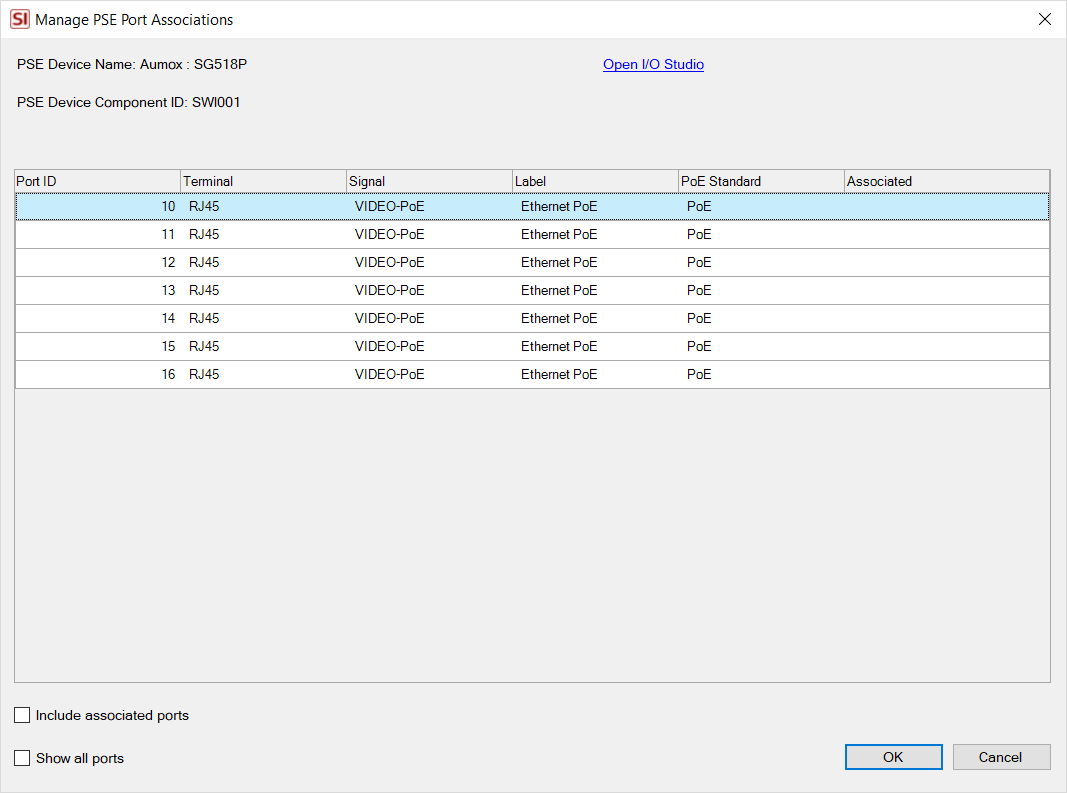
If you attempt to connect a PD to a port that does not meet the Watts of the PD, you will be prompted to choose another port:
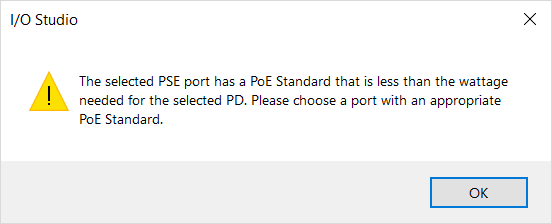
If you attempt to connect a PD to a port that does not meet the Minimum PoE Class of the PD, you will be prompted to choose another port.
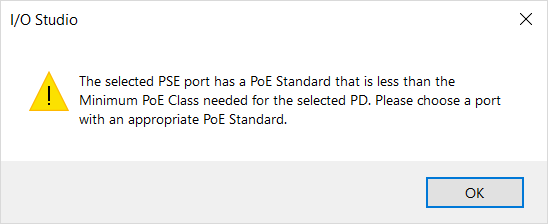
Disassociating
Select an associated PD or multiple PDs and click the Disassociate button on the Tools tab (or use right-click menu):
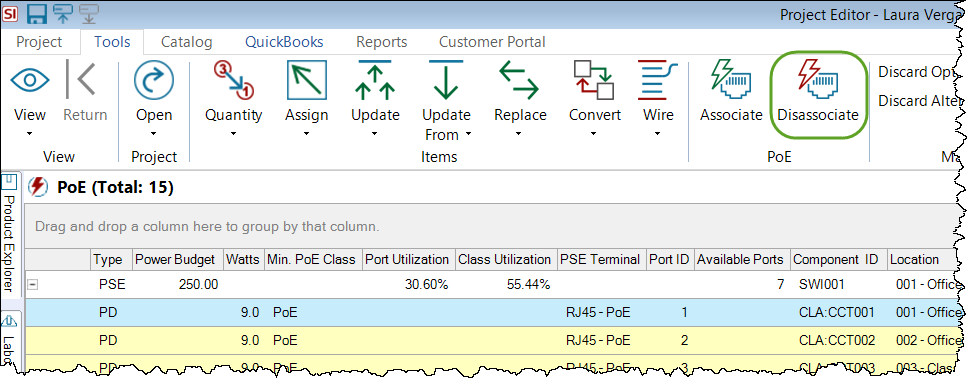
You will see a prompt similar to the one below:
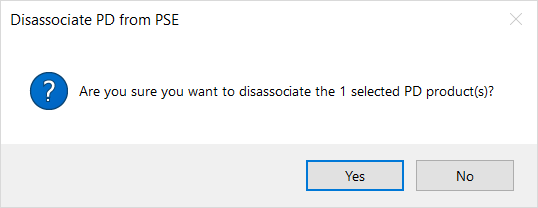
You can also disassociate PDs from a PSE on the Specifications tab of the PSE:
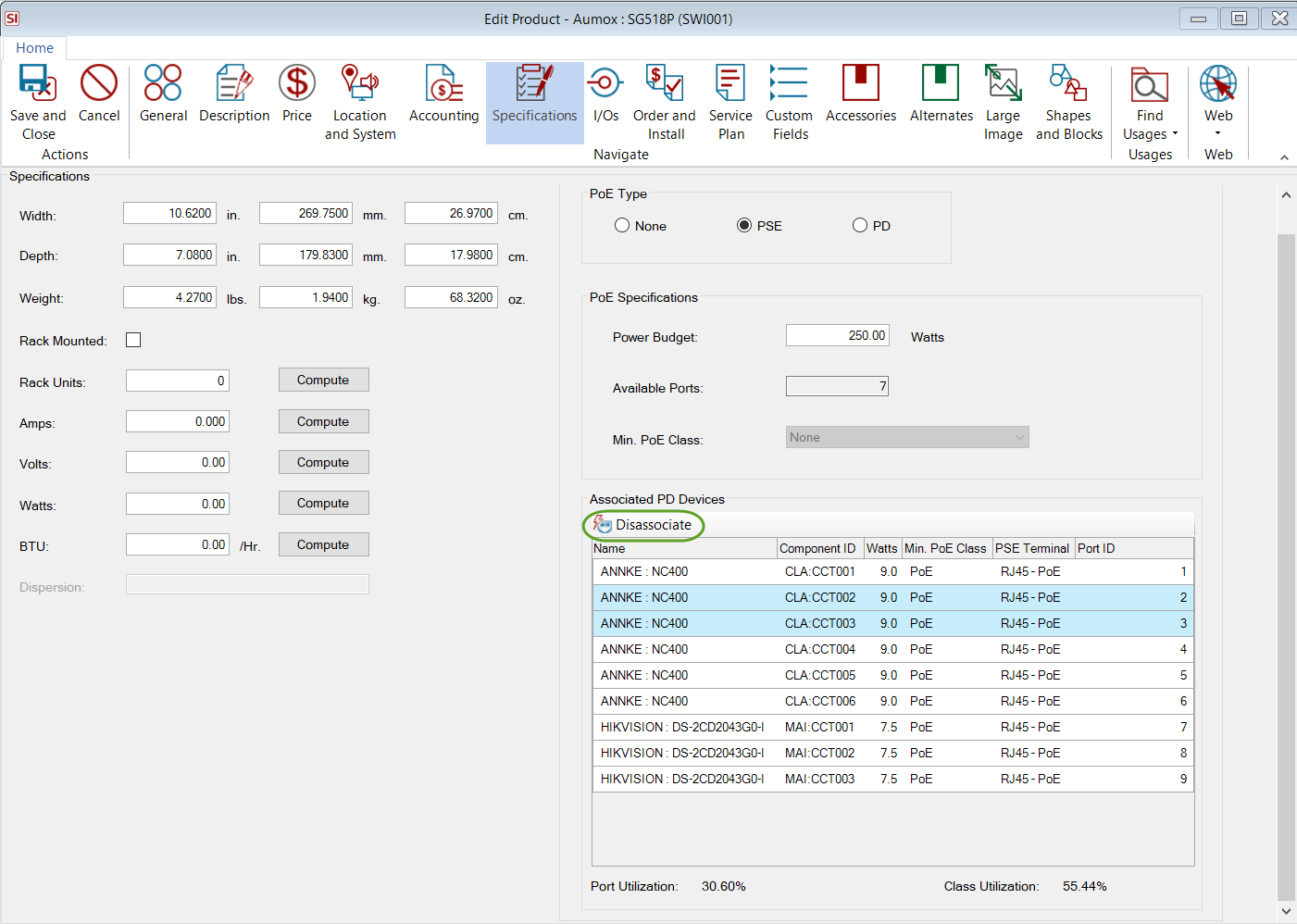
- © Copyright 2024 D-Tools
