Home > SI 2016 Documentation > Knowledge Base > Blank Pages Printing
Blank Pages Printing
Blank Pages Printing
Table of contents
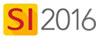
Symptoms
When you print a customized report, blank pages print between real pages. You may have also noticed a red line down the right side of your report in the Report Viewer:
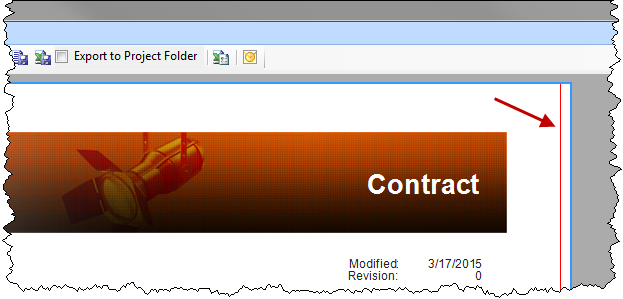
This is caused when your report "canvas" is larger than the paper size minus the margins.
Resolution
- Open your report in the Standard Report Designer and click File->Edit DTools Report Information
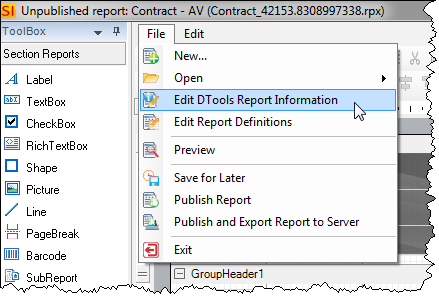
- Click [Next>] and verify your paper size and margins. In the example below, it is set to "Letter" which is 8.5" wide and the left and right margins are .5" each. This means the maximum size for my report canvas is 7.5". Once you've verified, click [Cancel], or if you made any changes/corrections click the [Next>] buttons to finish the wizard to save your changes.
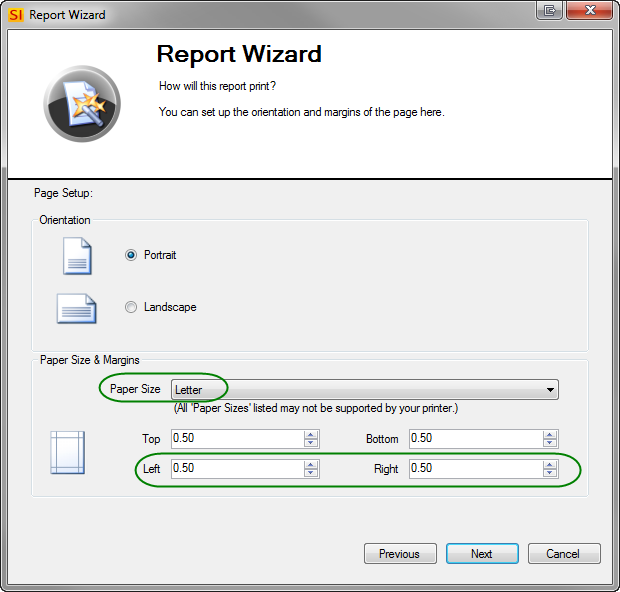
- In the Designer click the gray area next to your report and verify the PrintWidth value in the Properties window. In this example, my PrintWidth is 7.6" vs. the maximum of 7.5" so that is what is causing the issue. Change this value and then Publish your report.
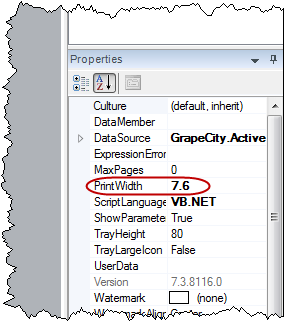
- © Copyright 2024 D-Tools
