Scheduling Backups
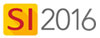
Details
You can use Windows Task Scheduler to automatically back up your SI 2016 Server.
If you used the Express Configuration when configuring the SI 2016 Server, the default location for your SI 2016 Backups is C:\DToolsSIXBackup.
If you aren't sure how your SI 2016 Server was configured, you can always re-run the Software Configuration Wizard (SCW) to view your settings. To do this, run the following file on your SI 2016 Server then click the [Cancel] button once you've confirmed the location of your backup folder: C:\Program Files (x86)\D-Tools\SIX\Server\SIServerConfigurationWizard.exe
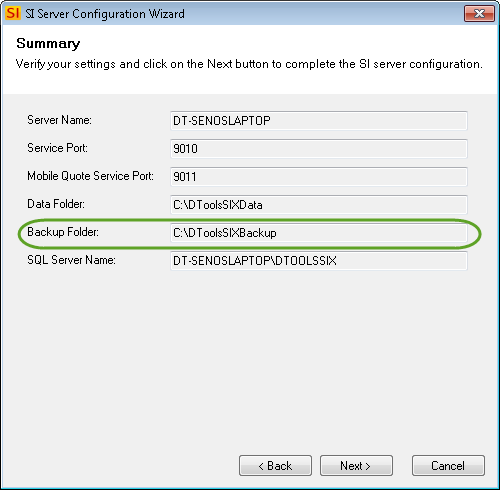
If you wish to change the location of this folder, click the [<Back] button and then use the [...] button to browse to a different folder. Then click the [Next >] button a few times to complete the SCW:
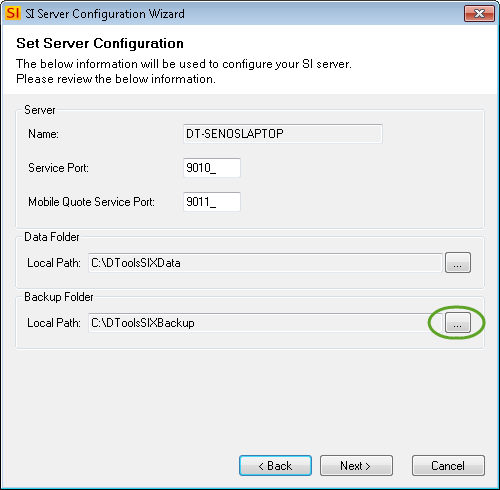
Steps
- In Windows, open Control Panel->Administrative Tools and then launch Task Scheduler.
- Click Action->Create Task...:
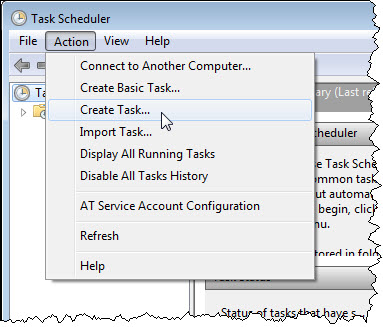
- Enter a name and description for the task. Make sure you check the “Run with highest privileges” option:
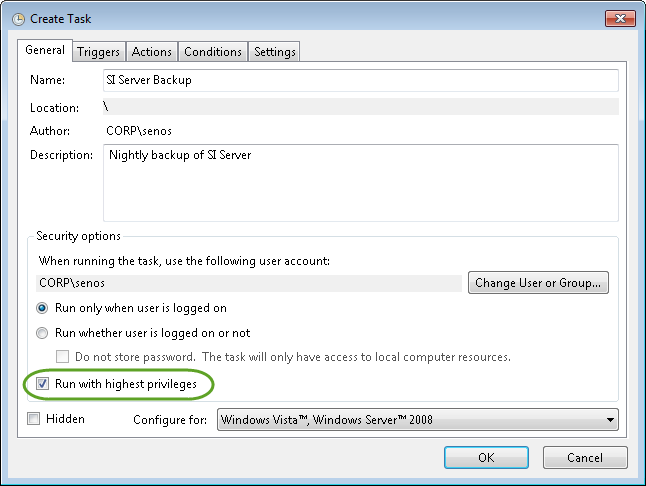
- Click the Triggers tab and then the [New...] button:
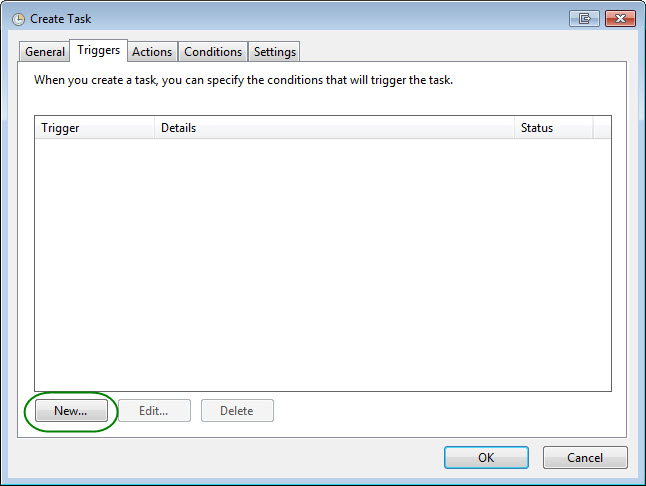
- Define your backup schedule and click [OK]:
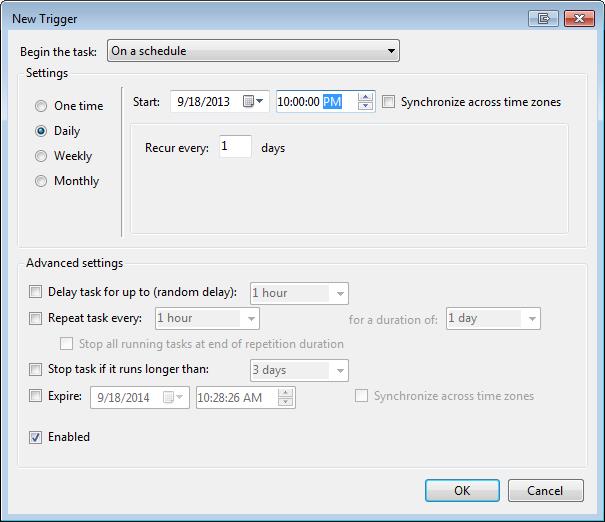
- Click the Actions tab and then the [New...] button:
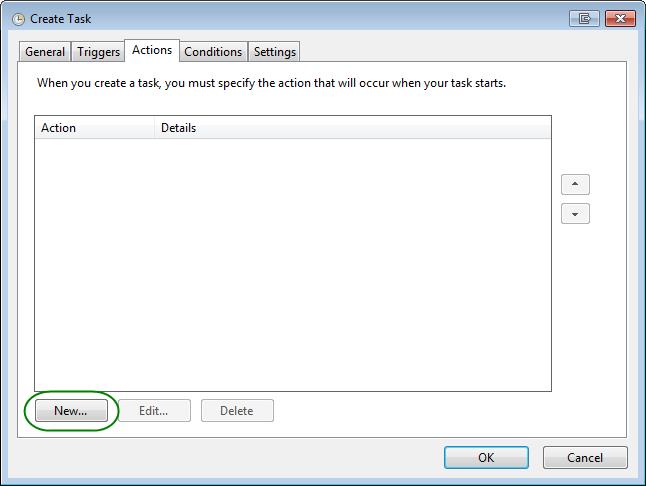
- The action should be “Start a program”. Browse to the SIServerManager.exe file. By default the path is: C:\Program Files (x86)\D-Tools\SIX\Server\SIServerManager.exe. In the “Add arguments” section, make sure you enter /b as this is will allow the backup to be created with no prompts for interaction. When done click [OK]:
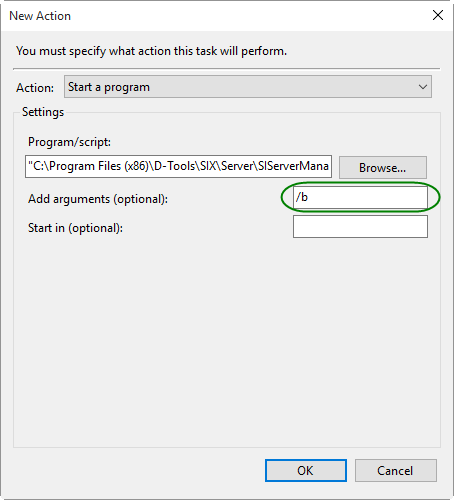
The backup file that gets created will be named “SIServerBackup_[Date].zip" and will be in your backup folder, again the default being C:\DToolsSIXBackup.
Each time this runs it will overwrite the previous backup. If there are any errors during the backup, they will logged here:
C:\Users\username\AppData\Roaming\D-Tools\SIX\Logs\SIServerManager – [Date].log
- © Copyright 2024 D-Tools
