Home > SI 2017 Documentation > User Guide > Projects > Project Editor > Catalog Tab > Update To/From Catalog
Update To/From Catalog
Update To/From Catalog
Table of contents
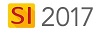
Details
The Update To/From Catalog features in SI 2017 allow control and flexibility of what data gets updated to/from your SI 2017 Catalog.
There is a Project Setting that can trigger the Update To Catalog feature when edits are made to Items in a Project:

When set to "Prompt" the Update to Catalog form will open automatically when you edit an Item in a Project.
Steps
Update to Catalog
- Select the Items in the Project that you want to update to your SI 2017 Catalog. These could be pricing changes or Labor Hours changes that you want to apply to the Catalog for use on future Projects. Click the [Update To Catalog] button and choose either Products, Labor, or Packages, depending on what you've selected to update. You can also right-click to access this feature.
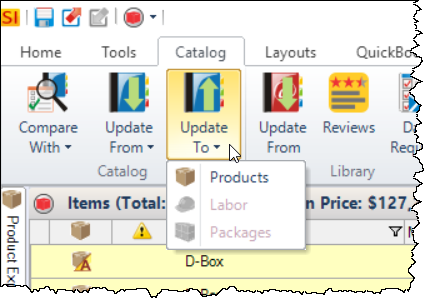
- The update form will show you existing Items that will be updated as well as new Items that will be created in your SI 2017 Catalog, depending on what Items you have selected.
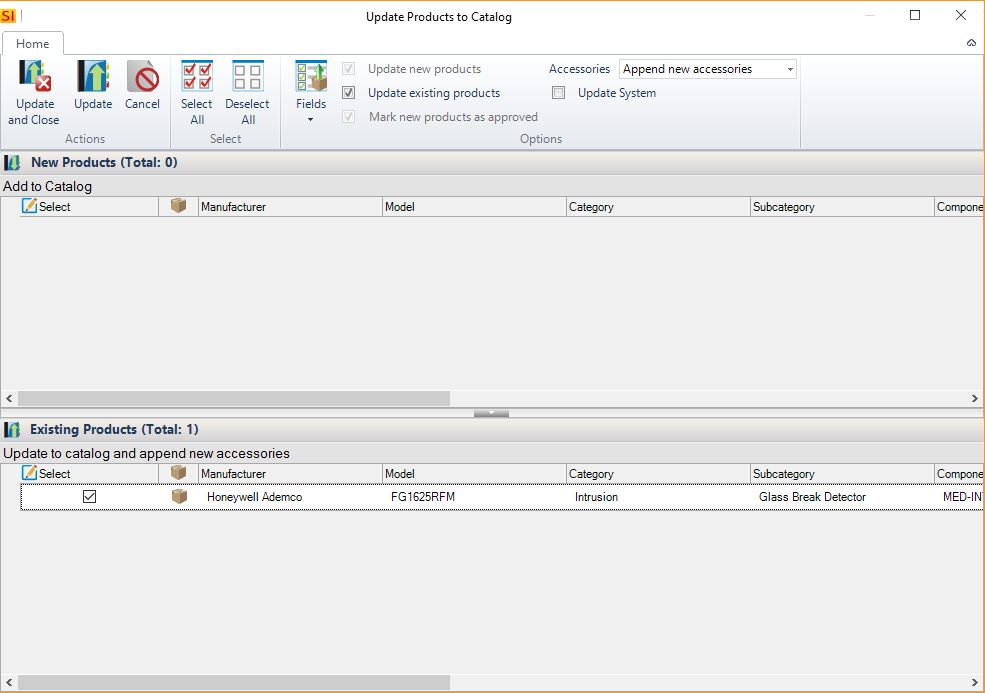
- The [Fields] button allows you to choose the fields you want to update to the SI 2017 Catalog.
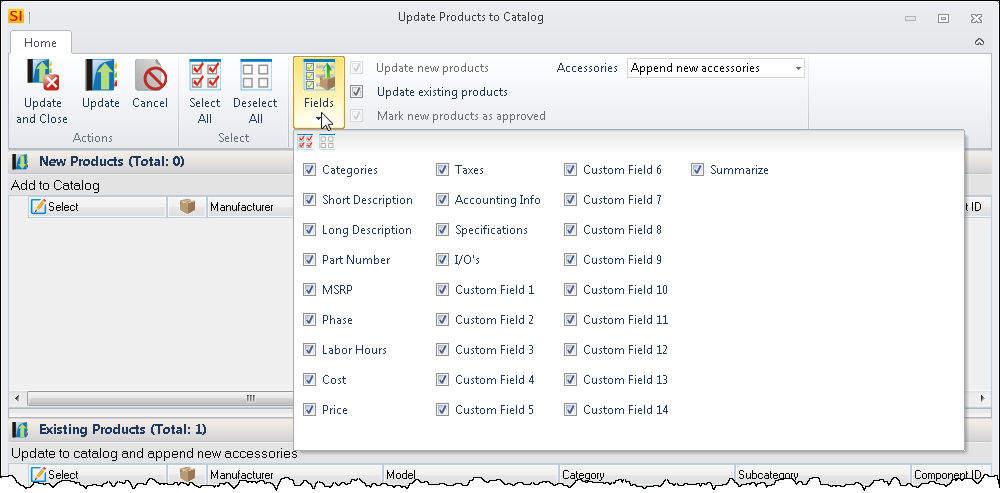
- Depending on what Items you've selected, you have options to "Update new products", "Update existing products", or "Mark new products as approved". If the Items you selected have Accessories, you have the options to "Append new accessories", "Overwrite all accessories", or "Ignore accessories":
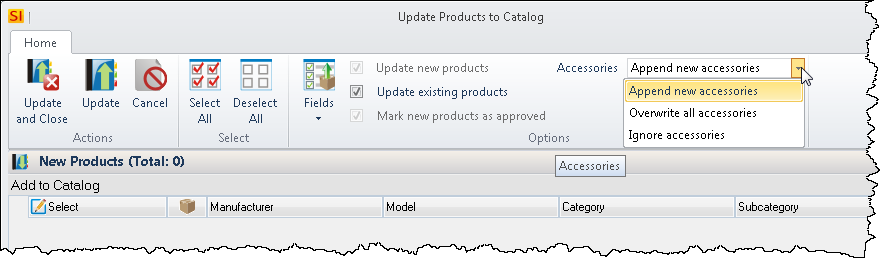
- If you would like to update the System assigned to the item from the Project to the Catalog you can check the "Update System" option.
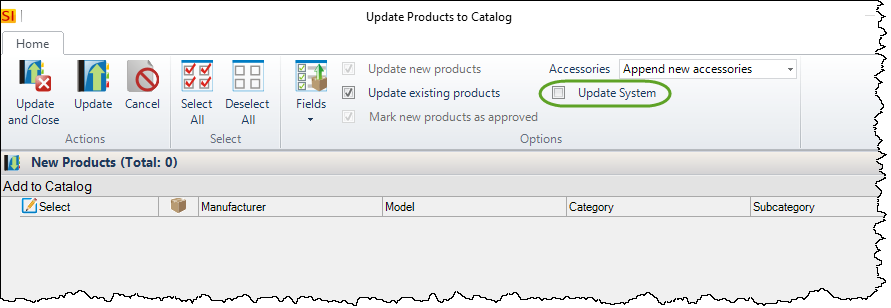
- Click the [Update] button.
Update From Catalog
- Select the Items in the Project that you want to update from your SI 2017 Catalog. These could be pricing changes made in your SI 2017 Catalog for Items that you've already added to a Project (assuming you are still in the bidding process of course). Click the [Update From Catalog] button and choose either Products, Labor, or Packages, depending on what you've selected to update:
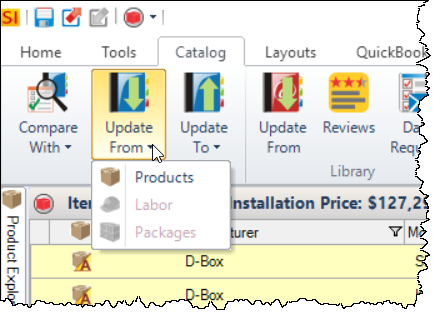
- The update form will show you existing Items that will be updated:
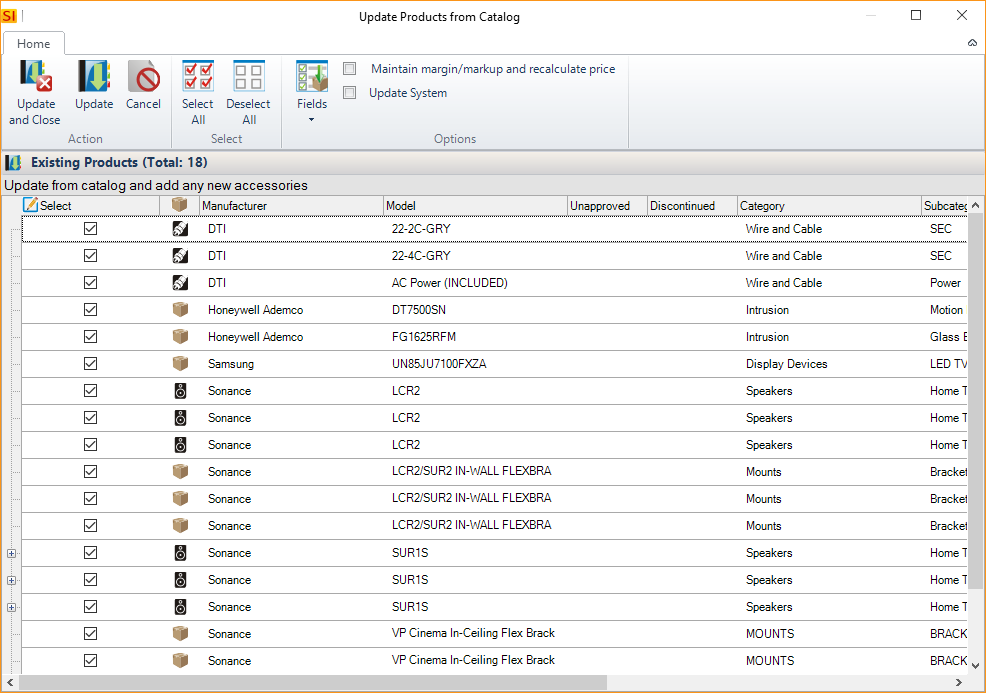
- The [Fields] button allows you to choose the fields you want to update from the SI 2017 Catalog.
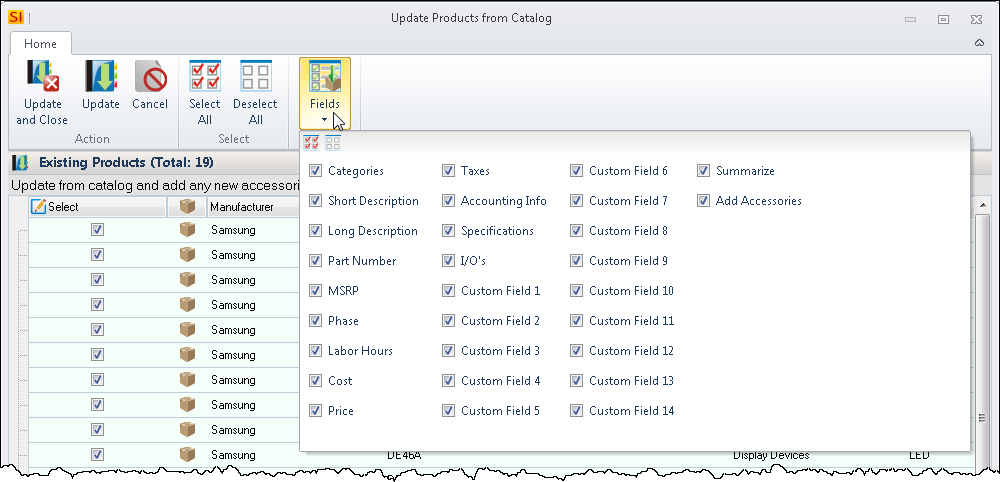
- Click the [Update] button.
- © Copyright 2024 D-Tools
