Layouts Tab
Table of contents
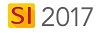
Details
The Layouts Tab within the Project Editor is where you can choose what columns display and how the items are grouped:
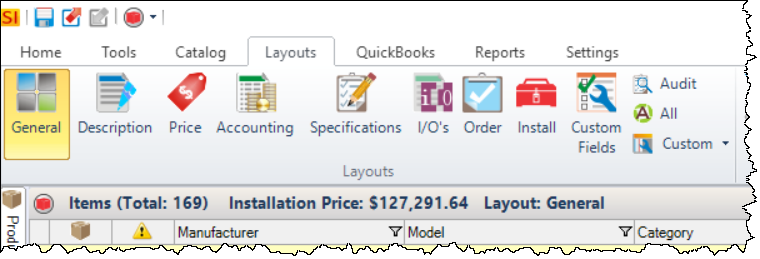
You can change what fields display in the grid via the Layouts tab. There are some preset layouts buttons and you can create your own Custom Layouts.
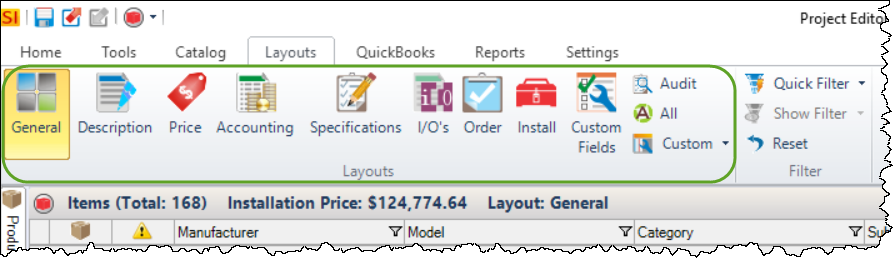
Each layout has specific columns. Although you can resize and move columns, your changes will not be saved for next use. Custom Layouts are the only way to get the exact look you want each time you open the Project Editor.
There is an [Auto-Fit All Columns] button that you can click at any time to adjust the width of all columns.
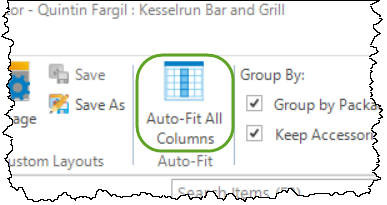
Also on this tab is a section of Options in the ribbon:
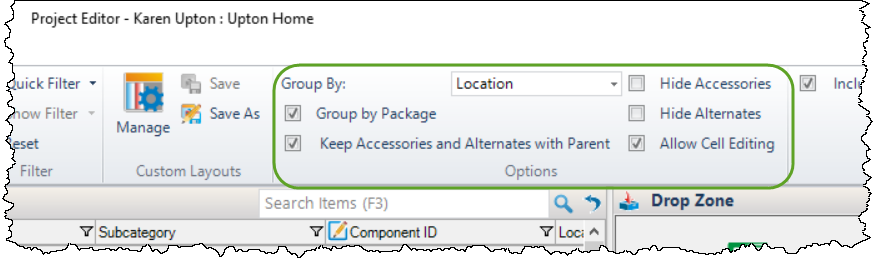
By default, the "Group By:" field is set to "None" so the grid within the Project Editor looks similar to this:
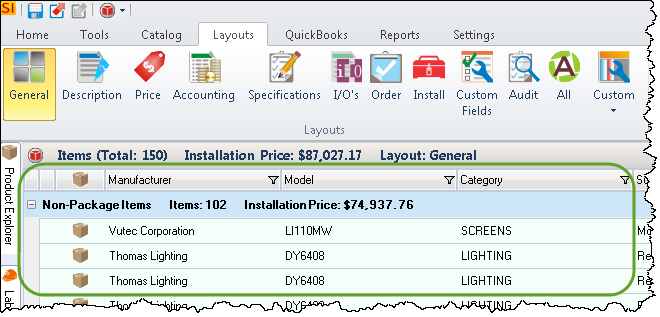
In this example, I chose to group by Location, and now the grid looks like this:
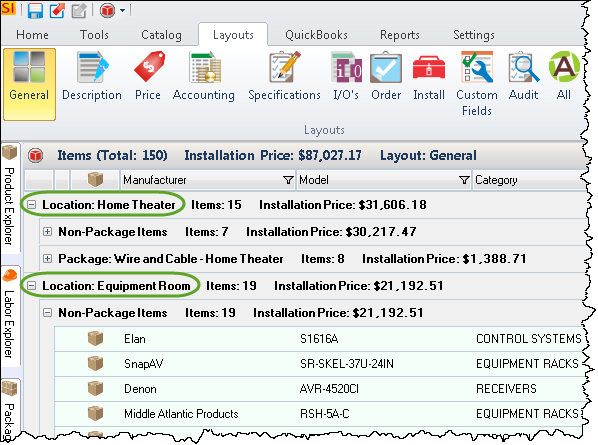
As you can see, you can collapse/expand your groupings. This can be done individually or you can right-click to Expand/Collapse All:
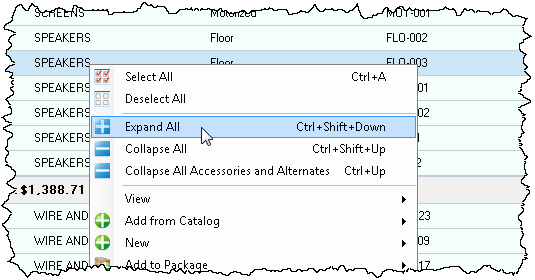
- © Copyright 2024 D-Tools
