Locations
Table of contents
Setting
Here you can add/edit/delete your default Location list.
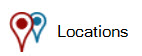
The Manage Locations form allows you to create a list of Locations for use within Projects. You can organize your Location list by assigning them Location Groups if you wish.
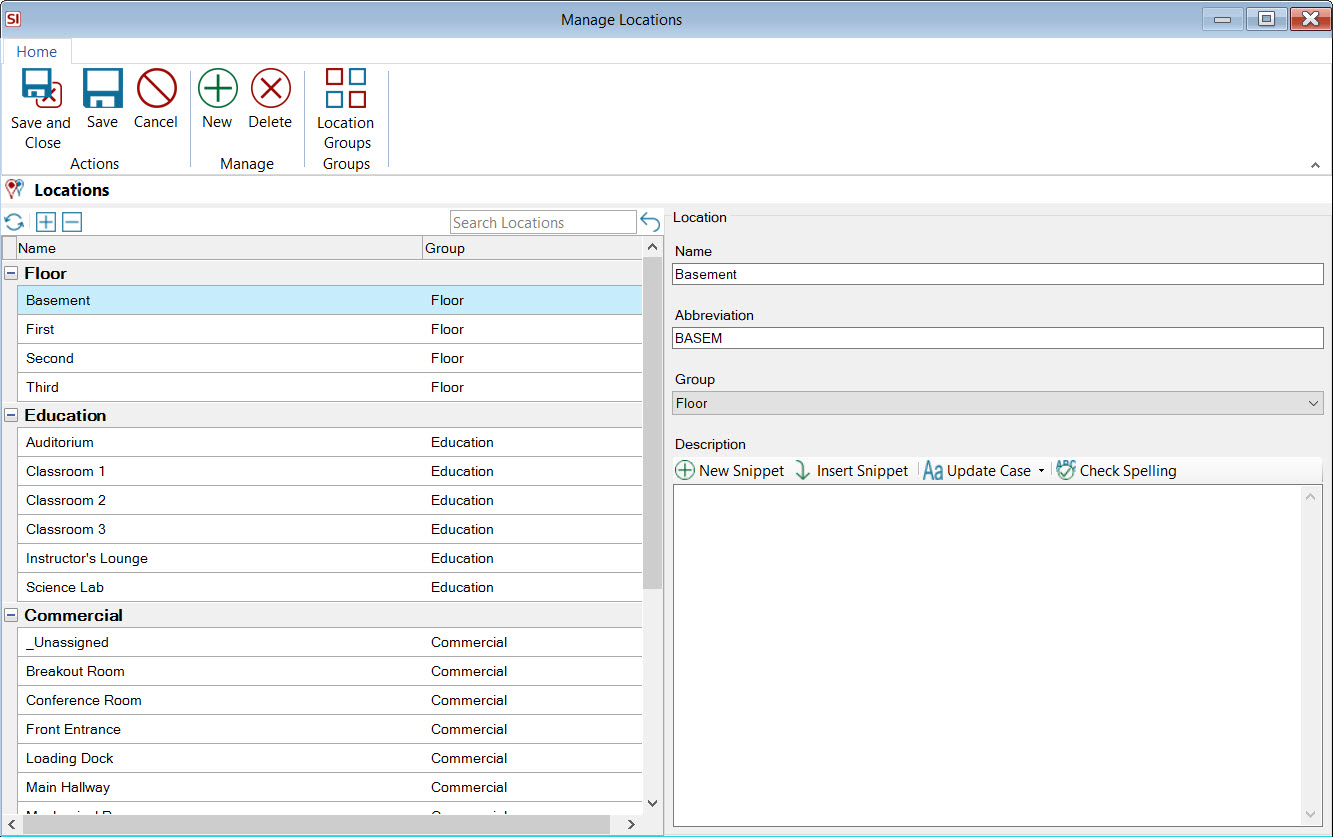
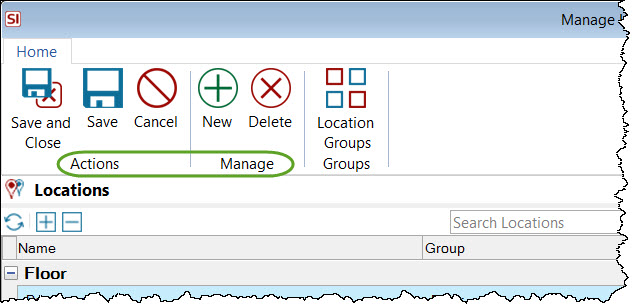
You can use the buttons to add new locations or delete locations from your list. Building this list will save you time by allowing to choose from a list vs. typing these out on every project. To edit a Location, select it in the list and then make the changes desired in the fields section of the form:
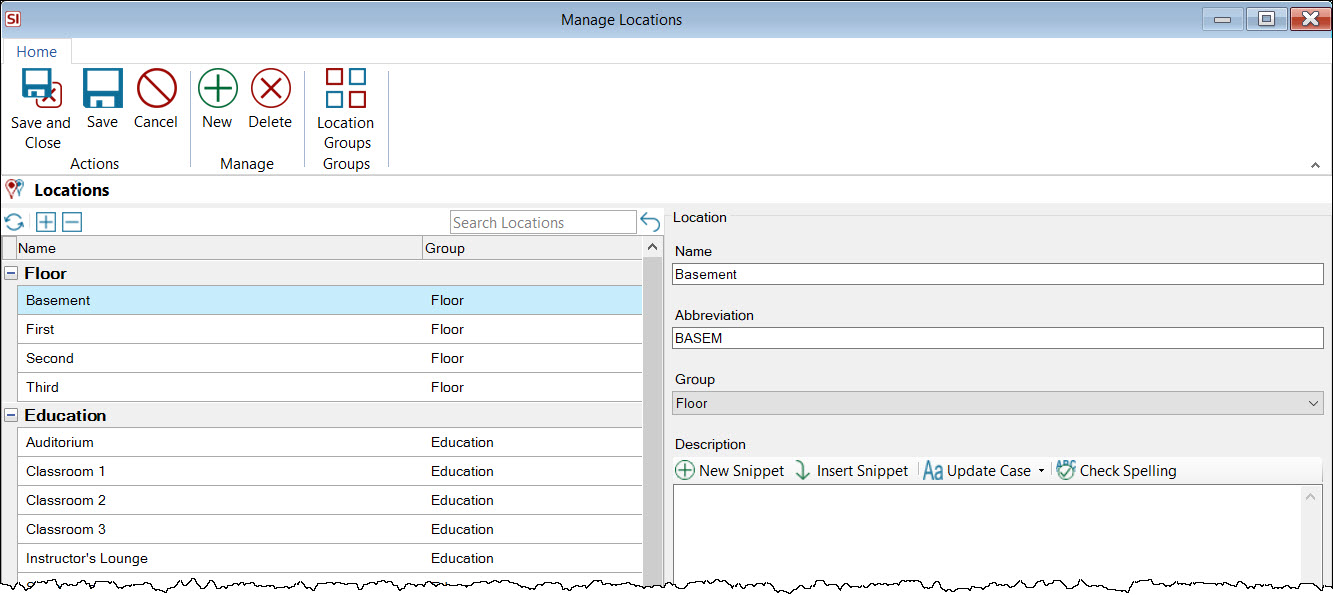
The Abbreviation field defaults to the first five characters of the Location Name but can be changed on a per Project basis to indicate Room Number, for example. The Abbreviation field can be used in your Component ID Format.
The Description field will likely not be filled in out here in the Control Panel but can be used to add a "mini Scope of Work" if desired for Locations within a Project. This field prints on most client reports when grouped "By Location".
Location Groups
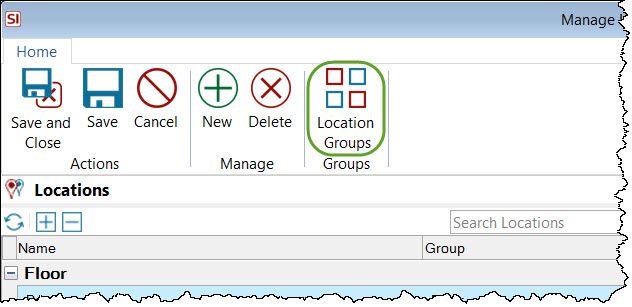
If you wish to have a list of more than one "level" or "type" of Location, use Location Groups to stay organized. For example, you might like to have a list of Floors and Rooms in your Location list and want to keep them organized. Clicking this button will open the Manage Location Groups form where you can add/edit/delete your Location Groups:
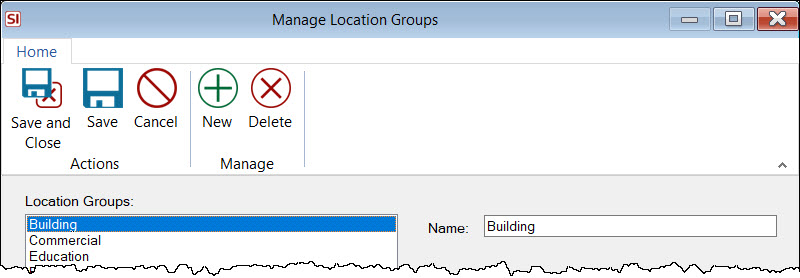
Location within Projects
Locations within Projects have an additional Notes field for adding internal notes:
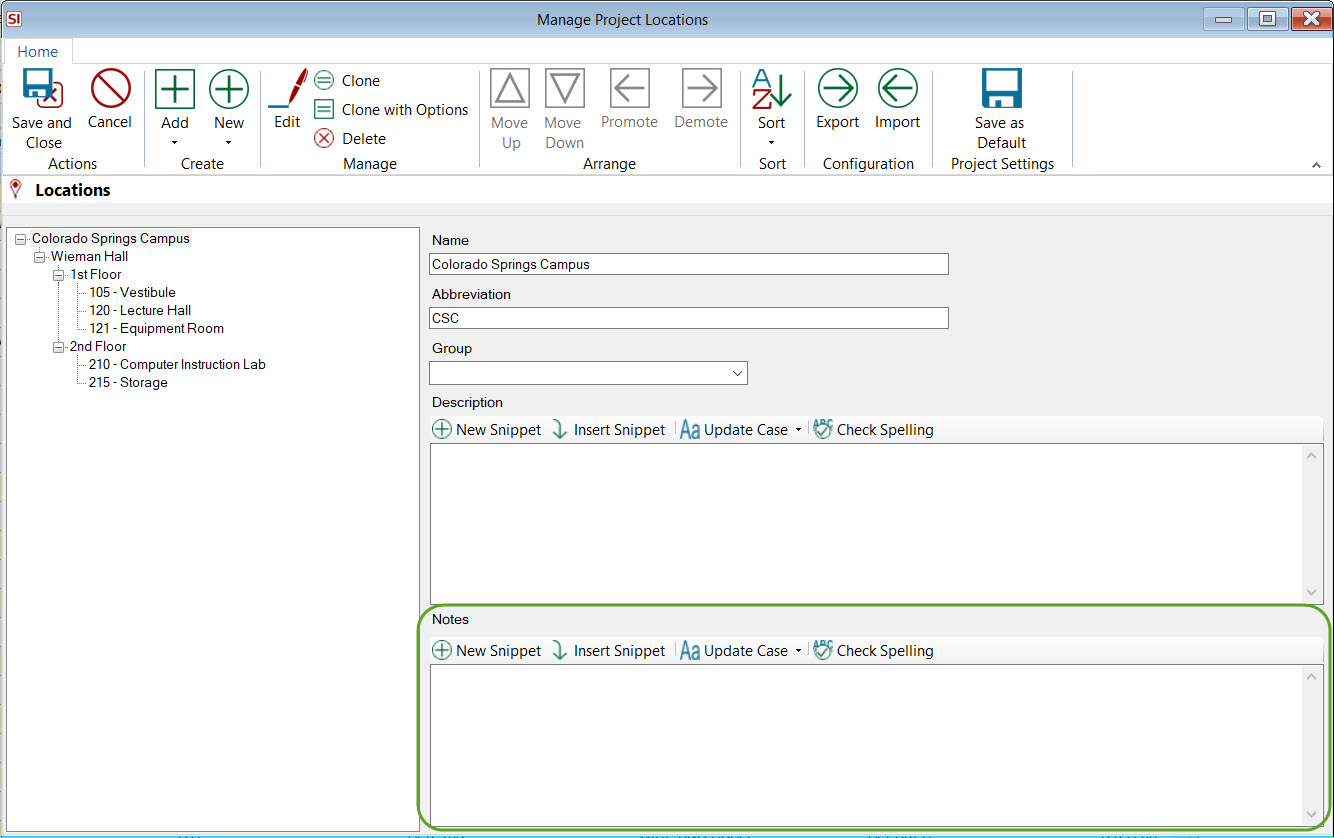
- © Copyright 2024 D-Tools
