New Button
Table of contents
Details
In the Client Explorer, click the [New] button:
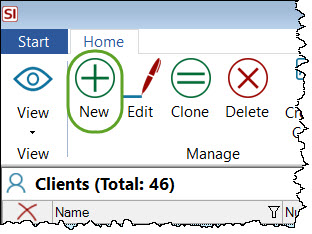
The New Client form will open. On the General tab, type in any relevant information:
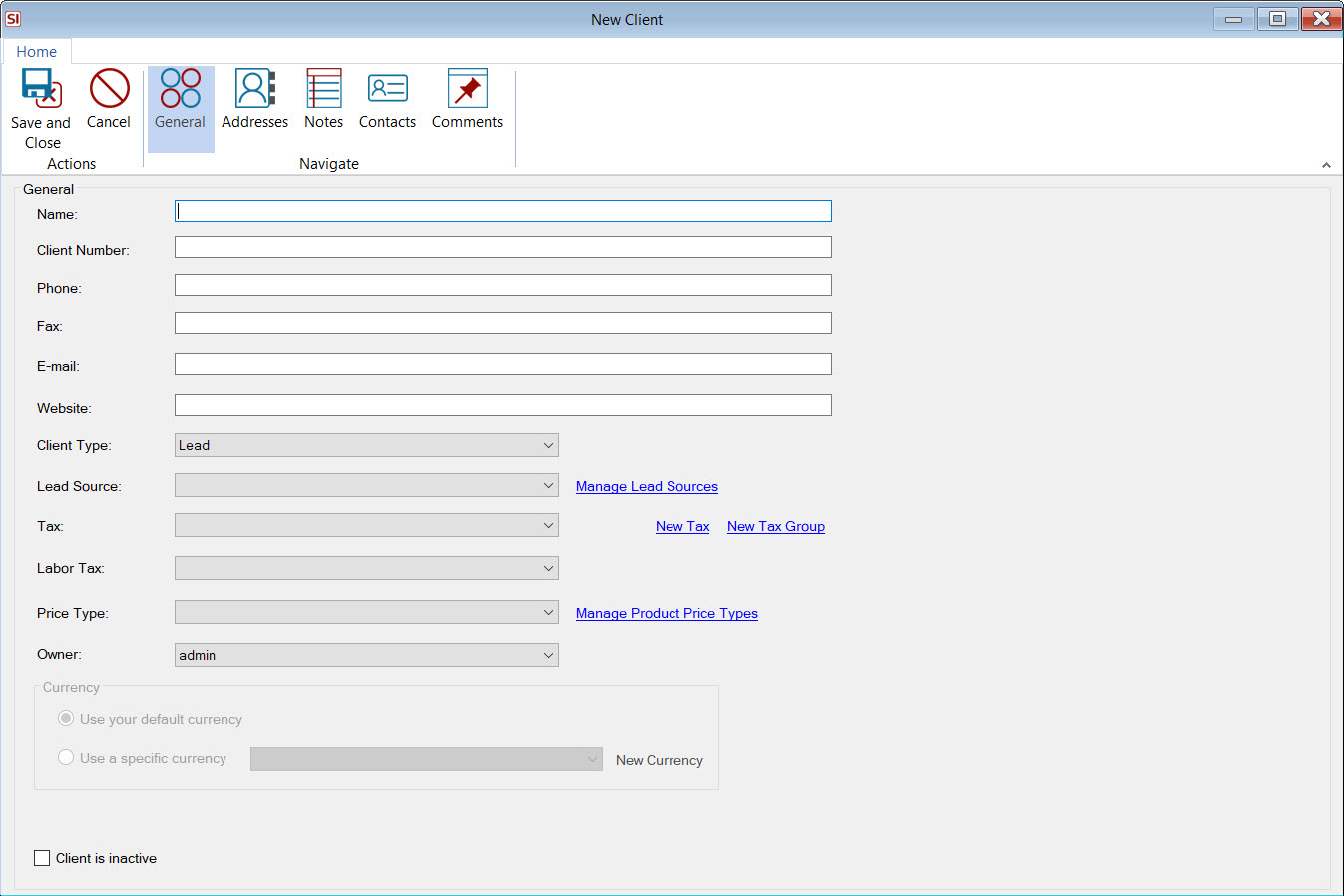
The default Client Type will be "Lead" but you can change this if needed:
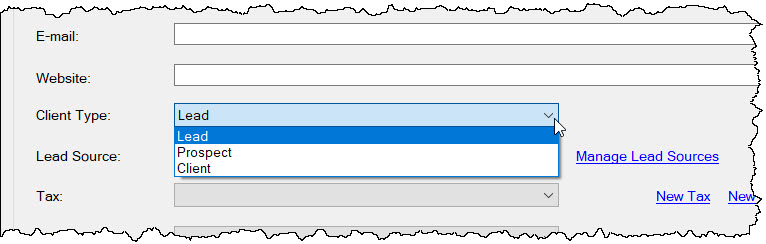
Leads are considered to be any Client that does not have a Project, Service Order, or Service Plan associated with them.
Prospects are considered to be any Client that does not have a "Won" Project associated with them or a "Closed" Service Order or Service Plan.
These differentiations of "Client Type" help with forecasting using Business Analytics.
If you are entering a "Lead", you may want to set a Lead Source. Click the Manage Lead Sources link to add/edit the default list.
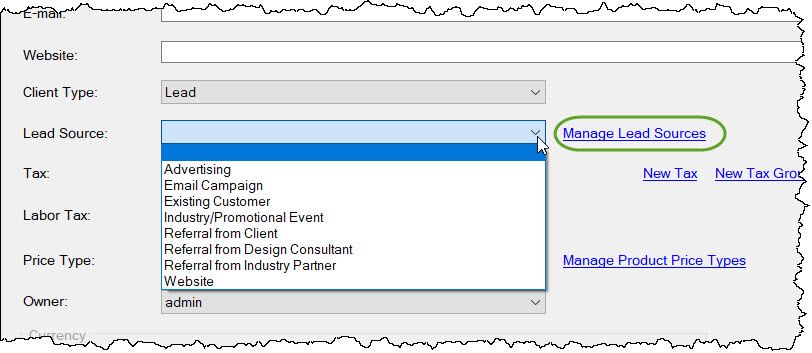
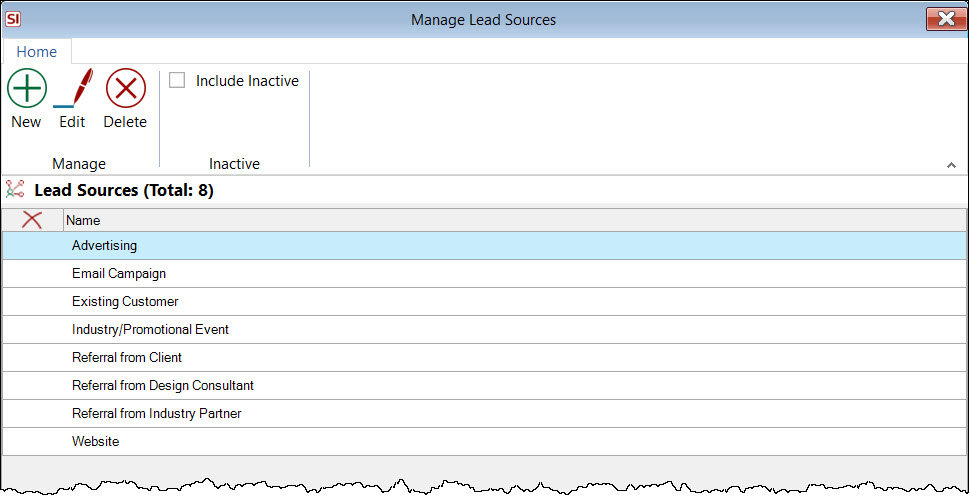
In addition to standard information like phone and email, you can also pre-assign taxes or a Price Type. You can also set a default currency for the Client if you are using Multiple Currencies and/or an Avalara Tax Exemption Code if you have enabled Avalara Tax Integration.
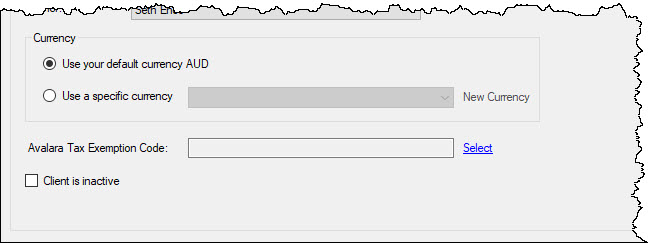
On the Addresses tab, click the New button enter any relevant addresses for the Client:
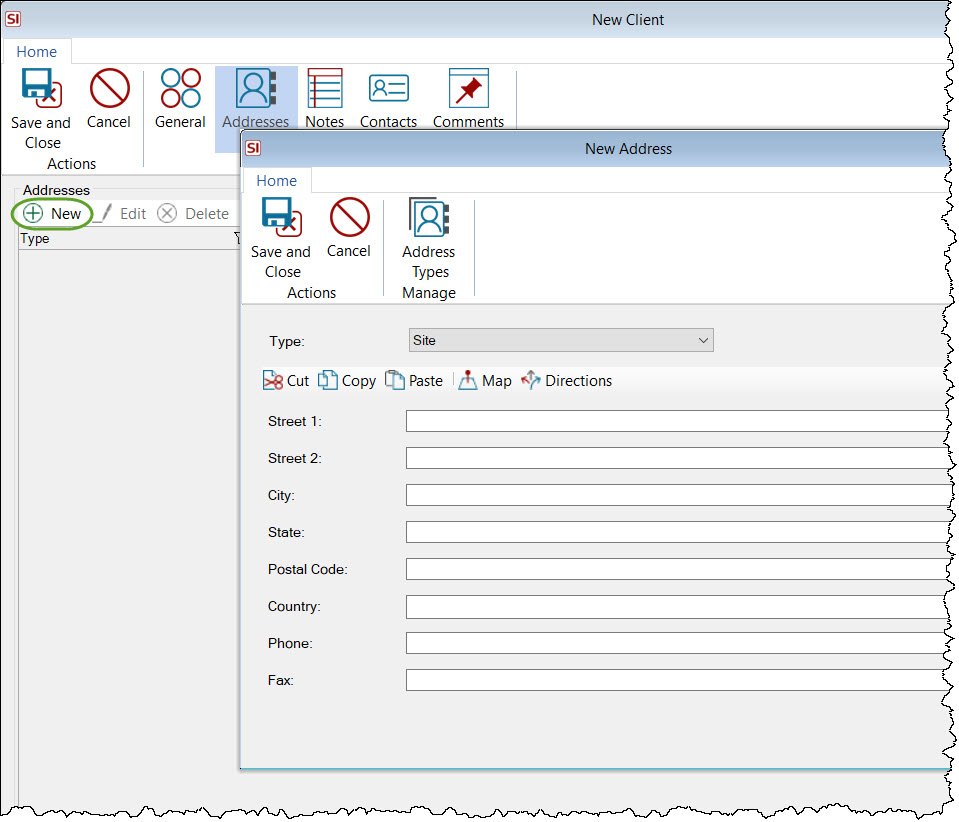
You can enter any Notes or Comments if desired.
Contacts
On the Contacts tab, enter any Contacts you want to be associated with the Client. Often times for residential clients the Client and Primary Contact may be the same data.
You can enter a new contact from scratch, add existing contacts, or import contacts from Outlook:
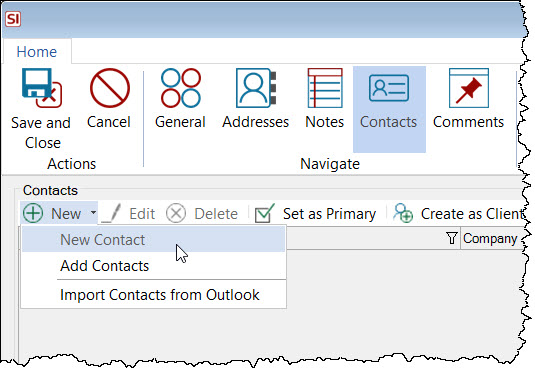
The first Contact you add will be set as the Primary Contact. The Primary Contact is added to SI Projects automatically when a Client is selected for a Project.
- © Copyright 2024 D-Tools
