Syncing SI and Mobile Quote
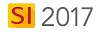
Details
There are three primary synchronization functions from SI to Mobile Quote (one directional): Catalog, Project Types, and Meeting Objectives.
Catalog
The Build Mobile Quote Catalog interface allows you to choose what Items synchronize from SI to Mobile Quote. It is important to note that Products themselves do not synchronize to Mobile Quote, only Categories\Subcategories do. Package names and values synchronize to Mobile Quote. Your Location and System lists from SI also synchronize to Mobile Quote.
Build Mobile Quote Catalog
In SI, click Start->Mobile Quotes->Manage Mobile Quotes:
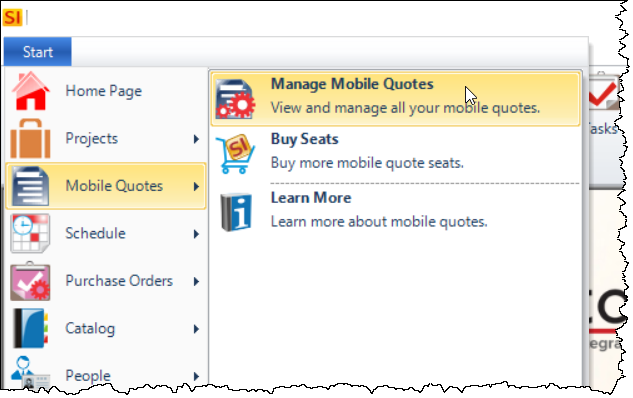
Click the [Build] button in the Catalog section of the ribbon:
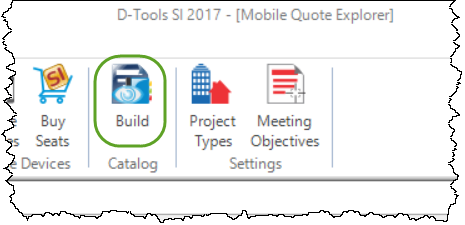
This will open the Build Mobile Quote Catalog interface.
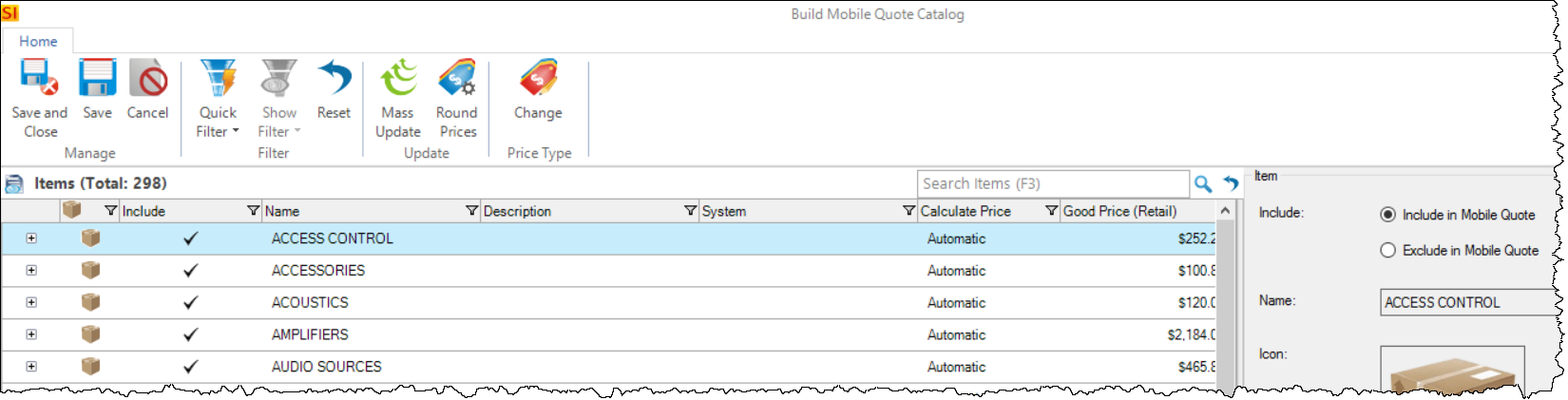
By default, all Categories\Subcategories and Packages are set to "Include" which means that they will synchronize to Mobile Quote.
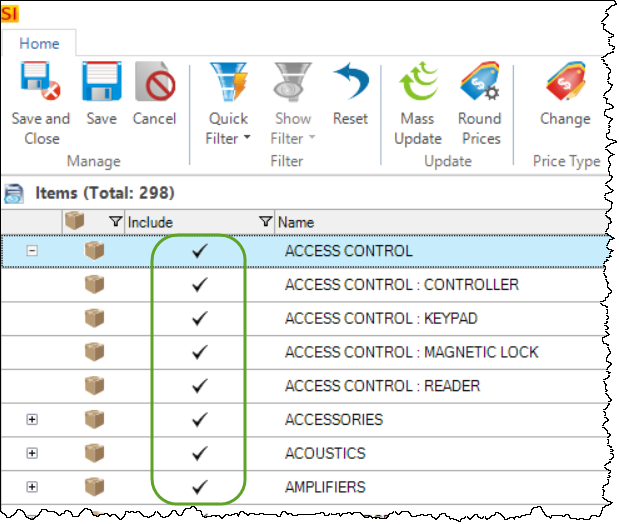
In the screen shot above, "Access Control" is the Category, and it has the following four Subcategories: Controller, Keypad, Magnetic Lock, and Reader. Use the "+/-" to expand/collapse the view.
Each Category\Subcategory and Packages have the following additional fields: Description (only applies to Packages), System, Calculate Price, Good Price, Better Price, Best Price, and Labor Hours.
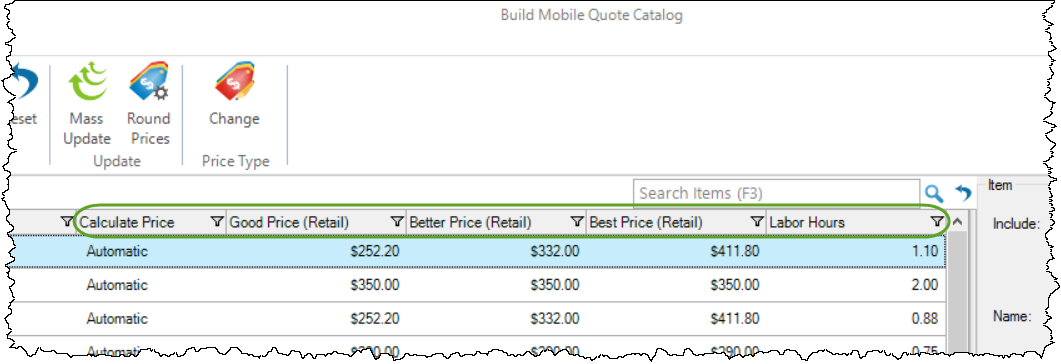
You can change any of these settings on the right-hand side of the interface for an individual Category\Subcategory or Package and there is also a Mass Update function.
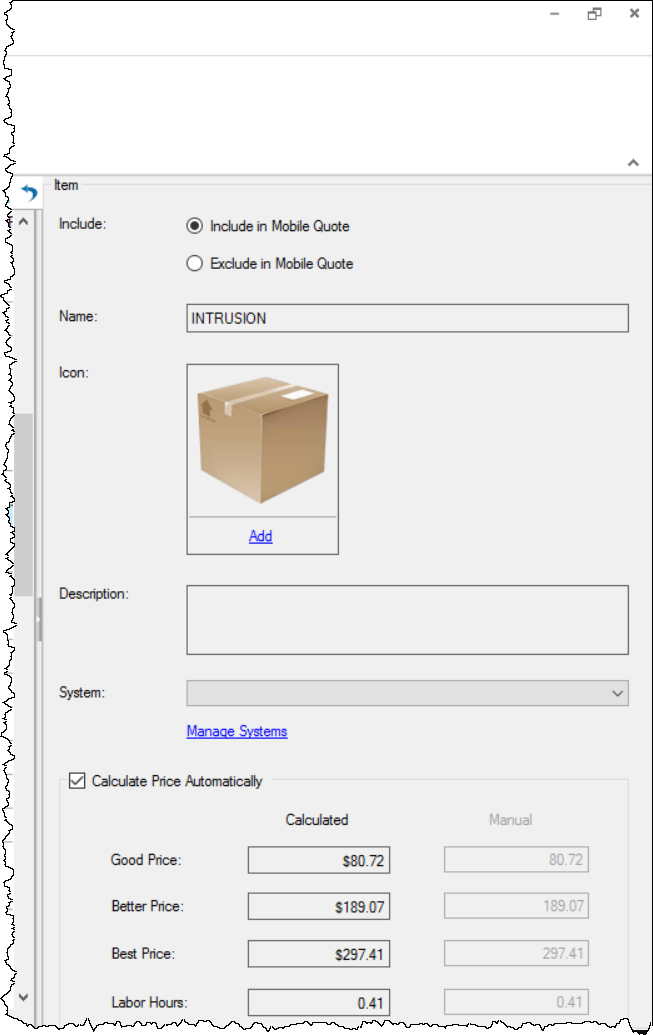
Include/Exclude in Mobile Quote - Here you can choose what syncs to Mobile Quote. By default all Categories\Subcategories\Packages are set to "Include in Mobile Quote"
Name - Displays the name of the Category\Subcategory\Package. Read-only.
Icon - Here you can choose a different icon for your Category\Subcategory\Package if you don't like the default icon. This list of icons is finite and not editable.
Description - Displays Package descriptions. Read-only.
System - You can assign Categories\Subcategories\Packages to Systems and and these will be considered the "Suggested Items" when adding items to that System in Mobile Quote.
Calculate Price Automatically - By default this is checked for all Categories\Subcategories\Packages. The Good\Better\Best pricing for Categories\Subcategories is calculated using a 20/50/80 method while the Labor Hours is simply the mean of all Labor Hours for that Category\Subcategory. For Packages the Good\Better\Best price is the same and is whatever the price of the Package is in your SI Catalog and the Labor Hours is whatever the hours are for the Package in SI. Uncheck this if you would like to manually set your pricing or hours.
Example: In your SI Catalog you have a Category with the lowest priced Product at $200 (we'll call this x) and the highest priced Product at $1700 (we'll call this y). First we calculate the difference between y and x and divide by ten to get our increment value (($1700 - $200) / 10) = $150. Then the pricing structure is as shown below:
Good = x + 20% of the way from x to y = $200 + (2 * $150) = $500
Better = (x + y) / 2 = ($200 + $1700) / 2 = $950
Best = x + 80% of the way from x to y = $200 + (8 * $150) = $1400
There is a [Round Prices] button on the ribbon that will allow you to choose the fields you wish to round for the selected Category\
Subcategory\Package, as well as decimal places and which direction to round.
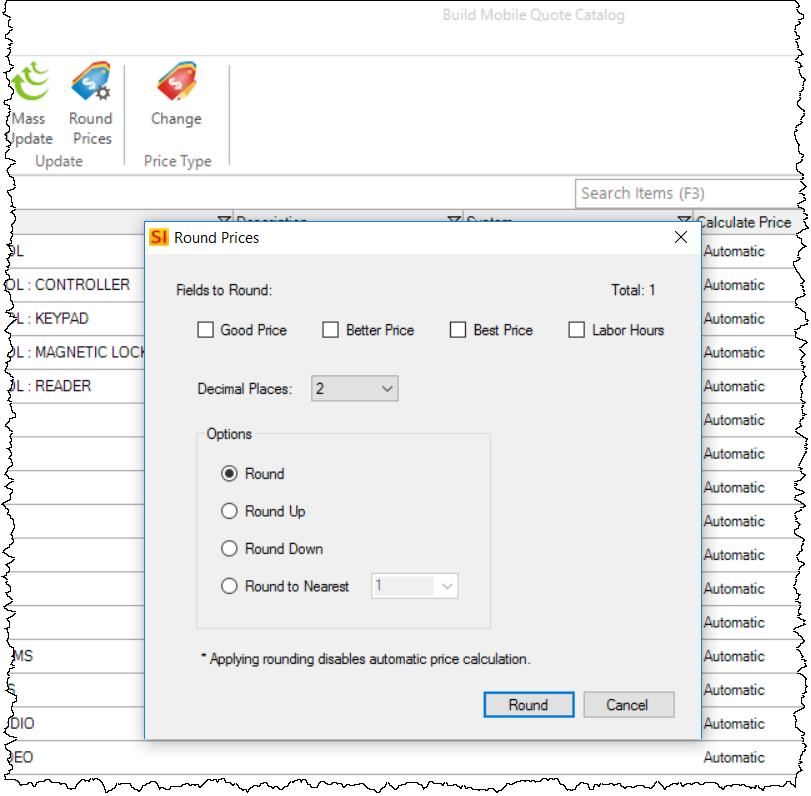
The "Manual" option (or unchecking the "Calculate Price Automatically" option) allows you to manually set your Good Price, Better Price, Best Price, and Labor hours to whatever you want them to be.
If you are using Price Types you can select your Price Type via the [Change] button:
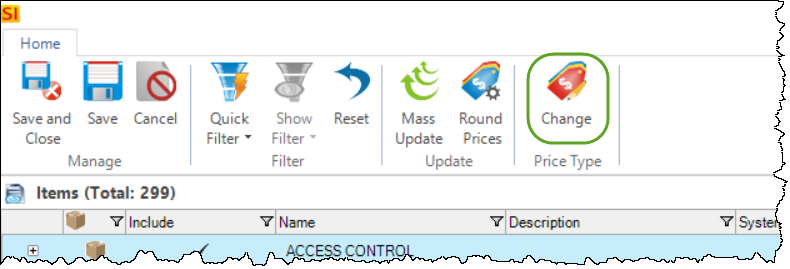
Packages
For Packages the price is the price of just the equipment for the package in SI and the price is set for all three price levels (vs. there being a range as described above for items). Labor Hours are the Labor Hours directly from the Package.
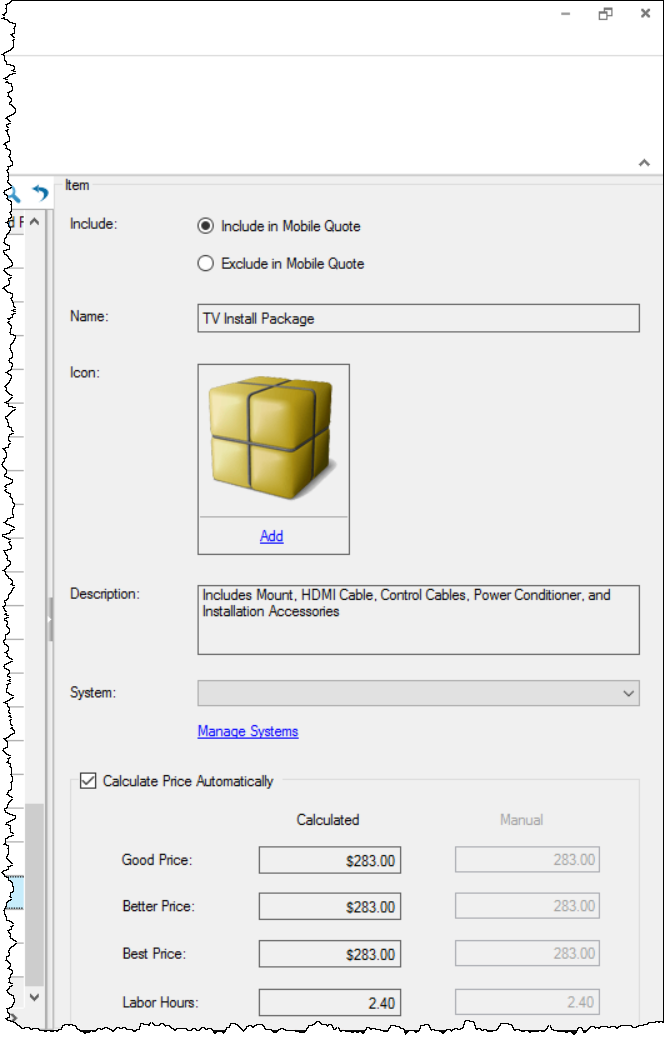
The [Mass Update] button allows you to make the above setting changes for multiple Categories\Subcategories\Packages at one time (select multiple by using Ctrl or Shift on your keyboard):
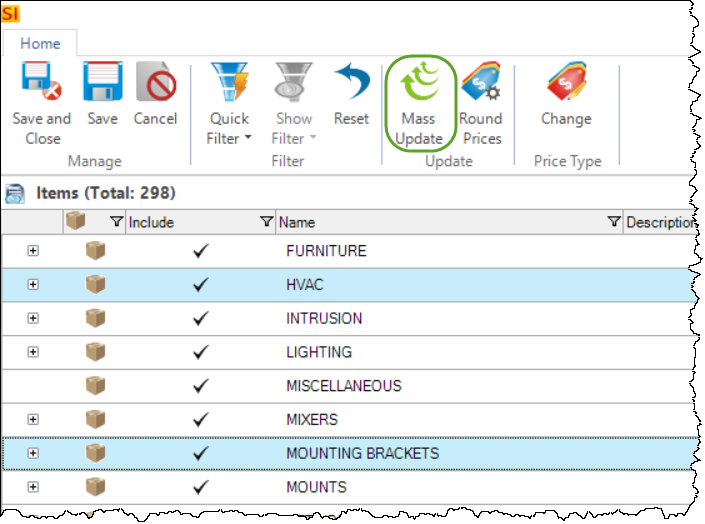
Project Types
Project Types allow you to set up default settings for Quotes in Mobile Quote and these are part of the sync from SI to Mobile Quote.
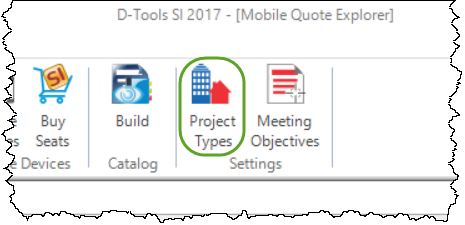
This setting is also available in the Control Panel. Click here for details.
Meeting Objectives
Meeting Objectives allow you to set up default settings fro Quotes in Mobile Quote and these are part of the sync from SI to Mobile Quote.
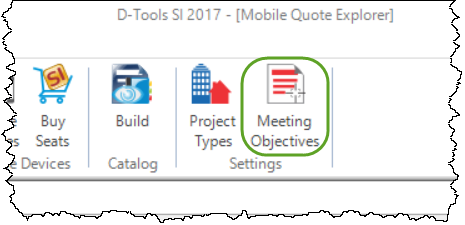
This setting is also available in the Control Panel. Click here for details.
Quotes
There is a one way synchronization from Mobile Quote to SI and that is to sync a Quote to the Mobile Quote Explorer. To synchronize a Mobile Quote with SI, click the ellipse next to the Quote in the My Quotes view in Mobile Quote and click "Sync with SI":
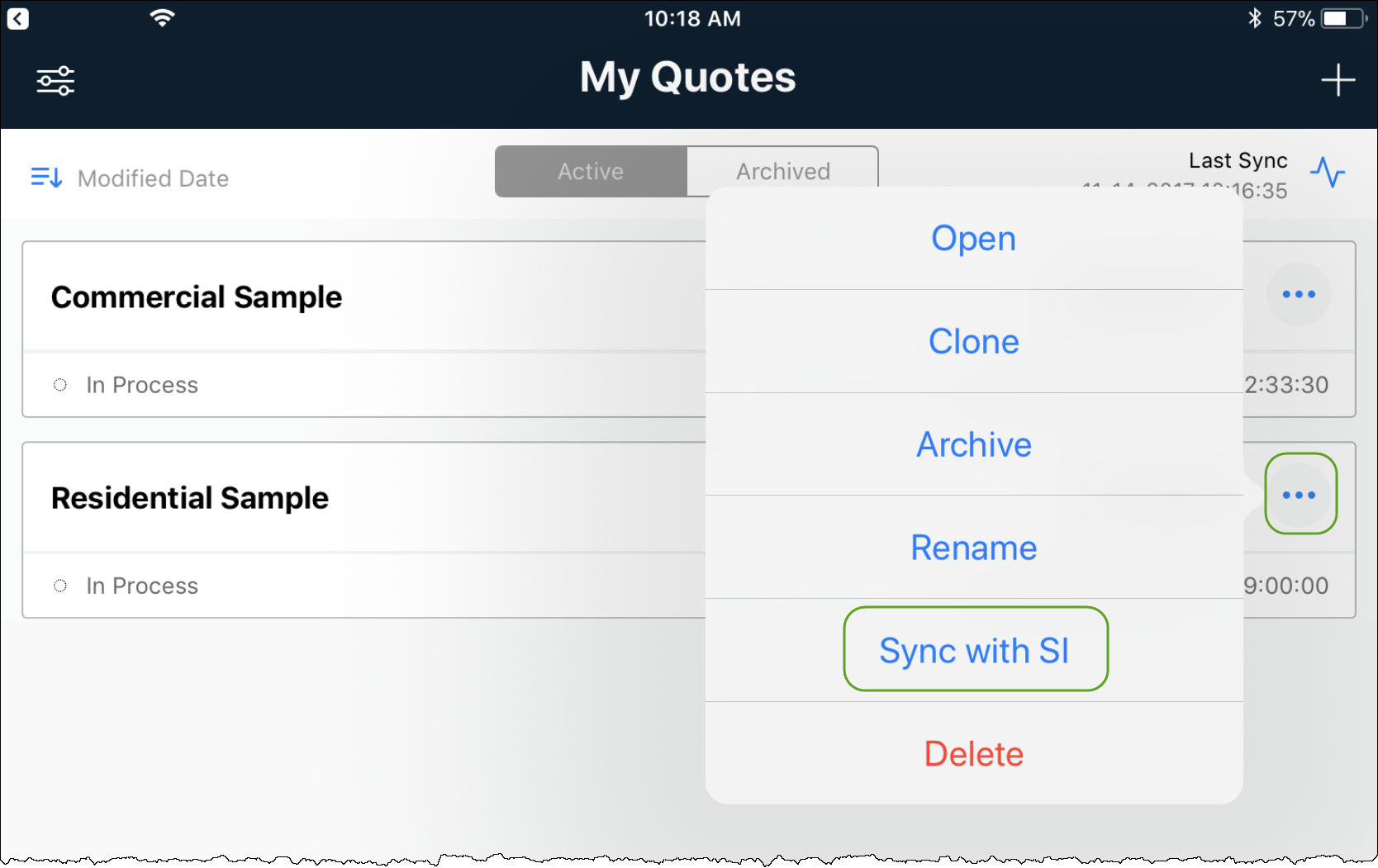
Click here to learn how to create a Quote in Mobile Quote.
- © Copyright 2024 D-Tools
