Solutions360
Table of contents
Integration Status
- This API integration is in the Beta phase and available for a few customers.
- If you are a user of both D-Tools SI and Solutions360 and would like to test the integration, please contact your Solutions360 representative and the D-Tools API team (api@d-toolshelp.com) to enable the integration for you.
- Please note that some features are not yet available.
Features
We have designed the integration around 5 use cases:
Use Case 1 - Simplified Workflow
- From a Q360 Quote, export to D-Tools SI.
- In D-Tools SI, create a project from an Integration (Q360).
- The project is created in SI. Users add items, drawings, SoW, etc.
- The project is exported to Q360.
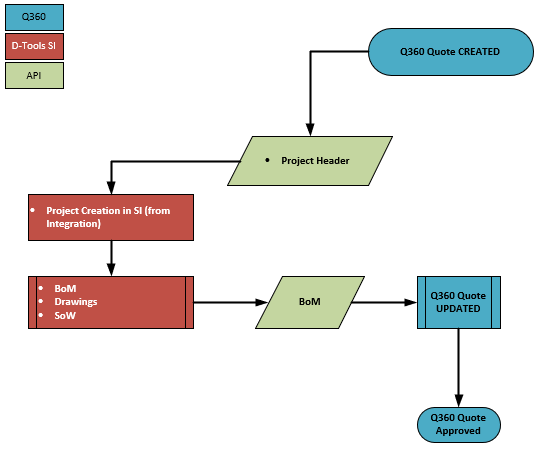
Use Case 2 - D-Tools Manages Sales & Change Orders
- From a Q360 Quote, export to D-Tools SI.
- In D-Tools SI, create a project from an Integration (Q360)
- The project is created in SI. Users add items, drawings, SoW, etc.
- The project is managed in D-Tools until it is accepted (or rejected) by the end client.
- The project can be exported to Q360 to update the Quote.
- Change Orders are created and managed in D-Tools (only) and the updated project is exported to update the Q360 Quote.
- Note that COs are not exported to Q360, just the updated project.
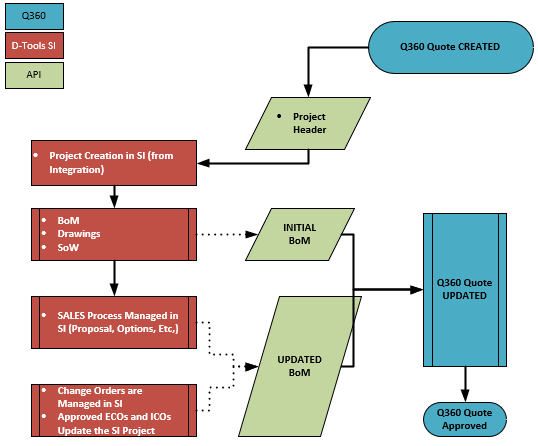
Use Case 3 - Q360 Export Items on Project Creation & Manage Change Orders
- From a Q360 Quote, export to D-Tools SI.
- Q360 sends the Quote Items to D-Tools SI.
- In D-Tools SI, create a project from an Integration (Q360)
- The project will contain items from Q360.
- Users add items, drawings, SoW, etc. The project is exported back to Q360.
- Change Orders are created in Q360 and managed in both apps. The updated project in D-Tools is not exported back to Q360.
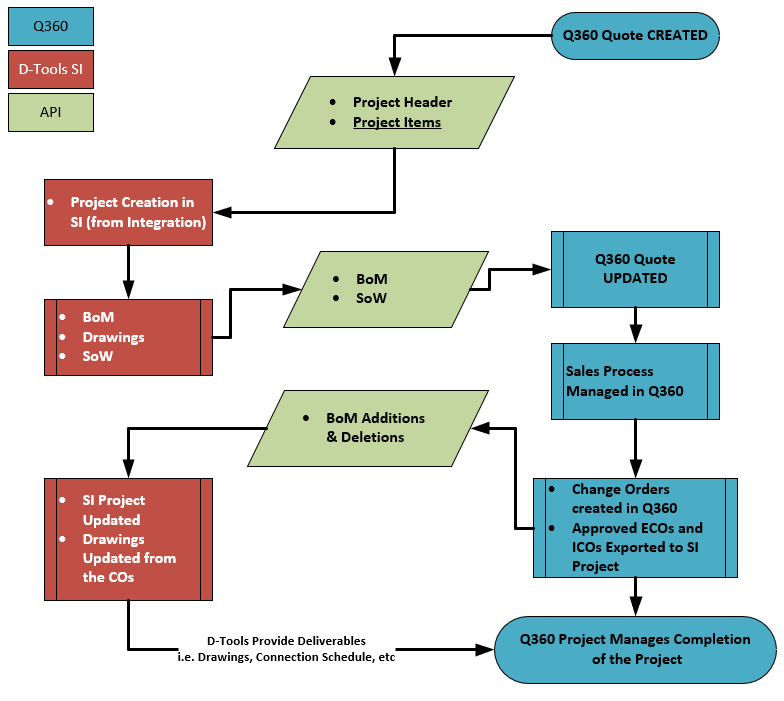
Use Case 4 - D-Tools Initiates the process, and Q360 Manage Change Orders
- Engineer/Estimator Creates the Project in D-Tools (New or from a Template)
- User add Items, Drawings, SoW.
- User Export the project to Q360. This creates a new Quote in 360.
- Sales user Manages the Sale of the project in Q360.
- Change Orders are created in Q360 and managed in both apps. The updated project in D-Tools is not exported back to Q360.
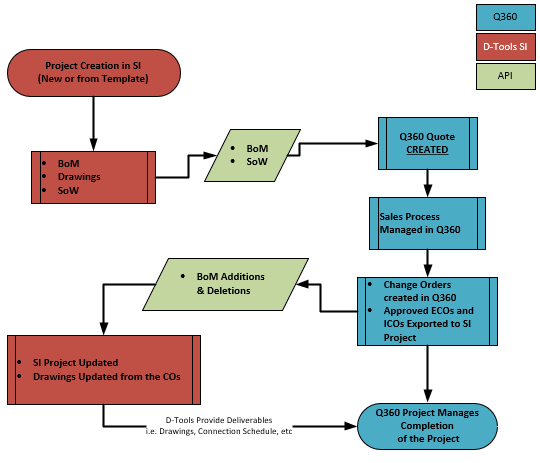
Use Case 5 - Catalog Synchronization - THIS WORKFLOW IS IN DEVELOPMENT
- Items created or updated in the Q360 Master Table are Exported to D-Tools SI
- Items created or updated in SI are exported to the Q360 Master Table
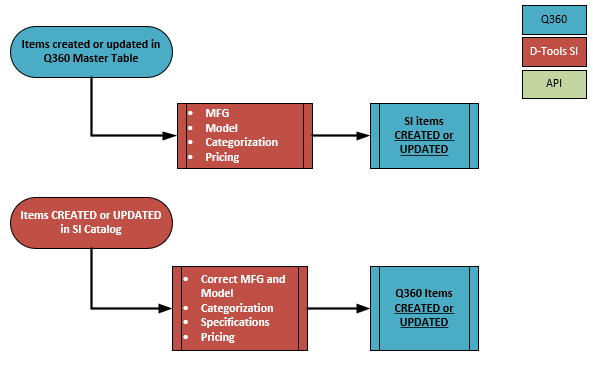
Please note:
1- The catalog integration is still in development.
2- Change Orders are currently not part of this integration solution, however, you can push an updated project (i.e. updated project as a result of an approved CO) to update the Q360 Quote.
Q360 Details
Solutions360 is a third-party software for Project Management and Customer Relationship Management services.
Please read more on our Press Release: https://d-tools.com/solutions360-integration-pr/
Integration Overview: https://d-tools.com/360-integration/
Pricing
The pricing for the integration has not been determined yet. Please note this integration is only available for Software Assurance (SA) Subscribers. Please also note that it is only supported on D-Tools System v19 or v20.
Access
Please request access to the integration by sending an email to api@d-toolshelp.com prior to performing the setup. D-Tools will enable access to your specific account within 48 hours.
Please also request integration access to Solutions360 as it needs to be enabled on the Solutions360 app.
Initial Setup
In order to use this integration, you must first set it up. This is a one-time setup. You will need an active Solutions360 account and have purchased the integration.
1. In SI, go to Start->Control Panel, then open "Manage Integrations".
Important note: If this feature is not available, please send an email to api@d-toolshelp.com requesting access to this particular integration, and we will enable it for you. Please note you must be on the latest version of D-Tools and subscribing to Software Assurance (SA) to access this feature.
2. Select Solutions360, then click the "View API Key" link
3. Click the [Copy] button to copy your API Key and then close these windows.
4. Login to Solutions360.
5. Enter the API key under integration. For additional details, please get in touch with Solutions360 support,
If you need assistance, please contact api@d-toolshelp.com
- © Copyright 2024 D-Tools
