Live Chat Process
Table of contents
LIVE CHAT
METHOD OF PROCEDURE
1. Call comes in and rings for all ‘Online’ reps.
2. Available rep reads description (i.e. No D-Tools menu in Visio) and accepts call.
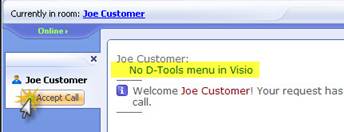
3. Send: “Good morning/afternoon #client name” i.e. Good afternoon Joe.
4. Wait for reply from customer.
5. Send: “Thank you for contacting D-Tools Live Support. My name is Bob. Could I get your full name and company name please?”
6. When reply is received, open Zoho and find company information.
7. Be sure this person is a contact under the company and if not aCR for his/her phone number and email address.
8. Re-read the initial description (i.e. No D-Tools menu in Visio).
Send: “I understand you are having an issue with…(i.e. No D-Tools menu in Visio). Could you also tell me what version of software and Visio you are using? You can see this when opening the software on the splash screen or by going to Help – About. You can also check your version by opening Windows Explorer (aka My Computer) and navigate to C:\Program Files\D-Tools\SI 5\ and then right click on one of the column headings and go down to select More… and then scroll down that list to check the box for File Version.”
9. Open browser to Diki and search for keywords (i.e. d-tools + menu + visio)

10. Click on the Article name hat closely matches the search criteria (may also read body text).

11. Copy page URL if this is a possible solution. (i.e. http://support.d-tools.com/index.php?title=08Visio_Interface/zTips_Tricks/Missing_DT_Menu&highlight=d-tools+menu+visio)
12. Send: “I have found an article on our support wiki that should solve this issue. Please follow these steps and let me know if that doesn’t resolve the issue you are having. Here is the direct link to the article: (paste URL)”
13. Create a case under that company and use the initial description as the Description in Zoho. *** See Zoho Case MOP
IF RESOLVED
1. Send: “Thank you for contacting support and have a great rest of your day.”
2. Send: “Just so you know the best way to get support (if we are not available here) is to create an online case. Simply go to our website and under the Support dropdown you will see “Submit an issue”. Please fill that out as completely as possible and we will get back to you as soon as we can. You can also reach this page by clicking the link on the front page of the Navigator.”
3. Close room.
4. Copy and paste the content of the Chat Transcript to the Comments field within the Zoho case. There is sometimes a delay of 5 or more minutes to receive the Chat Transcript via email.
5. Close the case.
IF NOT RESOLVED
1. Repeat Steps 9 and 10.
2. If there is still no resolution send: “I am sorry these steps did not resolve your issue. I have already created a technical support case and will add my notes to that case and escalate it to a member of our next level support staff to contact you shortly. Your case number for reference is (case number)”
3. Close room.
6. When email arrives copy chat log and add in the Comments section of the case. There is sometimes a delay of 5 or more minutes to receive the Chat Transcript via email.
4. Set Case Status to “Escalated” and assign to Krystal Pena.
5. Send an email to support@d-tools.com with “Escalated [Case Number]” as the Subject of the email.
Sample Chat Session
Chat Transcript
Visitor: Joe Customer
Operator: Bob
Company: dtools
Started: 4 Feb 2010 11:16:33
Finished: 4 Feb 2010 11:44:05
Joe Customer: No D-Tools menu in Visio
* Welcome Joe Customer! Your request has been directed to the Technical Support department. Please wait for our operator to answer your call.
* Call accepted by operator Bob. Currently in room: Bob.
Bob: Good morning Joe.
Joe Customer: Good morning Bob.
Bob: Thank you for contacting D-Tools Live Support. My name is Bob. Could I get your full name and company name please?
Joe Customer: Joe Customer from ABC Integration.
Bob: Thanks you. We don't seem to have you as a contact for your company. May I please have your phone number and email so I can add you to the account?
Joe Customer: Yes, I just started here. Phone number is 925-270-4121 and email is support@d-tools.com.
Bob: Excellent. Thank you very much.
Bob: I understand you are having an issue with not having the D-Tools menu in Visio. Could you also tell me what version of software and Visio you are using? You can see this when opening the software on the splash screen or by going to Help ? About. You can also check your version by opening Windows Explorer (aka My Computer) and navigate to C:\Program Files\D-Tools\SI 5\ and then right click on one of the column headings and go down to select More… and then scroll down that list to check the box for File Version.
Joe Customer: I am using SI 5.5.378 and Visio 2007
Bob: I have found an article on our support wiki that should solve this issue. Please follow these steps and let me know if that doesn’t resolve the issue you are having. Here is the direct link to the article: http://support.d-tools.com/index.php?title=08Visio_Interface/zTips_Tricks/Missing_DT_Menu&highlight=d-tools+menu+visio
Joe Customer: That worked. Thank you very much.
Bob: Thank you for contacting support and have a great rest of your day.
Bob: Just so you know the best way to get support (if we are not available here) is to create an online case. Simply go to our website and under the Support dropdown you will see "Submit an issue". Please fill that out as completely as possible and we will get back to you as soon as we can. You can also reach this page by clicking the link on the front page of the Navigator.
Bob: Good bye.
Joe Customer: Bye
* Bob has left the conversation. Currently in room: Joe Customer.
* Joe Customer is now off-line and may not reply. Currently in room: room is empty.
- © Copyright 2024 D-Tools
