Home > SI5 Documentation > User Guide > Support Solutions > General > Showing Hidden Files and Folders
Showing Hidden Files and Folders
Showing Hidden Files and Folders
Table of contents
Showing Hidden Files and Folders
When following directions out here on the Diki you may not see the folders on your machine that are referenced in an article. That is because they are in hidden folders on your machine. A perfect example is C:\Documents and Settings\All Users\Application Data\D-Tools. In that path, the “Application Data” folder is hidden. Or, the issue may be that you don’t see the files extensions mentioned in an article. A Windows default is to not show file extensions…not sure why this is a default setting as it is very useful to be able to see them.
To show hidden files and folders:
- Open the My Computer window.
- From the menu options, select Tools->Folder Options…:
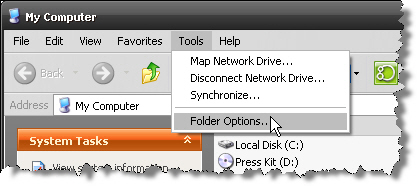
In Vista or Win7 you would select Organize->Folder and search options:
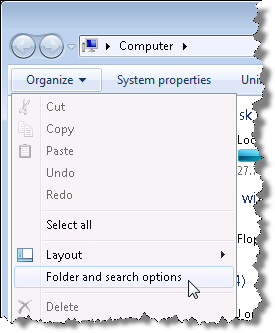
- Click the View tab and then click the radio button to “Show hidden files and folders” and uncheck the option “Hide extensions for known file types”:
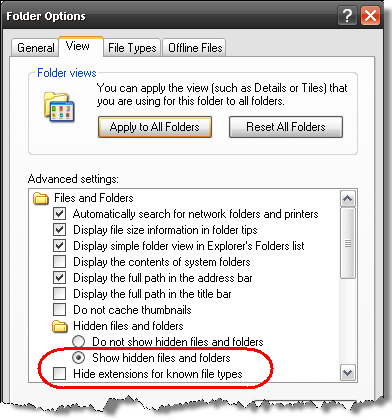
- © Copyright 2024 D-Tools
