Delete/Share Change Report
Table of contents
Deleting or Sharing a Custom Change Order Report
Ever needed to delete a custom change order report, or to share it with others? What we are referring to as a "change order" report are the reports that list in the Revision Management interface within the Orders and Accounting tab.
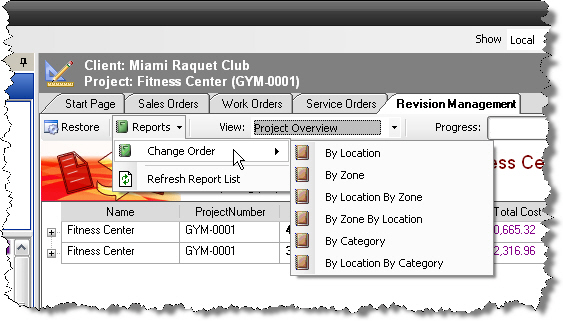
1. Go to Tools->Report Designer->Standard Reports
2. Go to File->Open->Open Existing Report
3. Select your custom change order report from the list
4. Go to File > Edit DTools Report Information
5. Uncheck the “List as a Revision Management Report” checkbox
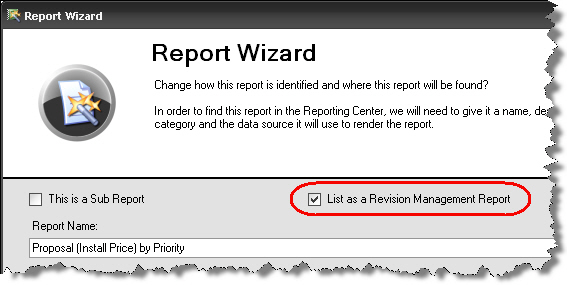
6. Publish the report and close the designer
7. Click the Reports tab. The change order report is now in the report list, probably under “Uncategorized”. From here you can delete or export to .zip file for distribution. See here for instructions on exporting/importing reports.
For another user to use the custom change order report you’ve created, they would do the following:
1. Go to Reports and import the .zip file you created when you exported the custom report (Import Reports button)
3. Open the Report Designer (Tools-> Report Designer->Standard Reports)
4. Open the custom report (File->Open->Open Existing Report) and select your custom report from the list)
4. Go to File->Edit DTools Report Information
5. Check the “List as a Revision Management Report” checkbox
6. Publish the report and close the designer
This causes the report to disappear from the reports list, and appear as a Revision Management report in the Orders and Accounting tab.
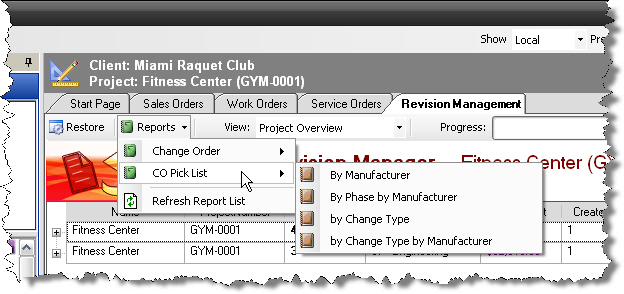
- © Copyright 2024 D-Tools
