Home > SI5 Documentation > User Guide > Reports > Designer > Customization Examples > Proposals - No Page Breaks
Proposals - No Page Breaks
Proposals - No Page Breaks
Table of contents
Proposals - No Page Breaks
This post will show how to customize a proposal report to not force a page break when subsequent groupings do not fit entirely on the same page. Depending on how the proposal is run (showing Package detail, grouping by Zone, etc..) you may or may not experience this on your reports. The example shown below shows a lot of blank space following the end of a grouping before starting the next grouping on another page:
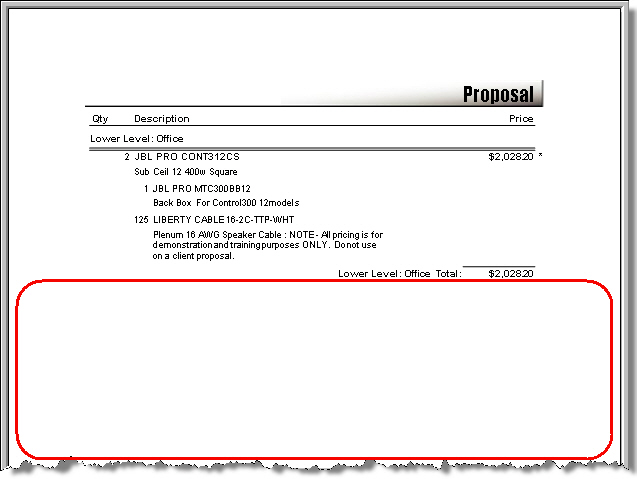
You can download the six “stock” proposal templates with these changes to page breaks here. In this example, we’ll be creating a new report based off of an existing stock SI5 report, but you can instead choose to modify one of your existing custom reports.
- Open the Report Designer:
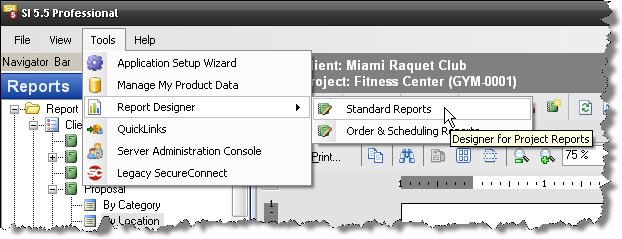
- Choose to create a new report, the wizard will open. Click next to create a new report based off of an existing report:
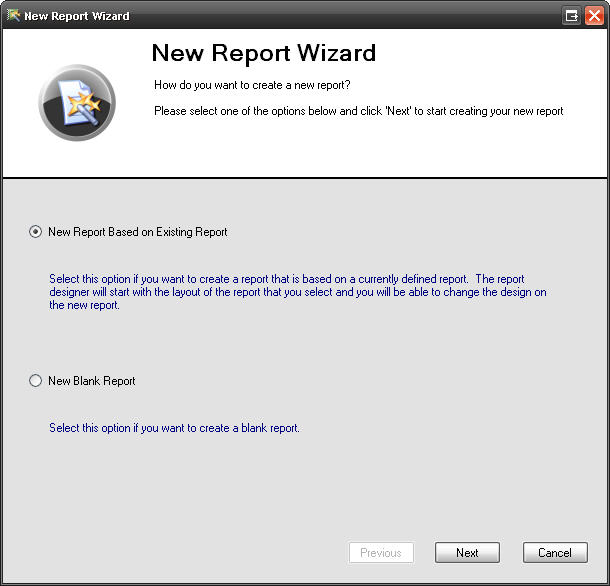
- Choose the report you wish to base yours from, in this example we are using the “Proposal” report. Click [Next].
- Name your new report and then click [Next].
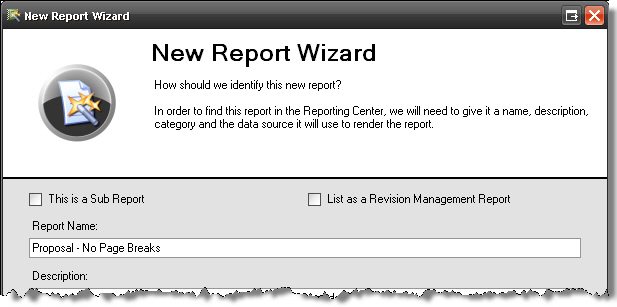
- Keep on clicking Next through the screens and finally click Finish at the end of the wizard. The report “canvas” will now be open for edit.
- Scroll down to the body of the report and click on the GrpDynamicHeader1 section:
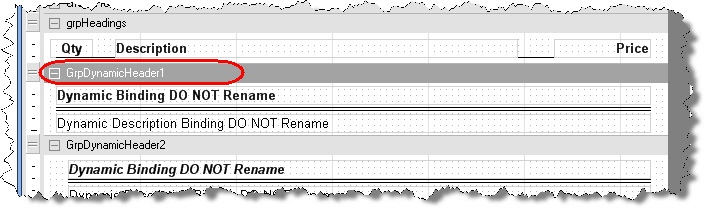
- In the Properties window, verify that you have selected the correct section (Name field) and make the following changes to the following properties, if necessary:
- Set Groupkeep Together to “None”
- Set Keep Together to “False”
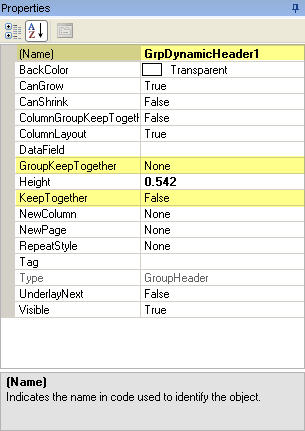
- Repeat steps 6 and 7 for the following sections: GrpDynamicHeader2, GrpDynamicHeader3, and grpItemHeader.
Note: you may not need to make both changes in step 7 for each section.
- Save and publish your report:
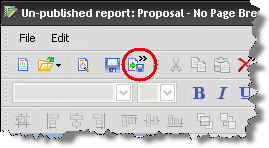
- Run your report and celebrate your victory over the Report Designer:
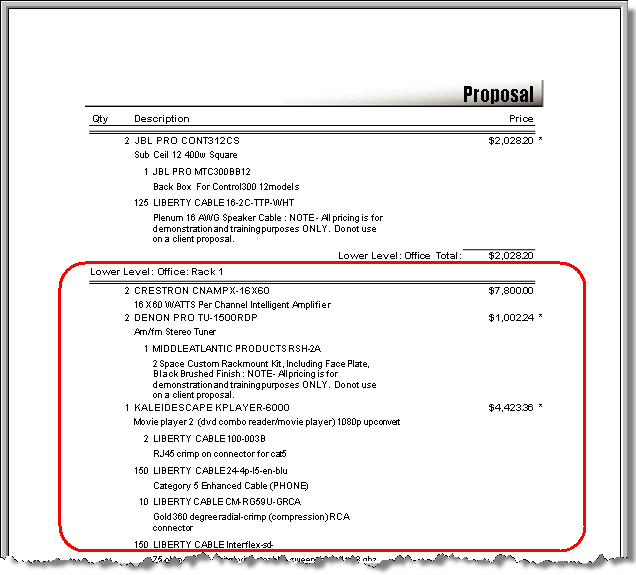
Note: These changes will slightly affect the functionality of your Report Definitions. You will no longer have a dropdown menu for the “Summarize Packages?” and “Summarize Accessories?” options. However, you can manually type in the desired value: Item, None, or All.
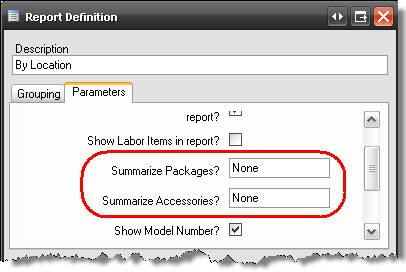
- © Copyright 2024 D-Tools
