Link Files to Products
Table of contents
Link a File to your Products
You can link your products to a file (could be a manual or brochure) using the Hyperlink field in D-Tools.
Steps:
1. Open MMPD to edit the product using Product Grid or Product Explorer.
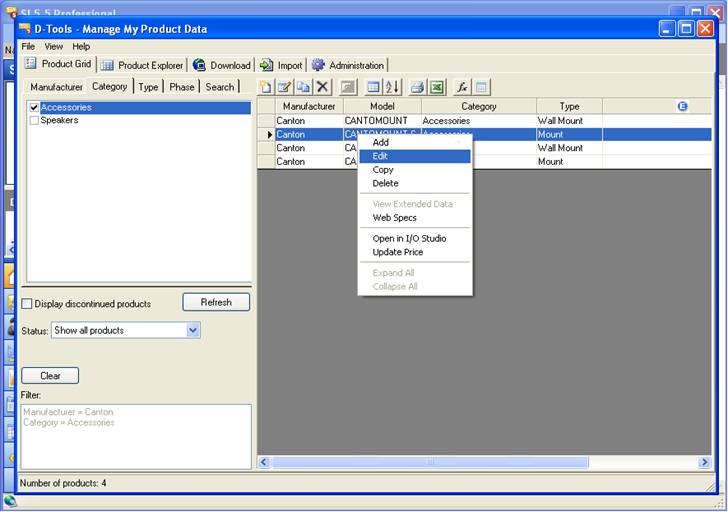
2. In the Edit Product Dialog enter the text file:// followed by the file name.
- If the file is on a local drive you can enter file://D:\Canton_Specs.pdf where D:\Canton_Specs.pdf is the path of the file.
- If the file is in the network share then enter file://\\Machinename\Sharename\Filename for e.g. file://\\MyServer\Myshare\Canton_Specs.pdf
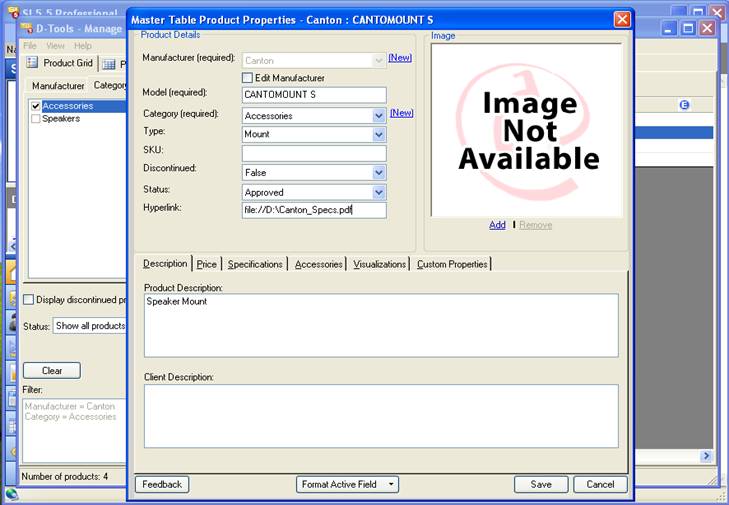
3. Once you save the product you hyperlink to the file by right clicking Product in the Product Grid and clicking “Web Specs” as shown below.
Note: Web Specs is only enabled for products with a hyperlink.
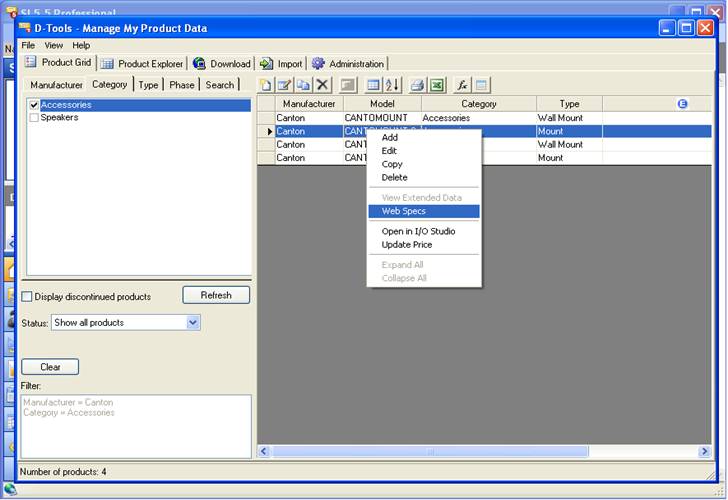
The file given in the hyperlink will open in a new browser window.
4. You can hyperlink to the file from your PDM and shapes in projects (Text, Visio, and AutoCAD) as well. Once you add the product to a project you can right click product in PDM or right click shape in Visio or AutoCAD and select “Web Specs”. The file in the hyperlink will open in a new browser window.
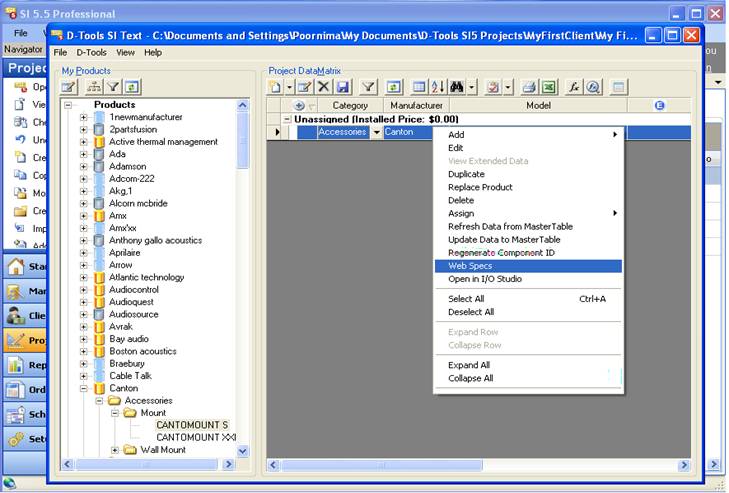
- © Copyright 2024 D-Tools
