Labor Products
Table of contents
Adding Labor Products
Another way to add labor to a Project is to add a Labor Product (also called Labor Items or Labor Line Items). A Labor Product is a product in your database that is assigned to the Category “Labor”. These are commonly used to add programming and other non-install related labor to a Project. However, you may choose to use Labor Products to estimate all labor for a project if your project managers are involved in the estimating process. It really depends on how you wish to run your business.
Creating a Labor Product in your Database
In the Manage My Product Data (MMPD) interface, select the Product Grid tab (can be done from Product Explorer as well). Click the Add Product button:
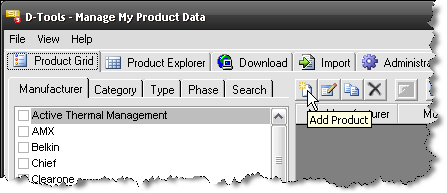
Select “Labor” from the Category dropdown. And fill in at least the required fields:
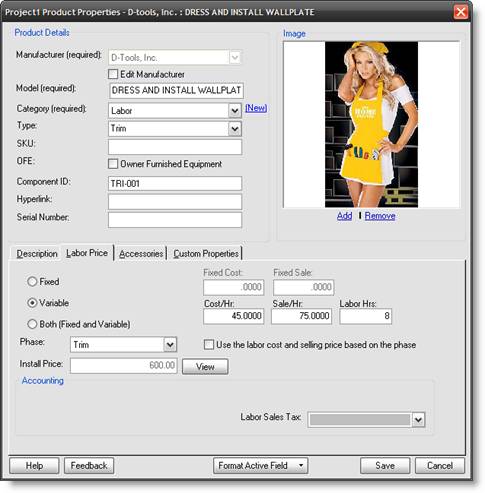
Fill out this form as you would for any other Equipment that you add to your database. However, this form is slightly different than that of other Equipment in your database, primarily due to the Labor Price tab.
There are four options for the pricing for this Labor Item:
Fixed – applies whatever value entered in the Fixed Sale field. There are no hours associated with Fixed Labor. This is good for marking up fixed price subcontract labor, such as the use of a third party programmer or wire pull crew.
Variable – calculates Sale/Hr x Labor Hrs
Both – calculates Fixed Sale + Sale/Hr x Labor Hrs
The fourth option is the “Use the labor cost and selling price based on the phase” checkbox. This option calculates the labor values based on the rates for the selected Phase x Labor Hrs and. When this option is checked the Variable fields gray out except for the Labor Hrs field. This option charges the Base, Misc, Mgmt., and Design rates that you have set for the Phase.
When you ![]() check “Use the labor cost and selling price based on the phase”, the
check “Use the labor cost and selling price based on the phase”, the ![]() Cost/Hr and Sale/Hr fields are grayed out and not used in the calculations. The
Cost/Hr and Sale/Hr fields are grayed out and not used in the calculations. The ![]() “Fixed Cost” and “Fixed Sale” are added to in the labor calculations in the “Programming” phase. The total labor selling price is displayed in the “Install Price” field
“Fixed Cost” and “Fixed Sale” are added to in the labor calculations in the “Programming” phase. The total labor selling price is displayed in the “Install Price” field ![]() .
.
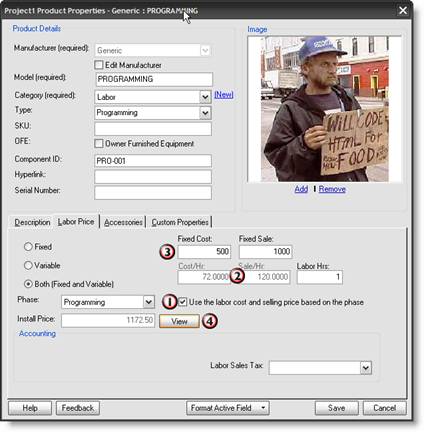
Click the [View] button ![]() to see a detailed breakdown of all the elements that make up the Labor Product “Installed Price”.
to see a detailed breakdown of all the elements that make up the Labor Product “Installed Price”.
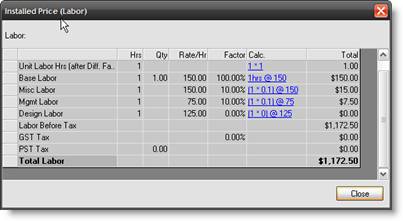
![]() In the example above, the model “Programming” is broad. You would use this if you plan to add one Labor Line Item to a project to account for the programming. Once the item is added to the PDM, you would then modify the number of Labor Hours on the item to account for the entire project, i.e. – 30 hours. If you plan to add a Labor Line Item as an Accessory to an item in your database, for example a processor, you would to create a specific Labor Line Item for the number of hours involved. This way you don’t have to modify the Labor Line Item within each project. For detailed information regarding Accessories, see the Accessories section of this guide.
In the example above, the model “Programming” is broad. You would use this if you plan to add one Labor Line Item to a project to account for the programming. Once the item is added to the PDM, you would then modify the number of Labor Hours on the item to account for the entire project, i.e. – 30 hours. If you plan to add a Labor Line Item as an Accessory to an item in your database, for example a processor, you would to create a specific Labor Line Item for the number of hours involved. This way you don’t have to modify the Labor Line Item within each project. For detailed information regarding Accessories, see the Accessories section of this guide.
Labor Line Items are often used in Packages. If you do not want Labor to be calculated for each individual item in a Package, you would check the box shown below. More information regarding Packages.
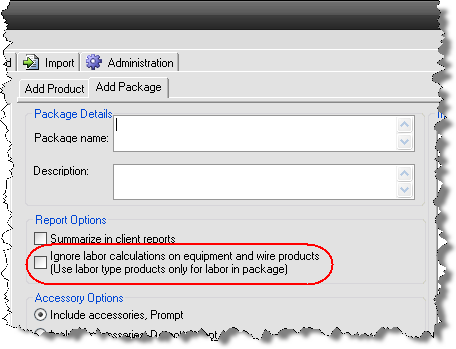
Adding Labor Line Items to a Project
These items are added to project the same way as any other item from your database. They do show as line items in the PDM as opposed to the “behind the scenes” labor calculations for each item in a Project.
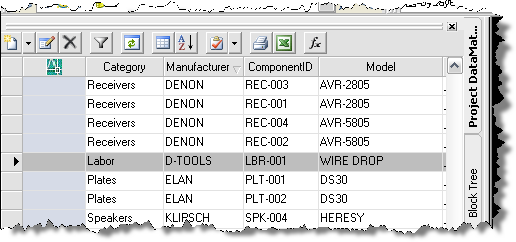
- © Copyright 2024 D-Tools
