Home > SI5 Documentation > User Guide > Installation/Admin > Tips and Tricks > EXE File Problem
EXE File Problem
EXE File Problem
Table of contents
EXE (.exe) file open problem
Symptoms
When trying to run .exe files you may get error messages like: “Access Deny”, “Runtime error” etc..
Potential Cause
Corrupt registry settings or some third party product (or even a virus) can change the default configuration for running executable (.exe) files. This often leads to failed operation when you try to run EXE files on your system.
Resolution
- Click on START, and then click RUN (You can search for run in Vista and Server 2008)
- In the Run window type “command.com” or “cmd” and press the enter key. (A DOS COMMAND Window will open up.)
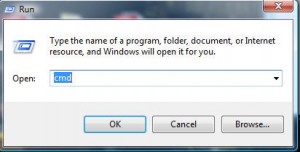
- Type the following: “cd” and press enter, then type “cd windows” and press enter again (don’t use the quotes.)
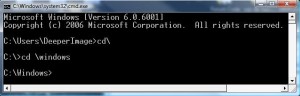
- Type “regedit.exe” or “regedit.com” and press the enter key.
- Navigate to and select: HKEY_CLASSES_ROOTexefileshellopencommand
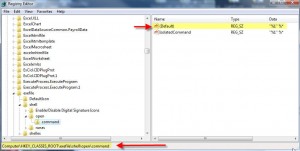
- In the right pane, double-click the (Default) value.
- Delete the current value data, and then type: “%1″ %* (Tip: quote-percent-one-quote-space-percent-asterik.)
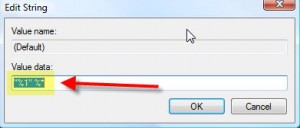
- Finally, close the Regedit Utility window.
- Restart your machine, you should now be able to run EXE (.exe) files or programs.
- © Copyright 2024 D-Tools
