SI5.5 and AutoCAD on a 64-bit Machine
Table of contents
SI5.5 is compatible with a 64-bit OS but it is currently only compatible with 32-bit installations of AutoCAD. New AutoCAD installation discs come with both the 64-bit and 32-bit versions. The issue here is that you cannot choose which one you wish to install, i.e. 64-bit AutoCAD will install if the OS is 64-bit and the 32-bit version will install if it is a 32-bit OS. Often, when attempting to run an older 32-bit AutoCAD installation on a 64-bit OS, you will get the following message:
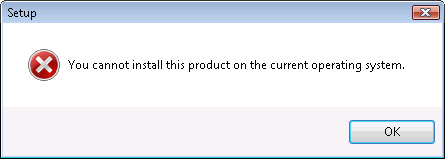
The following article describes how to install AutoCAD x86 versions on x64 operating systems.
Disclaimer. Please Read Before Continuing.
This solution provides only limited support for AutoCAD users running on x64 operating systems. AutoDesk has informed us that this solution will not be supported if chosen and has informed us that in their tests, some serious errors have occured. The D-Tools team has performed baseline testing of both the installation process and general usage but cannot guarantee that errors will not occur. As such, users must be warned to use this option at their own risk. The D-Tools support team is prepared to offer support on a limited and case-by-case basis should any issues arise from the following implementation. The D-Tools development team is actively working on solutions that will provide full support for x64 bit AutoCAD installations in our next major software release.
SI5.5 and AutoCAD on a 64-bit Machine
- Copy the entire contents of your AutoCAD DVD to a folder on your computer, e.g. C:\AutoDesk\AutoCAD 2011
- Run the Longbow Convertor software.
- In the interface, browse to the folder you created in step 1:
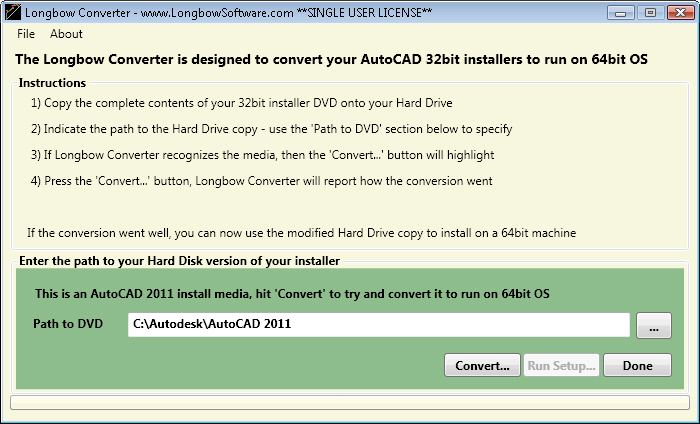
- Click the [Convert…] button. Depending on your version, you may see the following message letting you know that only the English version will be converted, click [OK]:
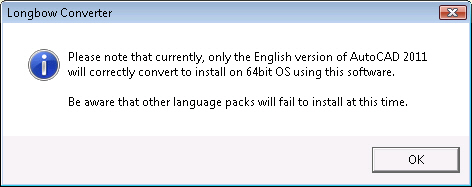
- You will get a message on the form that the conversion completed successfully. Click the [Run Setup…] button to install AutoCAD:
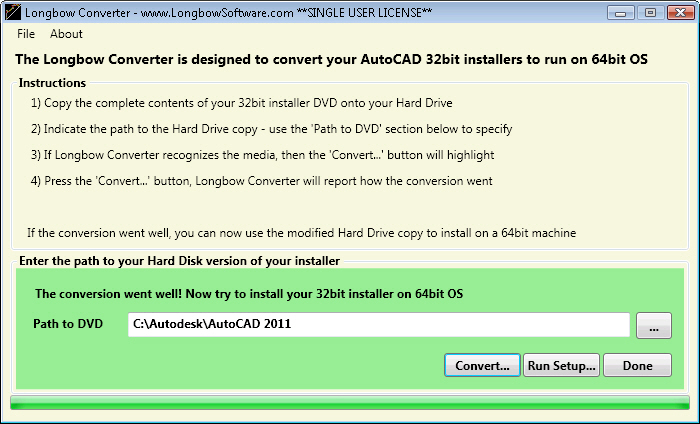
- The AutoCAD 2011 Install Wizard will open, follow the steps in wizard to complete your installation of AutoCAD.
- © Copyright 2024 D-Tools
