Home > SIX 2013 Documentation > User Guide > Mobile Quote > Syncing iPad® with SIX Server
Syncing iPad® with SIX Server
Syncing iPad® with SIX Server
Table of contents
Overview
This explains how to sync your iPad with SIX.
Details
There are two primary synchronization functions between the iPad and your SIX Server: Catalog and Quotes.
Catalog
To sync your SIX Catalog with your Mobile Quote app, click the menu icon:
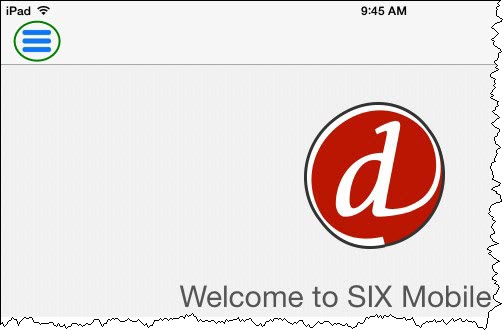
Then click the Sync with SIX 2013 link:
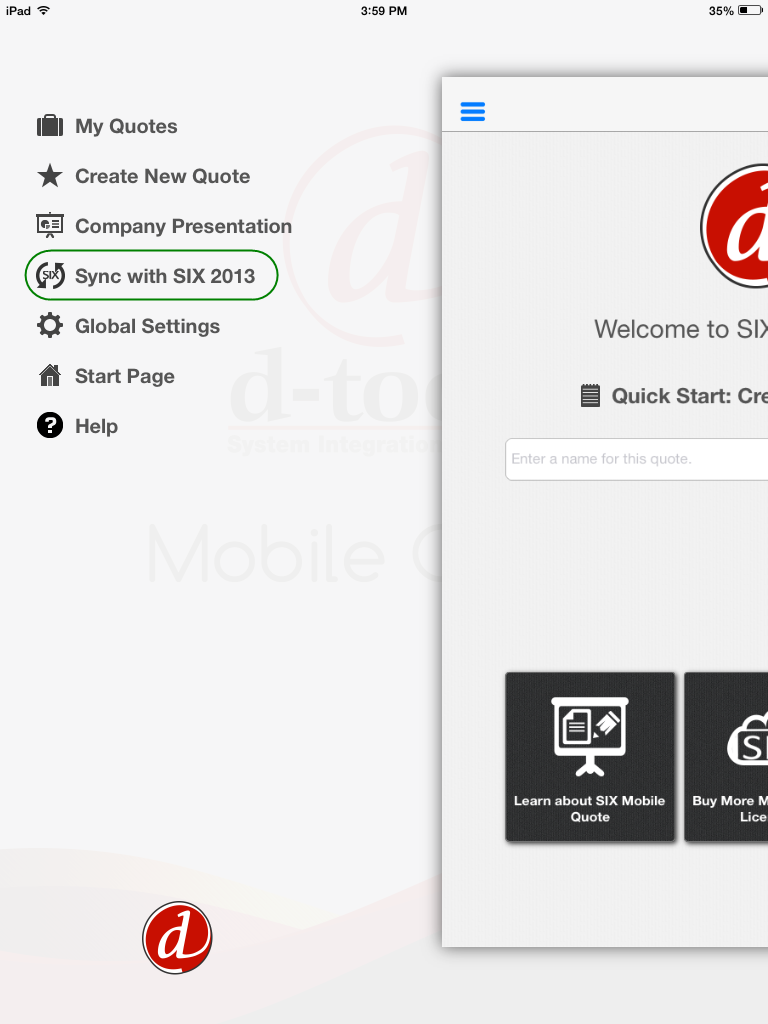
Then click the Sync Data link:
In addition to your Catalog, your Mobile Quote Settings from SIX will also synchronize during this process.
Quotes
To synchronize a Mobile Quote with SIX 2013, click the Sync with SIX 2013 link within the app:
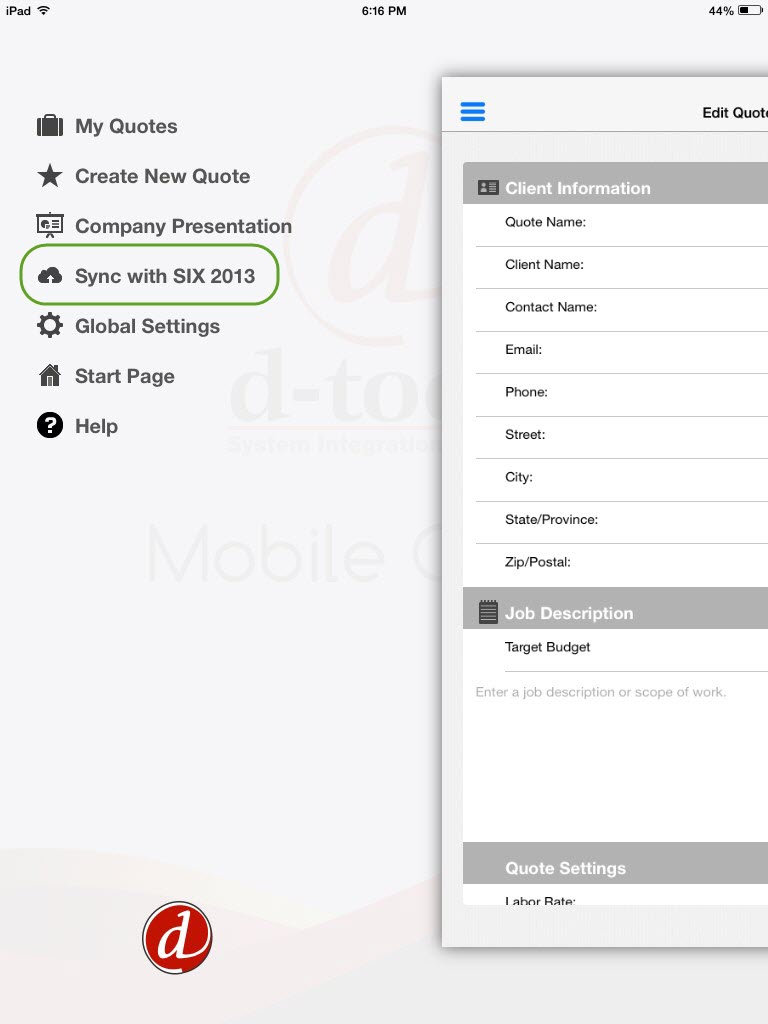
Then click the Send Quote link on any Mobile Quotes you want to send to SIX 2013:
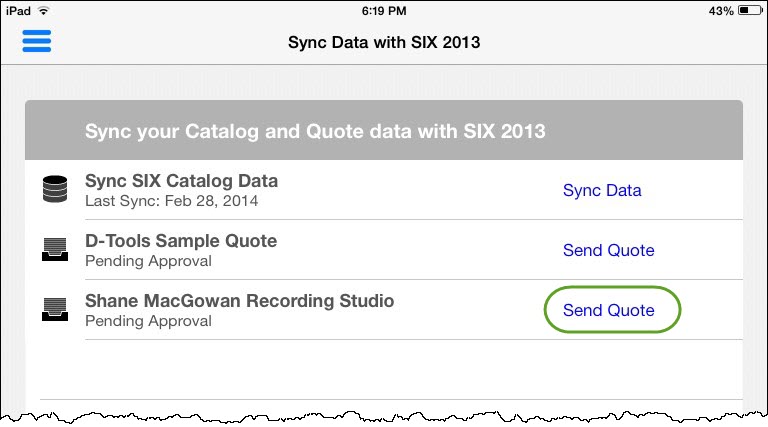
You will then get a prompt asking whether or not you want to delete the Mobile Quote from the app:
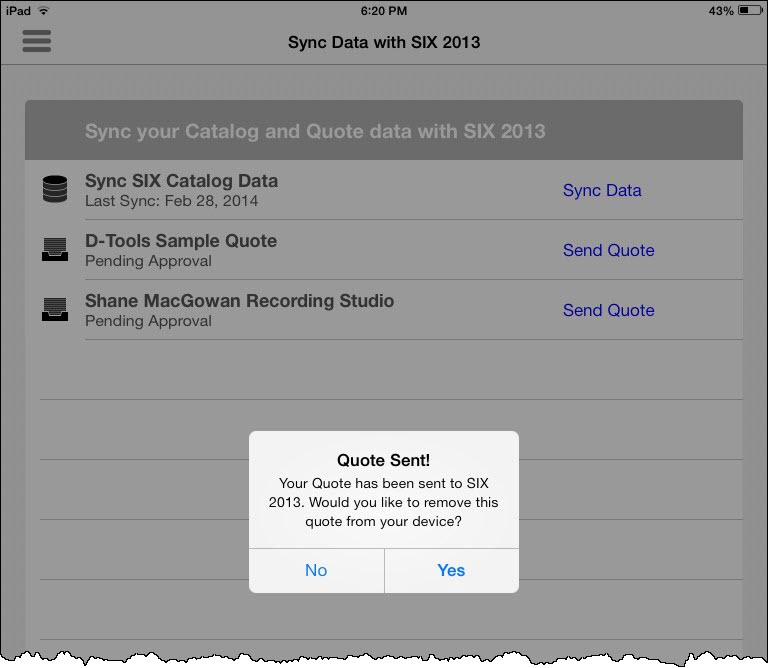
- © Copyright 2024 D-Tools
