Home > SIX 2013 Documentation > User Guide > QuickBooks > Create QuickBooks Items > Map to Existing QuickBooks Items
Map to Existing QuickBooks Items
Map to Existing QuickBooks Items
Remarks
Each Product must be mapped individually so this can be a time-consuming process. You may want to consider creating new QuickBooks Items for SIX Products in bulk via our Create function.
Steps
Product Explorer
- Select the Product in the Product Explorer grid, click the QuickBooks tab then the [Map] button:
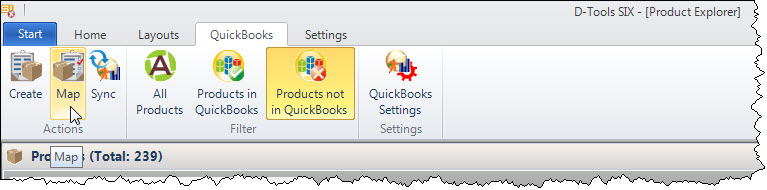
- Choose the QuickBooks Item on the form and click the [Map] button:
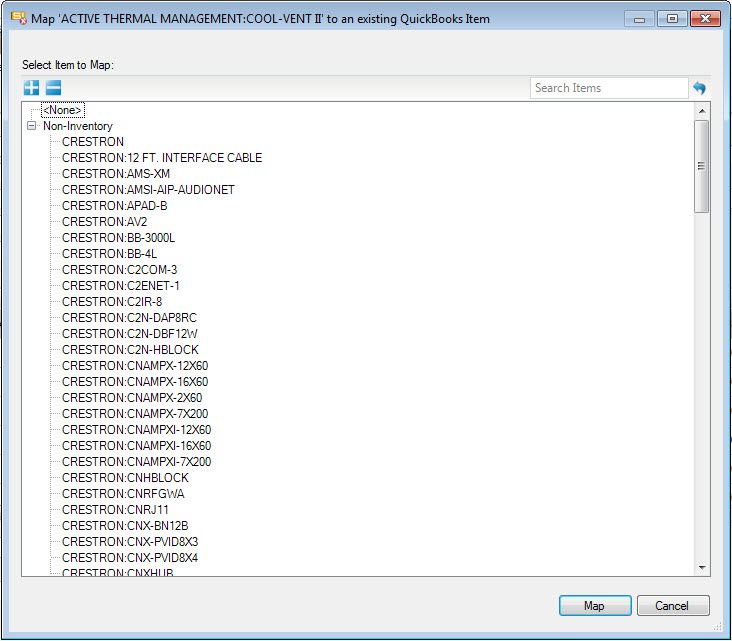
Create Estimate Form
You can also map Products to existing QuickBooks item directly on the Create Estimate form. Click here for details.
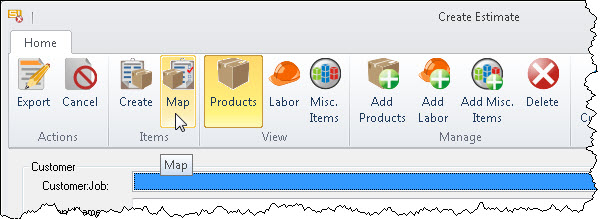
- © Copyright 2024 D-Tools
