Setup
Overview
This explains how to set up the connection between SIX and QuickBooks.
Details
SIX's QuickBooks integration allows you to create Estimates in QuickBooks directly from your SIX Projects. You can also create Items in your QuickBooks database directly from your SIX Catalog of Items.
Rules
QuickBooks must be installed on the machine where the SIX Client is installed. Your QuickBooks company file can be stored on any machine on your network, but the actual QuickBooks application must be installed on the machine.
During the "Initial Connection" (see below), you must be logged into QuickBooks as the Admin and you must be in "Single User Mode".
Initial Connection
- Open your QuickBooks company (.QBW) file and login as the Admin and switch to "Single User Mode".
- In QuickBooks Settings, map SIX to your QuickBooks company (.QBW) file. Configure the rest of your QuickBooks Settings. Note: your file paths in QB and SIX must match exactly, click here for details.
- Open Product Explorer, select a Product in the grid, then click on QuickBooks Tab, then click the Create button:
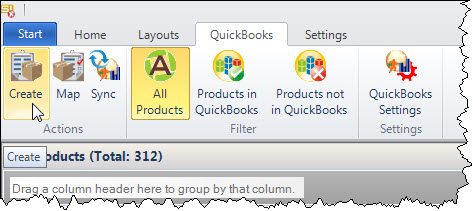
- QuickBooks will alert you on your Task Bar that action is required. Click on the QuickBooks icon on your Task Bar.
- On the QuickBooks form, make the following selections and click [Continue...]. You must set "Login as" to Admin.
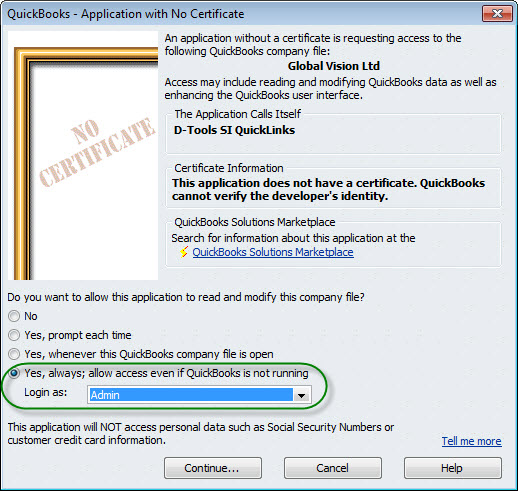
- Then click [Yes]:
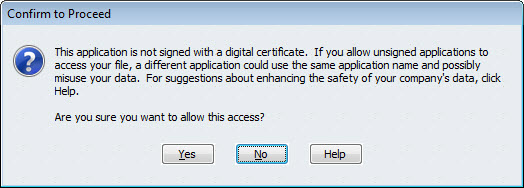
- Then click [Done]:
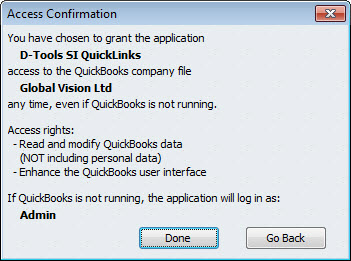
- The Create QuickBooks Items form will open, click [Close].
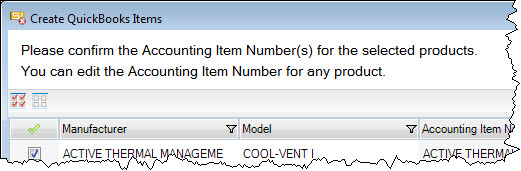
You have now made the connection between SIX and QuickBooks. What happened in QuickBooks can be viewed under Edit->Preferences. When the Preferences form opens, click Integrated Applications and then the Company Preferences tab:
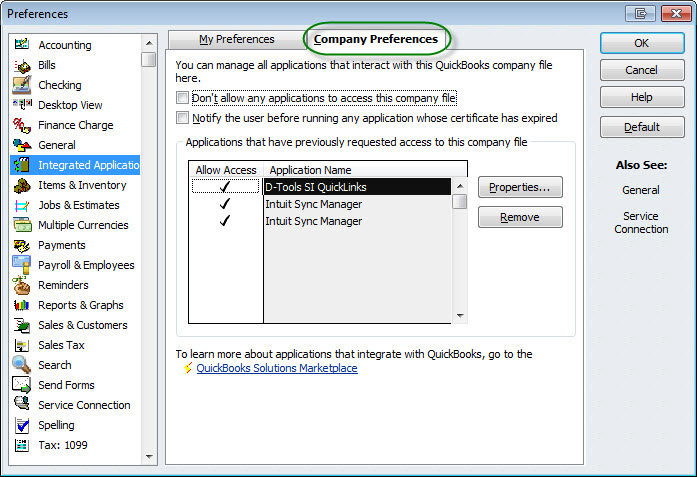
Click the Properties button to see the permissions you just granted, it should look similar to the image below:
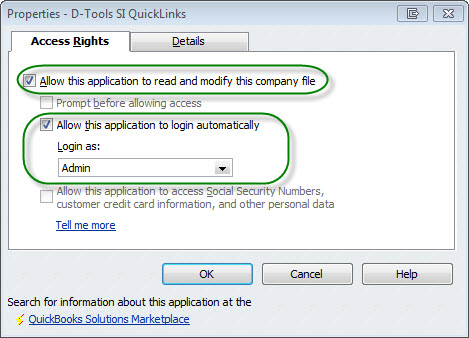
Site Map for QuickBooks
- © Copyright 2024 D-Tools
