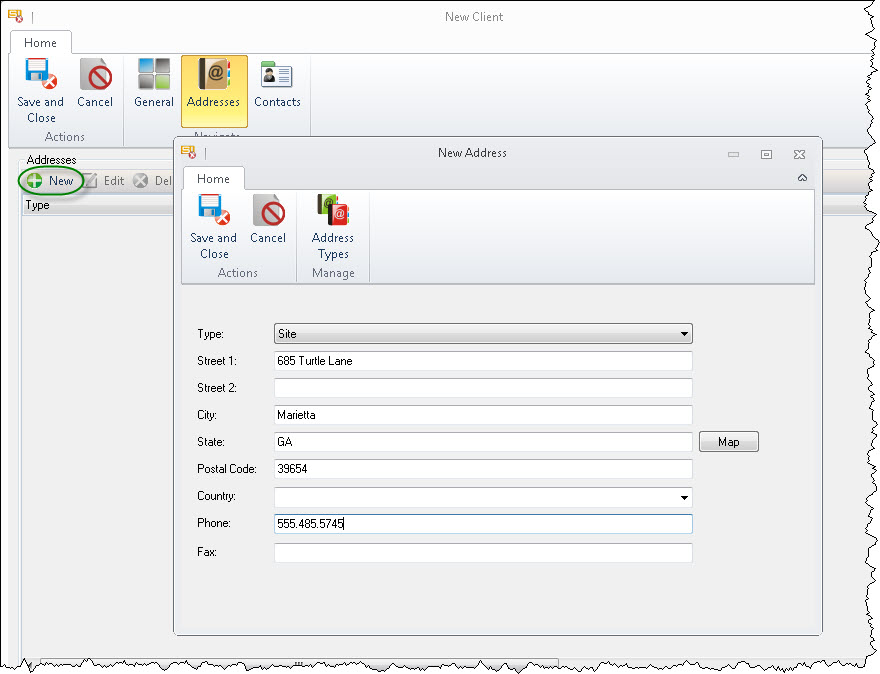Home > SIX 2013 Documentation > User Guide > Clients, Contacts, and Vendors > Clients > Adding Clients > New Button
New Button
New Button
Steps
- In the Client Explorer, click the [New] button:

- The New Client form will open. On the General tab, type in any relevant information:
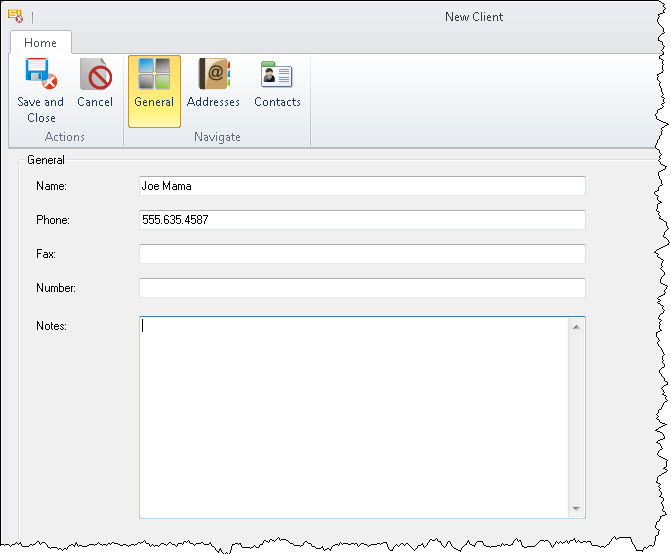
- On the Addresses tab, click the New button enter any relevant addresses for the Client:
Contacts
- On the Contacts tab, enter any Contacts you want to be associated with the Client.
New Options
You can choose to new Contact "from Scratch", add an existing Contact, or import Contacts from Outlook.
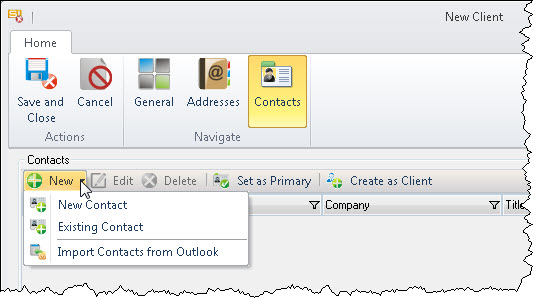
Create as Client
This option will create a Contact based off of the Client.
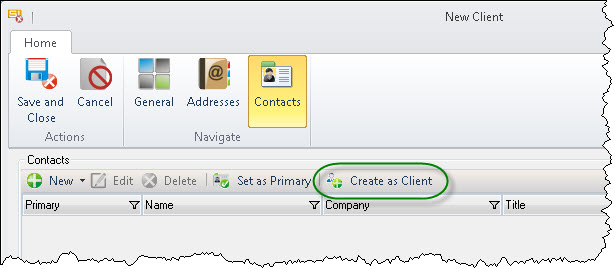
Set as Primary
Once you've added a Contact or multiple Contacts, you can set one as the Primary Contact. The Primary Contact is added to SIX Projects automatically when a Client is selected for a Project.
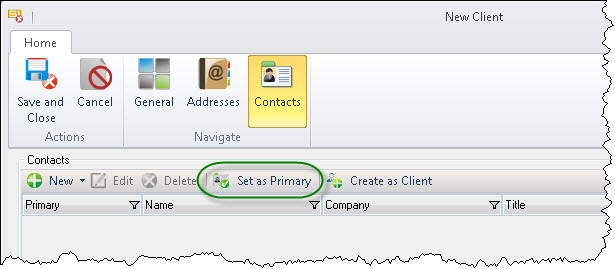
- When finished, click the [Save and Close] button.
Site Map for Clients/Contacts/Vendors
- © Copyright 2024 D-Tools