Foreign Currency
Feature
The Foreign Currency conversion feature allows you to quickly convert all pricing for a report.

What are the benefits of this feature?
This allows you to easily produce reports for multiple currencies.
When to use this feature?
When you deal with multiple currencies.
Details
This feature is only available when running reports from within the Project Editor.
Within a Project, click the Reports tab and then click the [On] button in the Foreign Currency section of the ribbon.
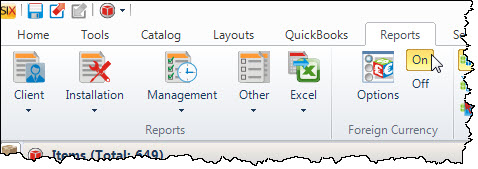
This will automatically open the Reports Foreign Currency Options form:
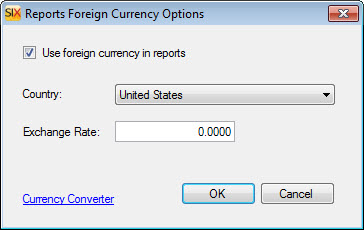
Use the dropdown menu to select a country, then enter the exchange rate. If you click the the "Currency Converter" link, a currency converter from Google Finance will launch in a browser:
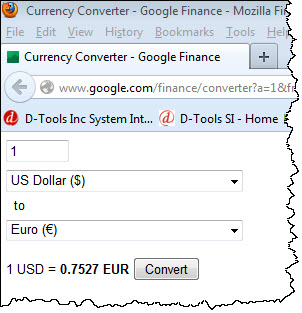
Now when you generate reports the pricing will be converted to the chosen currency and will display the proper currency symbol:
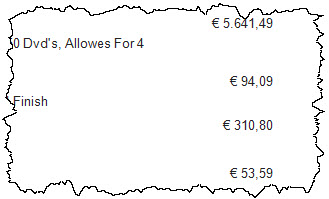
Remarks
This feature does not change the pricing for any of the Price Types in your Catalog, it is solely for reporting.
The export to PDF function within the Report Viewer has a known issue in Active Reports 7 that will convert all numerals in the report to the alphabet of the chosen country. To get around this, print the report to PDF vs. using the export function. There are many free PDF printers available online.
Site Map for Reports
- Reports
- Stock Standard Reports
- Avery WalkThru - 5263
- Brother Wire Label Printer
- Check List Reports
- Contract
- Cover Page
- Detail Cost Summary
- Gross Profit
- Line Item Detail
- Line Item Detail With Margin
- List Blank Items in Project
- Location Summary
- Pick List
- Project Contact Information
- Project Hours
- Project Summary
- Proposal (Equipment and Labor Price)
- Proposal Reports
- Proposal Reports (Install Price)
- Proposal Summary
- Purchase Order Request Reports
- Rack Specifications
- Scope of Work Document
- System Summary
- Wire Checklist
- Wire Connections
- Wire Connections Terminal Count
- Wire Label Reports
- Wire Terminal Count
- Running Reports
- Excel Reports
- Report Designer
- Additional Reports
- Stock Standard Reports
- © Copyright 2024 D-Tools
